What to do if images are not loading on Facebook? How to fix Facebook not showing pictures on Android and iPhone? This post from MiniTool MovieMaker gives you 8 methods.
Sometimes, Facebook fails to load your pictures because of network connectivity issues, an outdated app, corrupted cache files, temporary glitches, etc. How to fix Facebook not showing pictures on Android and iPhone? Here are 8 methods you can try.
MiniTool MovieMakerClick to Download100%Clean & Safe
Way 1: Close the Facebook App and Restart It
The first solution for pictures not loading on Facebook mobile is to restart the app. Just quit the Facebook app, then open it, and see if the image loads.
Way 2: Check the Internet Connection
If your Android phone or iPhone is connected to a poor or unstable Wi-Fi network, Facebook or other apps can’t load pictures and videos. Check your Internet connection before trying other tips.
You can disconnect and reconnect your Wi-Fi, restart the router, or switch to another Wi-Fi network and refresh the Facebook page to show images. If you use Facebook over mobile data and have a weak phone signal, try enabling airplane mode and then disable it to fix this issue. Additionally, disable the VPN network if you’re using it.
Way 3: Check the Facebook Server Status
Facebook servers sometimes go offline due to technical glitches, server outages, or maintenance. In this case, you may face Facebook photos not loading issues. To check the Facebook server status, you can go to the Downdetector website and search for Facebook to see if there are any reported problems or outages.
Way 4: Clear Facebook App Cache
Applications accumulate cache files to reduce loading time and improve performance, and Facebook is no exception. However, corrupted cache files can cause problems like pictures not loading. You can clear the Facebook app cache to fix this issue.
To clear the Facebook app cache on your Android phone, open the Settings app, choose Apps > Facebook > Storage, and click Clear cache.
For iPhone users, open the Settings app, tap General > iPhone Storage > Facebook > Offload App, and then click Reinstall App.
After that, open the Facebook app and check if the picture not showing issue is solved.
Way 5: Disable Data Saving Mode
Facebook’s data saver mode can compress images and stop video from auto-playing in the News Feed. If you’ve enabled this mode, turn it off to fix the pictures not showing on Facebook issue.
- In the Facebook app, tap the three-line icon (Android) or More button (iOS).
- Select Settings & Privacy and click Settings.
- Click Media in the Preferences section.
- Uncheck the box next to Data Saver to turn it off.
Way 6: Update Facebook App
If you’re still using an outdated version of the Facebook app, you can try updating it to fix pictures not showing on Facebook. Go to the Play Store or App Store and search for Facebook. If there’s a new version available, click Update to install it.
Way 7: Reinstall Facebook App
Unfortunately, if these methods can’t help you fix the Facebook not showing pictures issue, uninstall the Facebook app and reinstall it on your phone to fix this problem.
Way 8: Use Facebook Lite
If your Facebook app still can’t load pictures, switch to Facebook Lite. This app has the main Facebook features, uses less mobile data, takes up less space, works well on all networks, including 2G, and loads your screen quickly, etc.
Conclusion
Now you know the methods you can use to fix Facebook pictures not showing on Android or iPhone. Hope these ways can solve your problem and allow you to view photos on Facebook smoothly.
Also read:


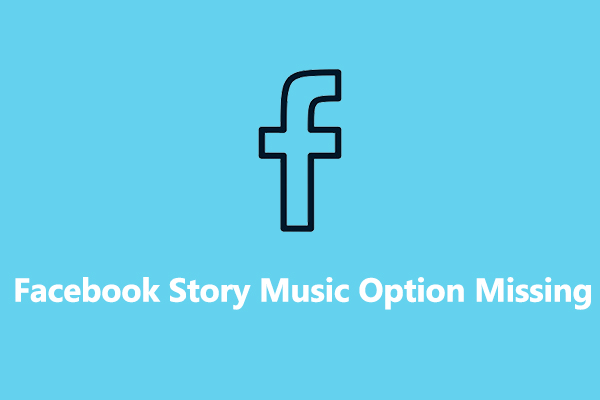
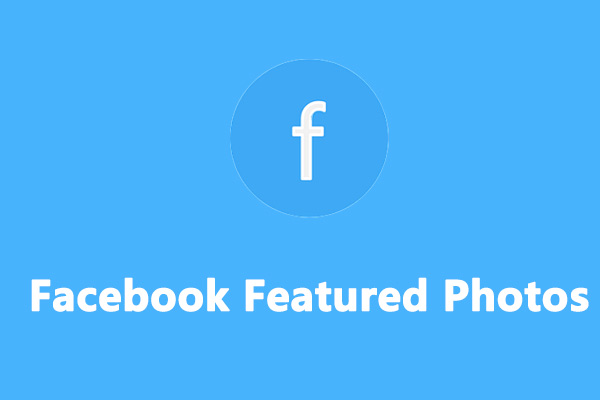
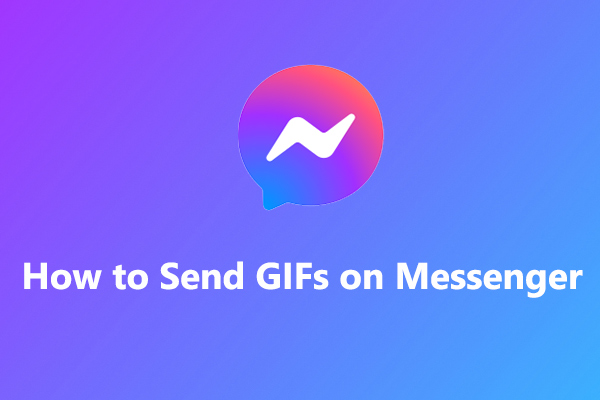
User Comments :