In this post from the free movie maker from MiniTool, we will explain 3 simple methods to crop video into circle when you want to use it as an overlay.
Videos are always recorded in horizontal or vertical shapes. How to change the outline of a video and make it a circle shape? If you’re still troubled by this problem, then you’ve come to the right place. This post provides 3 ways to crop video into circle as an overlay, which is also the most common case for circular videos.
How to Crop a Video into Circle Shape on CapCut
CapCut is a professional video editor with various features, such as cropping, filters, speed changes, and more. You can easily crop a video to remove unwanted parts or crop it to an aspect ratio like 9:16. But how to crop a video into circle for the overlay? Follow the steps below.
Step 1. Download and install the CapCut app.
Step 2. Launch CapCut and click the + New project button to access the app’s main interface.
Step 3. Click the + Import button to open your videos. Add the videos to the timeline and choose one as the overlay.
Step 4. Select the overlay and go to the Mask tab under Video. Next, click to download the Circle mask. Once downloaded, it will automatically be applied to the selected clip, then you’ll see the video taking on a circle shape.
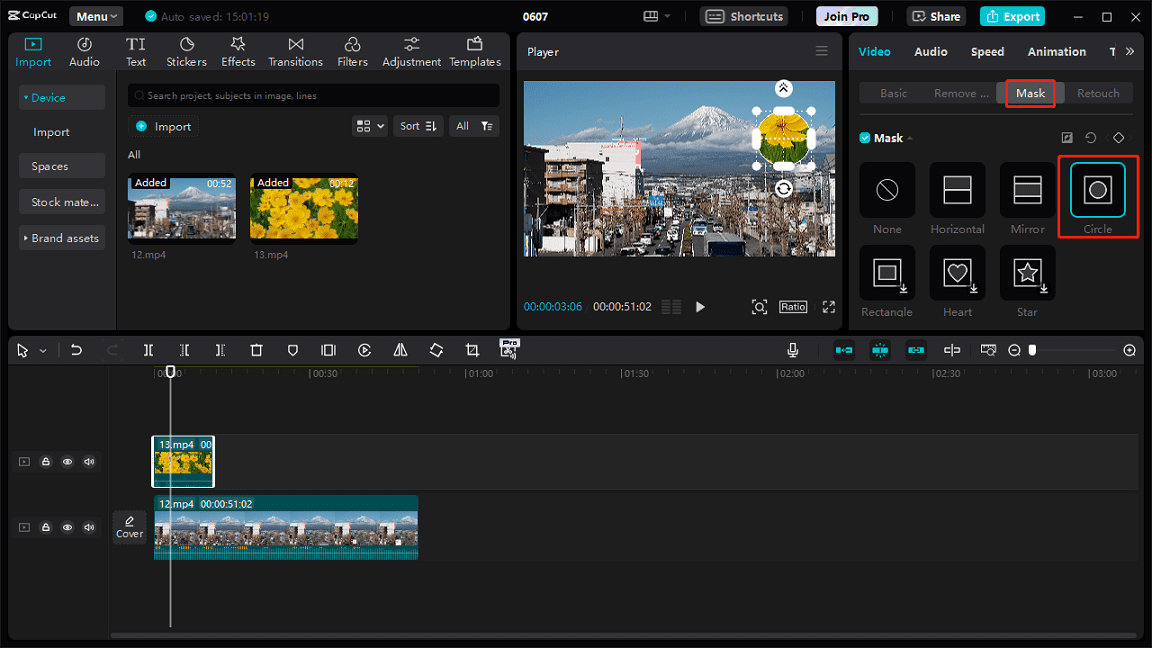
Step 5. Then, you can resize the circle video to select the visible parts, change its position, and rotate it on the video player.
Step 6. Save and export the video by clicking Export.
How to Crop a Video into Circle Shape on Canva
Canva video editor provides you with many tools to edit videos. It allows you to speed up videos, apply filters, do color correction, draw on the video, change the shape of a video, and more.
Here’s how to crop video into circle online using Canva.
Step 1. Open your browser, visit the Canva website, and log in with your account.
Step 2. Click the Create a design button in the upper right corner and choose Video from the list to open the edit page.
Step 3. Click File on the top menu bar and select Import files > Choose files to import your videos.
Step 4. Drag and drop a video to the timeline and drag the second video to the preview window to set it as an overlay.
Step 5. Select the overlay and resize it to a small window. Go to Elements on the left toolbar, scroll down to the Frames section, and click the circle frame. Then, drag the video into the circle frame.
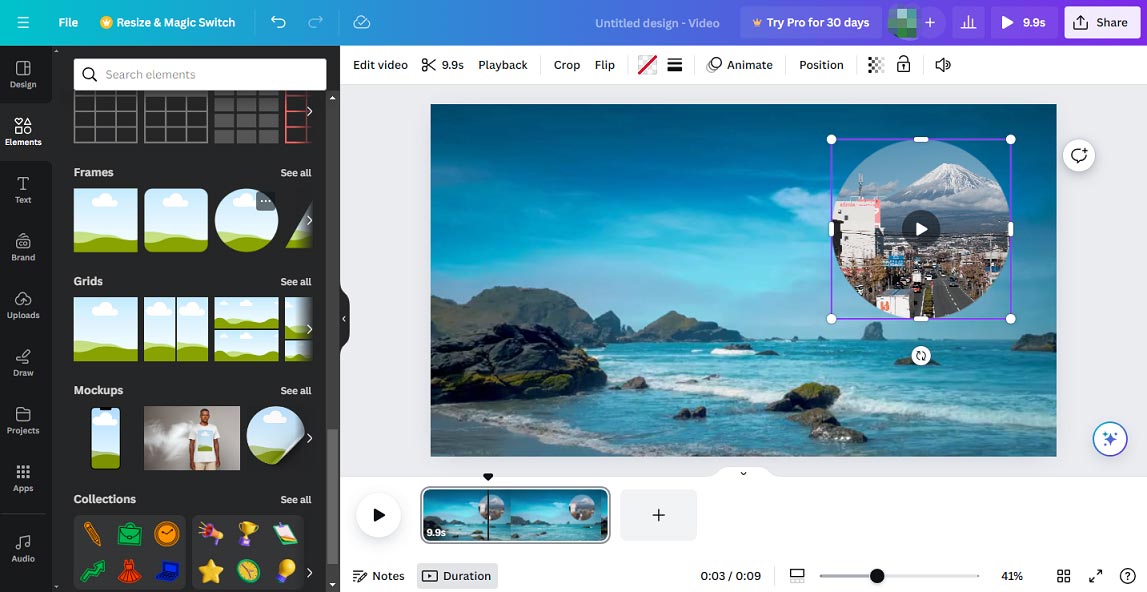
Then, you can adjust the size and the position of the circle video.
Step 6. After that, click Share > Download > Download to export the video and you’ll get an MP4 file.
How to Crop a Video into Circle Shape on InShot
If you need to crop video into circle on your Android or iOS device, InShot is a great option. Follow the steps below.
Step 1. Open the InShot app on your phone, tap Video, and select New to import a video.
Step 2. Hit the PIP icon to import the second video from your phone’s gallery.
Step 3. Click the MASK option, select the circle mask to invert it, and the video will immediately become circular.
Step 4. Click the checkmark to save your changes and export your video.
MiniTool MovieMakerClick to Download100%Clean & Safe
Conclusion
This post offers 3 simple ways to create a circle video as an overlay instead of directly cropping video into circle. Now, you can choose a method to make a unique circle video as an overlay.


![[2 Ways] How to Circle Crop Photo by Office Apps (Word)?](https://images.minitool.com/moviemaker.minitool.com/images/uploads/2022/11/circle-crop-photo-thumbnail.png)
User Comments :