There are different ways to compress QuickTime video on your computer or online. In this post by MiniTool video editing software, we will introduce three methods that you can use to compress QuickTime video easily and quickly.
QuickTime is a popular multimedia framework developed by Apple that enables users to handle various formats of digital video, picture, sound, and panoramic images. However, QuickTime videos are often high-quality and large in size, which could cause problems when you want to share, upload, or store them.
Luckily, we can easily get rid of these nasty problems by compressing QuickTime videos to reduce the file size and save space. But what do you do? Read on to learn the 3 simplest methods.
Method 1: Compress QuickTime Video with QuickTime Player
To compress QuickTime video on Mac, QuickTime Player is your choice. It’s a built-in media player for Mac OS X/11 that can also compress QuickTime video by changing the video dimensions, frame size, and bitrate. It is free and easy to use, but it may not offer much flexibility and control over video compression.
Here are the steps to compress QuickTime video with QuickTime Player:
Step 1. Open QuickTime Player on your Mac computer.
Step 2. Click on File > Open File to select the video that you want to compress.
Step 3. Click on File > Export As to open the export options.
Step 4. Choose a lower resolution from the available options, such as 720p, 480p, or 360p.
Step 5. Click on Save to export the compressed QuickTime video.
Method 2: Compress QuickTime Video with VideoProc Converter AI
If you’re looking for a reliable video compressor that can compress QuickTime videos without compromising quality, then VideoProc Converter AI could be just what you need. It supports a wide range of video formats, including MOV, MP4, M4V, etc. The software also offers various customization options, such as codec, bitrate, resolution, and more. It’s compatible with both Windows and Mac operating systems, making it accessible to a broad audience.
To get started, follow these easy steps:
Step 1. Download and install VideoProc Converter AI on your Mac computer.
Step 2. Launch the program and click on Video on the main interface.
Step 3. Click on +Video to import the QuickTime video file that you’d like to compress.
Step 4. Click the Compress button to open the video compress tool.
Step 5. You can either enter the target file size or drag the compression ratio slider to adjust the video size.
Step 6. You can also click on the Edit button to change the video format, resolution, and other parameters.
Step 7. Click on Done to confirm the compression settings.
Step 8. Choose a destination folder to save the compressed QuickTime video by clicking on the Browse button.
Step 9. Click on the Convert button to start compressing QuickTime video.
Method 3: Compress QuickTime Video Online
If you don’t want to install any software on your computer, you can also compress QuickTime video online with some web-based tools. One of the tools you can use is Online UniConverter. It can compress video up to 100MB for free and supports various video formats. It also allows you to change the video resolution, bitrate, and format.
Step 1. Go to the Online UniConverter website on your browser.
Step 2. Click on the + icon to upload the QuickTime video.
Step 3. You can either drag the compression slider or enter the desired file size to adjust the video size.
Step 4. Alternatively, click on Settings to change the video resolution, bitrate, and format.
Step 5. Click the Compress button to start compressing the video online.
Step 6. Click on the Download option to download the compressed QuickTime video to your computer.
By the way, if you’re using Windows and need to compress your QuickTime video, you may consider using MiniTool MovieMaker. With it, you can easily reduce the size of your QuickTime video by trimming the video or adjusting the video quality and resolution.
MiniTool MovieMakerClick to Download100%Clean & Safe
Apart from MiniTool MovieMaker, you can also choose MiniTool Video Converter to compress your QuickTime videos in any format and size.
MiniTool Video ConverterClick to Download100%Clean & Safe
Bottom Line
In this post, we’ve shown you how to compress QuickTime video in three different ways. By following these methods, you can effectively compress your QuickTime videos, making them easier to share and upload.


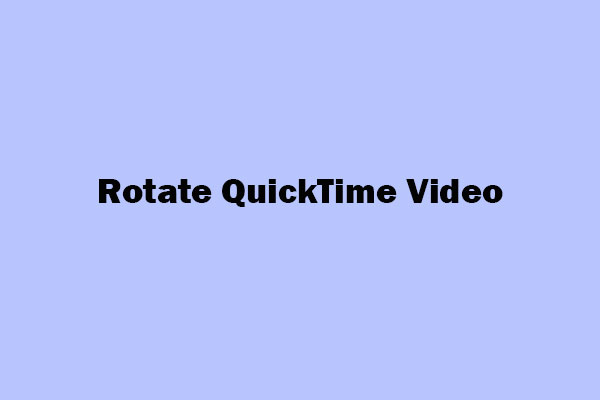
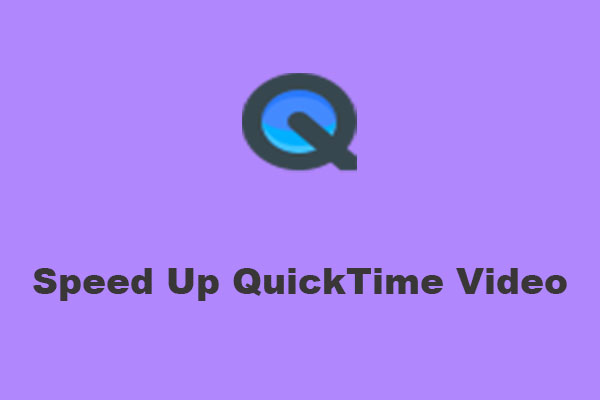
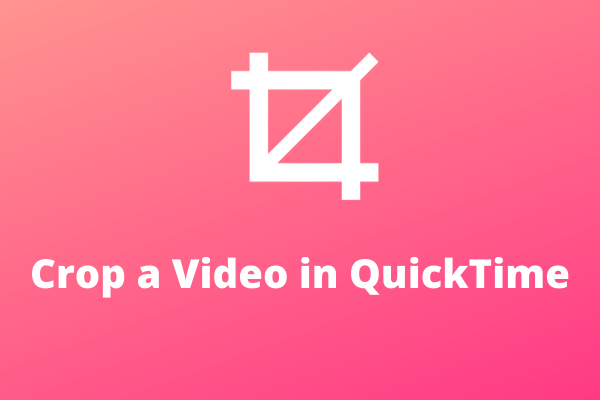
User Comments :