AVS is a reliable video editing program that has been in use for a long time now to edit videos. It provides multiple features for you to explore.
Adding text to a video is one of AVS Video Editor’s most notable features. It is known for adding text to a video file in simpler ways than other video editing applications.
However, some users may have some problems with the text function. Sometimes, they find a text option in this video editing software, yet the text option does not respond well, and they end up not including text in their videos.
Here, you will learn how to fix AVS Video Editor no text issue. Let’s get started!
MiniTool MovieMakerClick to Download100%Clean & Safe
How to Fix AVS Video Editor No Text Problem?
A lot of AVS Video Editor users have claimed that they couldn’t add text effects to their videos, despite the program’s availability of text layouts. This issue can happen due to several small reasons.
Possible Cause
You experience problems with the AVS Video Editor when you mistakenly download the unofficial or pirated copy of the video editing program. Therefore, you need to download the editing software from its official website.
Solutions for AVS Video Editor No Text Problem
If you are currently encountering some problems with the AVS text feature, you need to act upon the following solutions to resolve the problem.
Fix 1: Refresh the application
To resolve the problem of AVS Video Editor no text, you need to refresh this video editing software. To do that, you need to head over to settings and clear all of the cache from there.
Once completed, you need to exit the app and restart. Check if it helped or not. Move on to the next solution if you are still experiencing the problem.
Fix 2: Upgrade to the newest version
If you do not see improvement despite refreshing your app, you need to look elsewhere. For example, you need to check if the new update of the app is available.
Sometimes, you encounter problems with any particular application since the version you are now using becomes outdated and a new version is released.
So, you need to go to All Windows Options and choose your preferred video editing software. After choosing it, you need to check whether a new update is available. If available, you need to update the app and then start it again.
Fix 3: Uninstall the software
If updating the application to a new version does not work as well, you need to uninstall the software and install it again. Sometimes, the software becomes corrupted, preventing its features from working properly.
Fix 4: Download and install the official version
Even if you have downloaded the video editing app again, it is still displaying the same issue, meaning there is something wrong with the downloaded copy.
It would be helpful if you had a look at whether or not you downloaded the AVS Video Editor from its official website. If not, download the software from its official website. Carrying out this task could work in your favor.
Fix 5: Get in touch with the support team
If you cannot figure out what’s causing the issue despite your best efforts, you need to stop trying.
Rather, you need to contact the AVS Video Editor support team for assistance. After getting in touch with them, you need to tell them what you are encountering. There is a good chance they will resolve your problem on the first try.
Final Words
How to fix AVS Video Editor no text? You can try one of the solutions listed above to solve the problem you are experiencing.
Related Posts


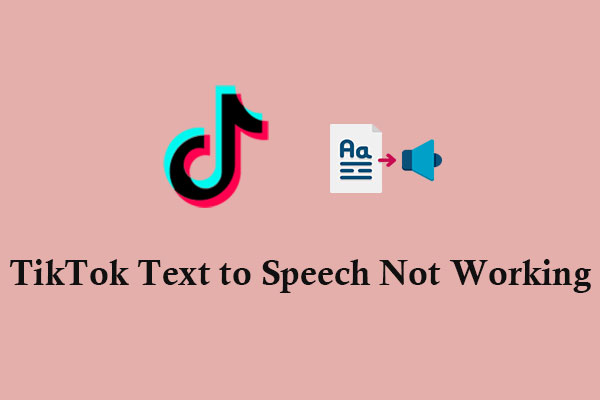
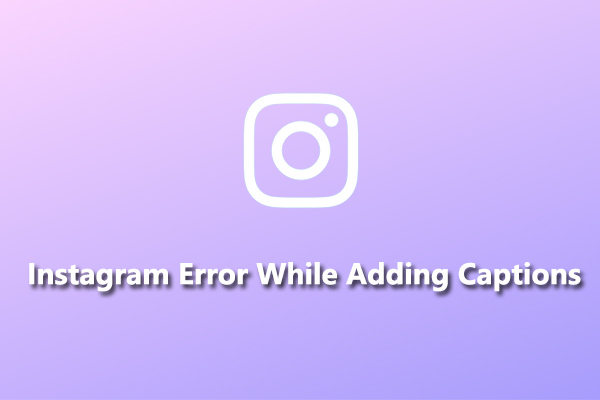
User Comments :