In this post on the MiniTool MovieMaker (a free Windows movie maker) webpage, we’ll explore various reasons for the Instagram error while adding captions and the solutions for Instagram captions not working.
Before posting photos or videos on Instagram, you can add a caption to describe your content and share your feelings. Captions can include text, hashtags, @ mentions, and emojis and are a great way to interact with followers.
However, occasionally you may encounter an Instagram error while adding captions. This post will give you some tips to avoid it and solutions to fix captions not working on Instagram.
Tips to Avoid Instagram Error While Adding Captions
#Limit Your Characters or Hashtags
Instagram captions support up to 30 hashtags and 2,200 characters. If your caption includes both text and hashtags, the maximum character count is still 2,200. If you exceed these numbers, that may be a reason for Instagram captions disappearing. The ideal length of an Instagram caption is 125 characters or less.
#Don’t Use Banned Hashtags
Remember, don’t use banned hashtags in Instagram captions, even though it might increase traffic to your post.
#Don’t Exceed the Mention Limits
According to Instagram, you’re able to mention up to 20 people in each photo or video you share to your Instagram story. If you mention more people, you may get flagged for spam and your caption may be removed.
#Don’t Add Inappropriate Content
When adding a caption to a post, you must follow Instagram’s content guidelines. Please do not use any words that may trigger a violation.
Additionally, you can write a great caption for your post by using emojis, writing a few drafts, learning examples of great titles, and more.
How to Fix Instagram Captions Not Working
However, sometimes even if you haven’t broken any rules, you still encounter Instagram errors while adding captions. This could be related to a bug or glitch in the Instagram app. In this case, you can try to fix the Instagram error while adding captions issue.
Way 1: Try Adding a Caption Again
Close your Instagram app and relaunch it after a few seconds. Find your drafts and try adding a caption again.
Way 2: Delete the App’s Cache
Clearing the app’s cache is an effective way to fix many problems in the Instagram app, and the caption glitch is no exception.
To delete the Instagram app cache on Android, open the Settings app, and go to Apps > Instagram > Storage > Clear Cache.
To clear the Instagram app cache on iPhone, open the Settings app, select General > iPhone Storage > Instagram > Offload App, and then reinstall the app.
Way 3: Log Out of Instagram and Back in
Instagram error while adding captions may be caused by a temporary account issue. Therefore, you can resolve it by logging out of your account and logging in again. To log out of Instagram, go to your profile picture, click the three-line button, choose Settings, and click Log out.
Way 4: Check for Updates
Another fix for Instagram captions not working is to update the app to the latest version. Open the app store on your phone, search for Instagram, and see if the Update button is available. If yes, tap the button to get the new version of the Instagram app.
Way 6: Reinstall Instagram
The final solution is to delete the Instagram app and reinstall it on your device. If none of the above methods work, you can try this method.
Way 7: Visit Instagram.com
Alternatively, you can visit Instagram.com on your desktop browser to share a photo post, reel (a video post), or a story and try to add a caption.
MiniTool MovieMakerClick to Download100%Clean & Safe
Conclusion
Photos and videos are important visual content on Instagram, but captions also play a key role in attracting followers. So, it must be troublesome if you face an Instagram error while adding a caption. Therefore, this post lists the possible reasons and fixes for captions not working on Instagram, and hope it will be helpful to you.


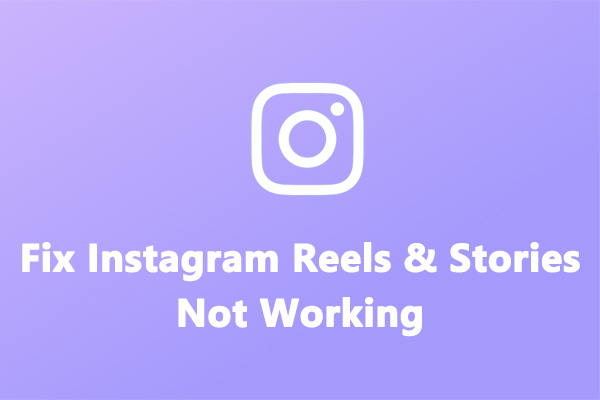
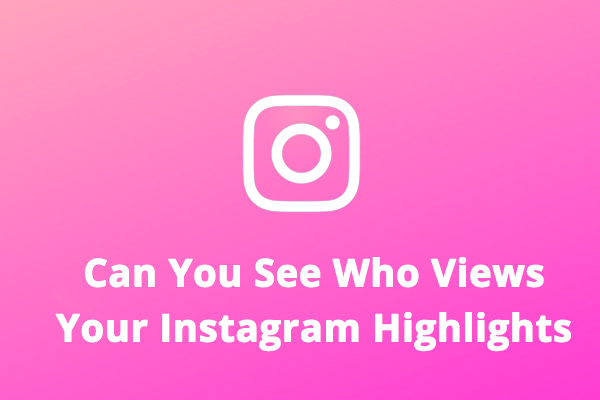
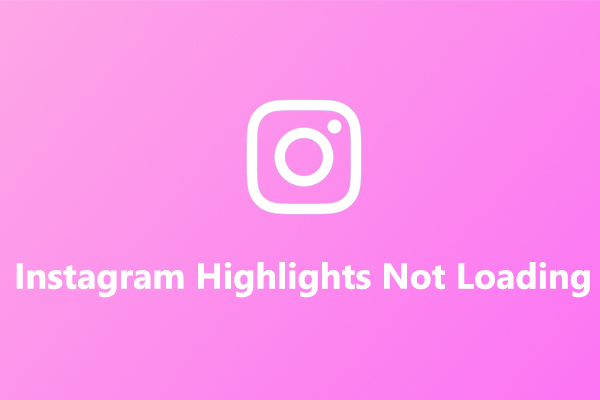
User Comments :