This post is a quick and easy tutorial on creating an old TV static effect for your videos. Learn how to add static effect to video using two excellent video editing software applications, Premiere Pro and Kapwing.
In the past, static effects often appeared on TVs, caused by a combination of random radio waves and electromagnetic noise picked up by the TV antenna. Thanks to technological advancements, people can enjoy smooth, ultra-clear video playback. But sometimes, you might want to add static effect to video to create a nostalgic feel. Here are two quick ways to simulate the static effect of an old TV.
How to Add TV Static in Premiere Pro
Adobe Premiere Pro is a professional-grade video editing program that offers almost every video production tool. Whether you’re a beginner, an experienced user, or a more demanding user, you will find the desired tool for turning your creativity into vivid stories. A familiar non-linear editing interface, an unparalleled ecosystem of tools, and powerful capabilities make Premiere Pro the first choice for many content creators.
Premiere Pro allows you to create various visual effects, such as a glitch, a double exposure effect, object removal, a ghost effect, and more. How to create a vintage old TV static video effect in this industry-leading video editing software? Here’s a guide for you.
Step 1. Launch Premiere Pro on your computer and create a new project.
Step 2. Right-click on the Project panel, select New Item and Color Matte, and click OK.
Step 3. The Color Picker opens immediately. Select the black color and click OK.
Step 4. Drag the color matte to the timeline and adjust the duration by dragging its edges.
Step 5. Go to Effects, type “HLS” in the search box, and drag the Noise HLS Auto effect to the color matte layer.
Step 6. Switch to Effects Controls and set Lightness to 500 under the Noise HLS Auto section.
Step 7. Import your video and drag it behind the color matte.
Step 8. Preview your video and export it if you’re satisfied with the result.
How to Add Static Effect to Video with Kapwing
Kapwing is an online content creator that empowers you to edit videos and images. It allows you to resize videos, add subtitles, apply the Ken Burns effect, add SRT to MP4, blur images, crop pictures, and more. If you want an easier way to add the old TV static effect to videos, Kapwing is a better solution than Premiere Pro. It lets you add TV static effects directly to your videos without extra steps.
Step 1. Open the Kapwing website in your browser and sign in with your account.
Step 2. Click the + Create new button to open the Editor page. Then, click the Add Media button to upload your video and drag it to the timeline.
Step 3. Go to TRANSITIONS in the upper right corner, scroll down to find the TV Static effect, and click to apply this effect. Then, you can choose to use this effect at the clip’s beginning, end, or both. Additionally, you can adjust the duration of the TV Static effect.
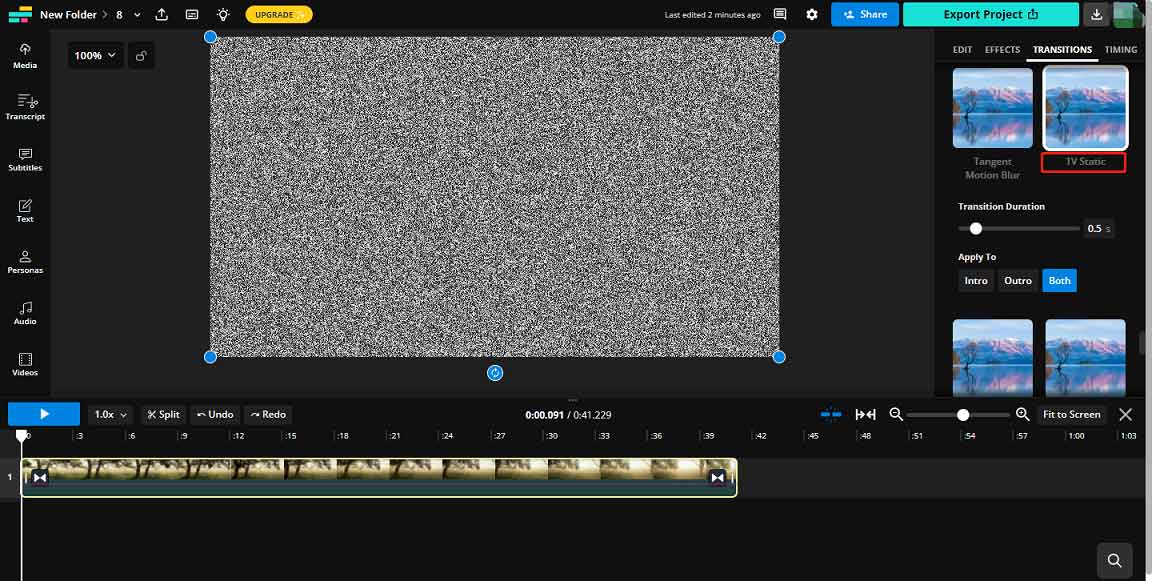
Step 4. After editing, click the Export Project button, select the MP4 format and resolution, and click the Export as MP4 button to start exporting your video.
MiniTool MovieMakerClick to Download100%Clean & Safe
Conclusion
Adding old TV static effects to the video is a visual innovation and an emotional transmission, allowing the audience to experience a sense of time flowing back while enjoying the video. However, please use the TV static effect reasonably to avoid affecting the viewing experience.


![Light Rays Effect: How to Add Light Rays in Video [2 Methods]](https://images.minitool.com/moviemaker.minitool.com/images/uploads/2024/09/how-to-add-light-rays-in-video-thumbnail.jpg)

User Comments :