You just download SRT subtitles and want to merge them with your MP4 movie. How to do that? Don’t worry, this post is going to tell you how to add SRT to MP4 easily and quickly.
Add SRT to MP4 Using HandBrake
HandBrake is a free and open-source video converter. It’s capable of converting any popular video to MP4, WebM and MKV, changing video dimensions and adding SRT subtitles to MP4. HandBrake is a cross-platform software, running on Windows, macOS and Linux.
Here’s how to add SRT subtitles to MP4.
Step 1. Download HandBrake from its official website and complete the installation.
Step 2. Launch the program and click on File to load the video you want to add external subtitles to.
Step 3. After adding the video, change the preset and format as you like.
Step 4. Go to the Subtitles section and click on Import Subtitle to add the SRT subtitle file.
Step 5. Make sure that the Burn In option is checked. Click Browse to select a save folder, give it a new name and change the file extension from “.m4v” to “.mp4”.
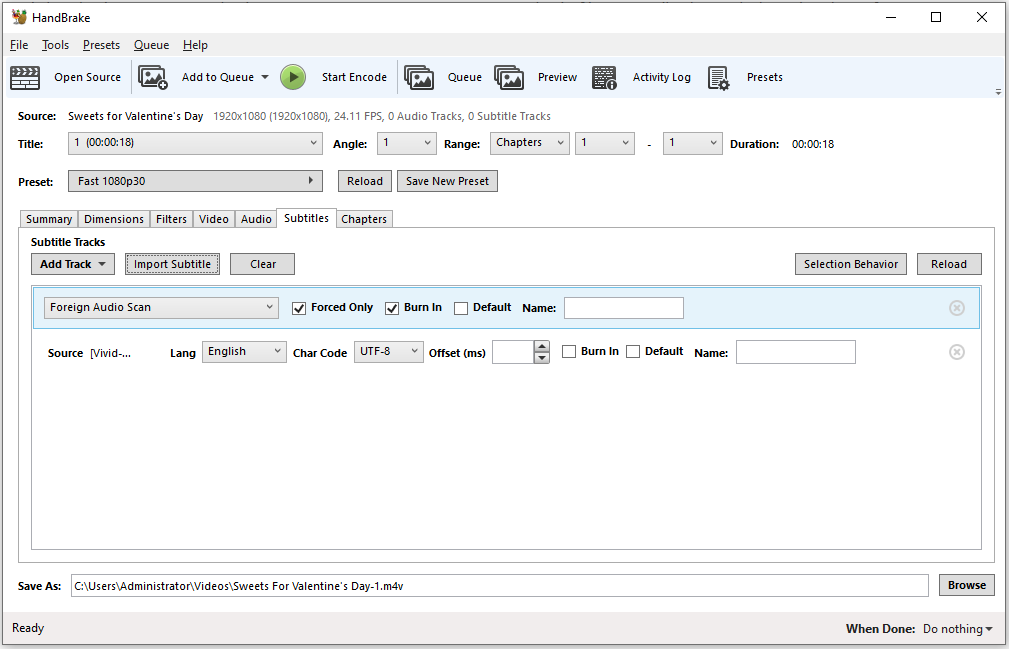
Step 6. Press on Start Encode to merge SRT subtitles with MP4.
Related article: 7 Best Free Websites to Download Anime Subtitles
Add SRT to MP4 Using Format Factory
Format Factory is a free multifunctional tool, which can function as a video editor, video converter and video downloader. You can use it to add SRT subtitles to MP4 and other popular video formats such as MKV, AVI, MOV, WMV and more.
Take the following steps to add SRT to MP4.
Step 1. Open Format Factory after installing it on the computer.
Step 2. Click on MP4 in the Video section.
Step 3. Click Add File to add the target MP4 video to Format Factory.
Step 4. Tap on Output Settings and scroll down the list until you find the Additional Subtitle option. Then click the three dots button to load the SRT file and click OK.
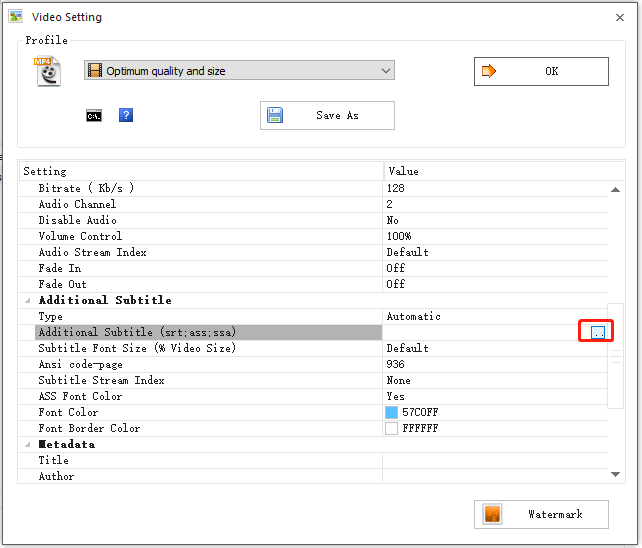
Step 5. Once done, click OK and hit the Start button to hardcode SRT subtitles into MP4.
Also read: How to Download YouTube Subtitles – 2 Solutions
Add SRT to MP4 Using VLC
VLC is known as a powerful media player, which can play videos in any format. Also, it has other features like screen recording, streaming video downloading, and video editing. It supports playing videos with external subtitles as merging subtitles with videos.
Here’s a quick guide.
Step 1. Open VLC.
Step 2. Navigate to Media > Convert / Save…
Step 3. Click Add to add the video file and check the Use a subtitle file option. Then click Browse to import the SRT file. Tap on Convert / Save to continue.
Step 4. Choose an output format and select a destination folder.
Step 5. In the end, Click Start.
Add SRT to MP4 Using EZgif
To add SRT to MP4 online, here recommend EZgif. With it, you can add subtitles to MP4 videos online for free without extra software.
Here’s how:
Step 1. Visit the website https://ezgif.com/video-subtitles.
Step 2. Click Choose File to select the video you want to add subtitles and tap on Upload video.
Step 3. Choose the SRT file from your device and click on Upload file.
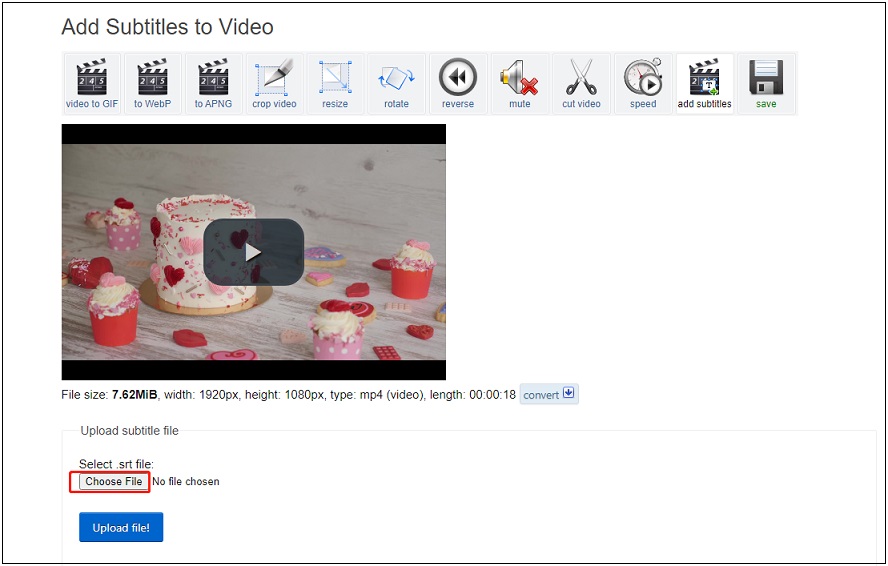
Step 4. After loading the SRT file, click on Add subtitles and save the video from EZgif.
Conclusion
The top 4 ways to add SRT to MP4 listed in this post. If you need to hardcode subtitles into videos, try the above free ways!


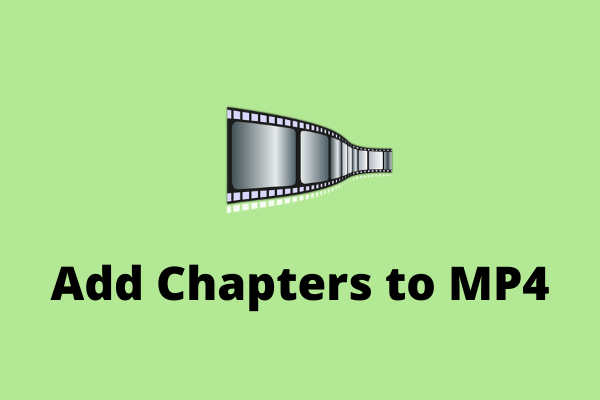
User Comments :