Can You Add Spotify Music to iMovie Directly
Can you add Spotify music to iMovie directly? The short answer is no. You cannot directly add Spotify music to iMovie. This is because Spotify uses DRM protection on its music, which prevents you from using the songs outside the app. As a result, iMovie cannot access Spotify music files for your video projects.
But don’t worry! There are still ways to add Spotify music to iMovie. By converting the songs into a compatible format, such as MP3, you can add them to iMovie without any issues. Let’s dive into how to do this on different devices.
MiniTool MovieMakerClick to Download100%Clean & Safe
How to Add Spotify Music to iMovie on Mac
How do I add a Spotify song to iMovie? Adding Spotify music to iMovie is easier than you think. The following introduces the detailed steps.
Convert Spotify Music to MP3
To convert Spotify music to MP3, you can use a tool called TuneFab Spotify Music Converter. This software allows you to remove DRM protection and convert Spotify songs into high-quality MP3 files.
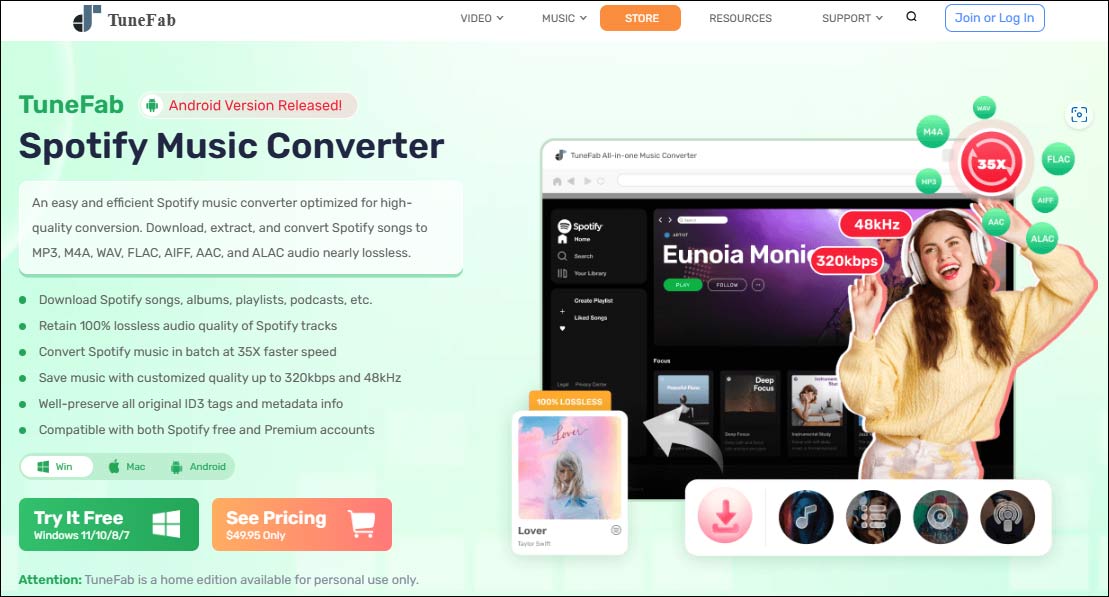
Here’s how to use it:
Step 1: Visit the official TuneFab website and download the converter. Then, follow the on-screen instructions to install the software.
Step 2: Launch TuneFab Spotify Music Converter. Open the Spotify app and log in to your account.
Step 3: Browse through your Spotify library to find the songs you wish to convert. Once you’ve located them, click and drag them to the + icon located on the far right of the screen.
Step 4: For batch conversions, select the desired output format (MP3) from the Convert all files to dropdown menu at the top-right corner of the screen. If you want to convert just one song, you can choose the format individually next to that specific song.
Step 5: After selecting your desired format, click the Convert button to start the process.
Step 6: Once the conversion is complete, go to the Finished section of the program. Click View Output File to find the MP3 files on your computer, ready to be imported into iMovie.
Add Converted Music to iMovie
Once your Spotify songs are converted to MP3, adding them to iMovie is simple. Here’s how to do it:
Step 1: Launch the iMovie app on your Mac and start a new project or open an existing one.
Step 2: In the iMovie project, go to the Media tab. Click the Import Media button.
Step 3: Browse to the location on your Mac where you saved the converted MP3 files and select them.
Step 4: Once the MP3 file is imported, drag it down into the audio track below your video clip.
Step 5: You can trim the music, adjust the volume, or add fades using iMovie’s built-in audio editing tools.
Step 6: Once you’re happy with the final result, save your project or export the video with the music added.
How to Add Spotify Music to iMovie on iPhone/iPad
After converting your Spotify songs to MP3 format, adding them to your iMovie project on an iPhone or iPad is very easy.
Step 1: First, use iTunes on your computer to transfer the converted Spotify MP3 files to your iPhone or iPad.
Step 2: Open the iMovie app on your device and tap on Create Project. Then, select the project you wish to edit, and it will open in the timeline.
Step 3: Tap the + button on the left side of the screen to add media to your project.
Step 4: In the media library, tap on Audio, then go to My Music to find the Spotify tracks that you’ve synced to your device.
Step 5: Tap the + icon next to each song to add them to your iMovie project.
Bottom Line
While you can’t directly add Spotify music to iMovie, the process is still relatively simple. Once you’ve mastered this process, you’ll be able to create amazing videos with the perfect soundtrack.


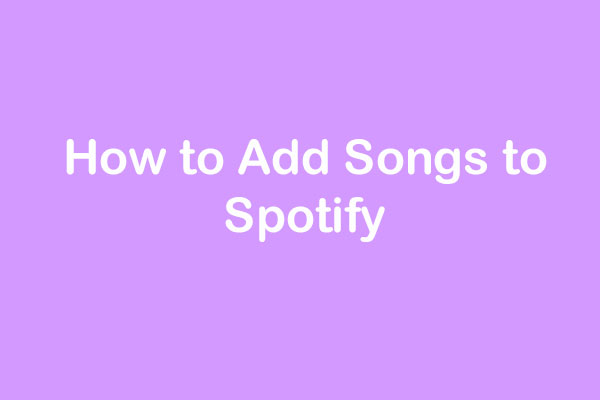
![How to Combine Spotify Playlists with Ease? [Step-by-Step]](https://images.minitool.com/moviemaker.minitool.com/images/uploads/2022/04/combine-spotify-playlists-thumbnail.jpg)
User Comments :