Spotify is a perfect music streaming service with millions of songs, and it also allows you to play music files stored on your devices. To help you enjoy other music files on Spotify, this post will show you how to add songs to Spotify on Android, iOS, and desktop.
Firstly, let’s learn about the supported file types of Spotify. MP3 and M4P (without videos) are available. If you have QuickTime on your computer, you can import MP4 files and play most tracks that are protected in restricted formats. But Spotify doesn’t permit you to add songs or other files from illegal sources. And if you want to add songs to your video on desktop, try MiniTool MovieMaker.
How to Add Songs to Spotify
Sometimes, you may want to add local files to Spotify for better management. Bur how to add local files to Spotify? How to add music to Spotify? You may feel confused about these problems. Luckily, this post will tell you how to add music to Spotify with clear instructions.
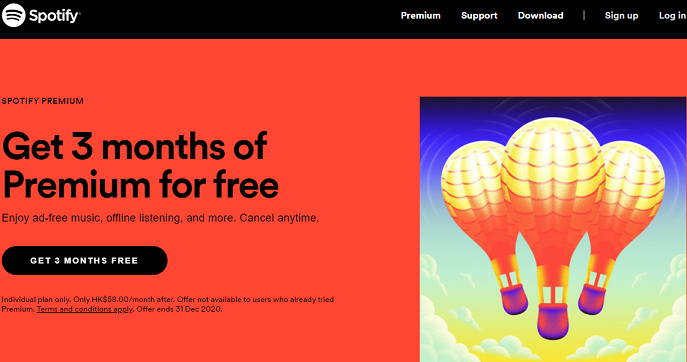
How to Add Songs to Spotify on Desktop
Step 1. Launch Spotify on your desktop.
Step 2. Click the user menu in the upper-right corner.
Step 3. Choose and hit the Settings.
Step 4. Scroll down to the Local Files, and turn the Show Local Files on.
Step 5. The supported music files appear and turn off any files you don’t want.
Step 6. Click the ADD A SOURCE to chose a directory to select target songs.
Step 7. If you want to add music files in different directories, just repeat step 6.
Also read: How to Check Your Spotify Stats to See Your Top Artists/Tracks
How to Add a Song to Spotify on Android and iOS.
Step 1. On the desktop, open Spotify and upload your songs with the steps above.
Step 2. Add the files to a new playlist.
Step 3. Log into Spotify with the same account and Wi-Fi network.
Step 4. Navigate to Settings > Local Files and turn the Enable sync from desktop on. (For iOS)
Step 5. Download the playlist with your local music files.
With these steps, you can import local music files to Spotify. If you want to add songs from Apple Music, read this post: 3 Ways – How to Transfer Apple Music to Spotify.
How to Copy a Playlist on Spotify
After knowing how to add local files to Spotify, you will understand how to copy a playlist on Spotify. Before that, let’s look at the guide on how to make a playlist on Spotify.
How to Make a Playlist on Spotify
Desktop Solution:
Step 1. Open Spotify on your devices.
Step 2. Click the +New Playlist button on the desktop,
Step 3. Type the name of the playlist, and click the Create.
Mobile Solution:
Step 1. Launch Spotify and select the Your Library.
Step 2. Click the Playlist button > Create Playlist.
Step 3. Enter the playlist’s name and hit the Create.
How to Copy a Playlist on Spotify
Step 1. Open the Spotify, select New Playlist, and rename it.
Step 2. Open the playlist you want to copy.
Step 3. Select and click the first song title.
Step 4. Press Ctrl + A or Cmd + A to select all songs in the playlist.
Step 5. Copy and paste the songs to the new playlist.
If you want to share the playlist, the easiest way is to use Copy Playlist Link to get a URL. And you can also open a playlist, hit the three-dot button, then click the Share, and choose one desirable social media platform.
Bottom Line
Now, you’ve learned how to add songs to Spotify and copy a playlist on Spotify. It’s very simple, isn’t it? Try to add your favorite music files to Spotify!


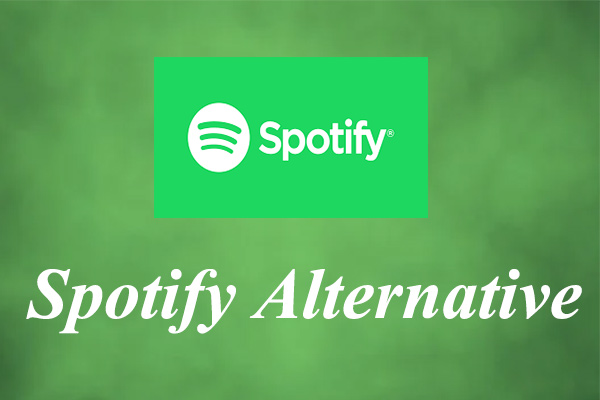
User Comments :