If you also want to make music videos or add your favorite songs to videos, you can try the amazing video editor – MiniTool MovieMaker.
MiniTool MovieMakerClick to Download100%Clean & Safe
The following part will introduce how to combine Spotify playlists on the desktop app, mobile phone, and with a third-party tool. Let’s explore the methods one by one!
How to Combine Spotify Playlists on Desktop?
The process of combining playlists is nearly the same on Windows and Mac. You can follow these steps to combine Spotify playlists on the desktop app:
Step 1. Open the Spotify application on your desktop.
If you don’t have the app on your desktop, you need to download the Spotify app for your desktop. After the download has finished, open the Spotify desktop app.
Step 2. Target both playlists you want to combine.
In the desktop app, find the two playlists that you want to combine. Choose or create a new playlist to relocate the songs from both of these playlists.
Step 3. Press Command + A on your Mac or Ctrl + A on Windows to select all songs in the playlist.
If you prefer, you can also click individual songs from the list while holding down the Command or Ctrl key.
Step 4. Right-click and select Add to Playlist from the dropdown menu after you selected all the songs you want to move. Click on the playlist that you want to get the songs added to.
Alternatively, you can press Command + C or Ctrl + C to copy all the highlighted songs. Then open the playlist you’d like to copy the songs to by browsing for it or selecting it from the list on the left side of the screen.
Step 5. With the new playlist open, press Command + V or Ctrl + V to paste the songs. They will appear in the new playlist instantly.
Since you just copy the songs from one playlist to another, the previous playlist will remain the same. If you want to tidy up your playlists, you need to remove it manually by right-clicking the playlist from the left-hand menu and selecting Delete.
Also read:
- How to Add Songs to Spotify? + How to Copy a Playlist on Spotify?
- How to Share Liked Songs on Spotify & Unlike All Songs on Spotify
How to Combine Spotify Playlists with Merger Tool?
You can use Spotify Playlist Merger on desktop and mobile browsers. Here, we will offer the instructions on the desktop. The following is how:
Step 1. Navigate to the Playlist Merger site(https://www.playlistmerger.com/) and click the Connect With Spotify button in the center of the page.
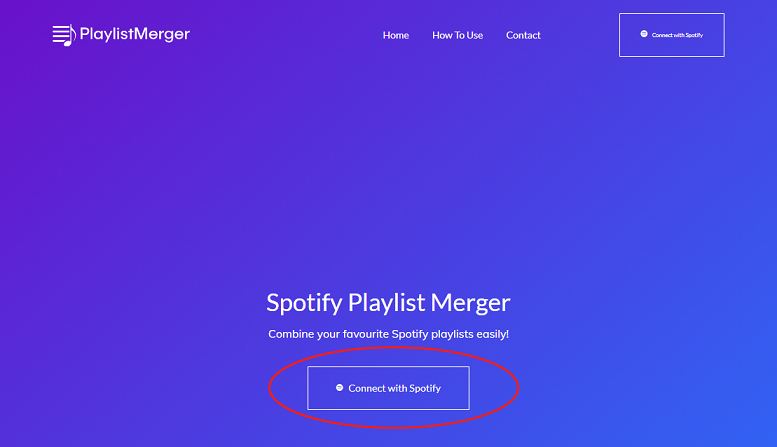
Step 2. Sign in to your Spotify account on the next page, authorizing access to your Spotify account.
Step 3. After signing in, type the name or link of the first playlist you want to merge in the Playlist Name or Link box and click Next.
Step 4. Repeat the step for the second playlist you wish to combine.
Step 5. Click the Do you want to combine them into a new playlist? slider and tap Next to make sure you create a new playlist. Otherwise, it will copy all the songs in the first playlist you selected.
Step 6. Enter a name for your new playlist and tap Finish to begin the merging process. The new playlist will appear in the Spotify app.
You may also like: How to Listen to Spotify with Friends Online? Solved!
How to Combine Spotify Playlists on Mobile Phone?
There is no one-click button to combine Spotify playlists on the phone. If you want to combine two Spotify playlists into one, you need to add each song from one playlist to another individually. Follow the steps below on your Android or iOS devices:
Step 1. Open the Spotify app on your phone.
Step 2. Tap Your Library in the bottom right corner.
Step 3. Tap Playlists.
Step 4. Open the playlist you want to copy songs from. Find a song and tap three dots (…) on the right. Then click Add to playlist.
Step 5. Select an existing playlist or tap New playlist at the top of the screen. Ten, enter a name for the new playlist and touch Create. The song should now be copied into the new playlist.
Conclusion
In this post, we’ve learned how to combine Spotify playlists. Just try the methods mentioned above to enjoy the music! Happy listening!


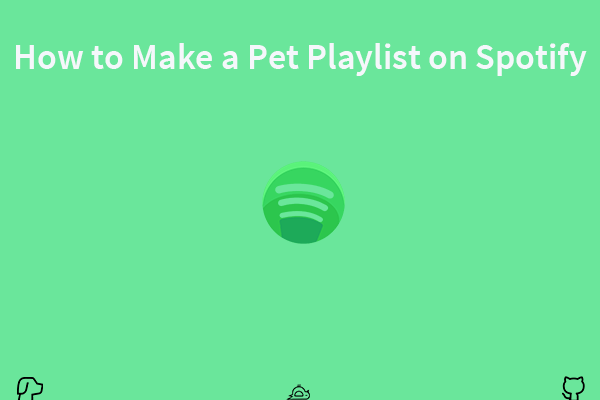
User Comments :