How to add music to GoPro video? This post from MiniTool MovieMaker will show you 3 great ways to add music to GoPro video.
Most people use GoPro to record videos when they play sports, travel, or do other things. Sometimes, just watching the recorded GoPro video can be boring. You can try to add music to GoPro video to make it interesting and attractive. The following are 3 useful ways you can try, and these 3 ways focus on adding music from the local memory of your computer and phone.
How to Add Music to GoPro Video with GoPro Studio
GoPro Studio is an excellent editor for GoPro videos which can help you import GoPro footage easily. It provides you with some useful editing tools including splitting, cropping, and trimming videos, adding music, titles, transitions, filter effects, etc., and offers GoPro video templates to help you edit GoPro video quickly.
The following are steps on how to add music to GoPro video in GoPro Studio.
Step 1. Download and install GoPro Studio on your computer, and open it.
Step 2. Click the IMPORT NEW FILES button to import a GoPro video, and drag the GoPro video to the timeline.
Step 3. Click the MEDIA button on the top-left corner, select the music file you want to add, and click Open.
Step 4. Drag the music file into the timeline to add it to the GoPro video.
Step 5. Click the Export button to save it.
How to Add Music to GoPro Video with GoPro Quik
GoPro Quik is a useful tool that can help you add music to your GoPro videos. It not only allows you to import photos and video from your GoPro but also from your phone and other camera. Also, it offers you basic editing tools and unlimited cloud backup.
You can check the following steps to add music to GoPro video.
Step 1. Download and install GoPro Quik on your phone, and launch it.
Step 2. Click the Media icon to import one GoPro video and add it to the timeline, then go to the Music screen, choose My Music to select music from your phone’s local memory, and add this music to the timeline.
Step 3. Tap on Media, and click the Download icon to save it.
How to Add Music to GoPro Video with MiniTool MovieMaker
In addition to the above two methods, MiniTool MovieMaker is also a good choice to add music to GoPro videos.
MiniTool MovieMaker is a free video editor compatible with Windows. It provides you with 57 free songs and allows you to upload music from your computer, and it offers tools to help you edit audio. For example, you can adjust the music volume, fade in and fade out the music according to your preference.
What’s more, it has other basic video editing tools that can help you perfect your GoPro videos, such as trimming, rotation, cropping, adding text, filter effects, and more.
Here’re steps on how to add music to a GoPro video using MiniTool MovieMaker.
Step 1. Download and install MiniTool MovieMaker on your computer.
MiniTool MovieMakerClick to Download100%Clean & Safe
Step 2. Launch MiniTool MovieMaker, click Import Media Files, select a GoPro video you want to add music and click Open to import it.
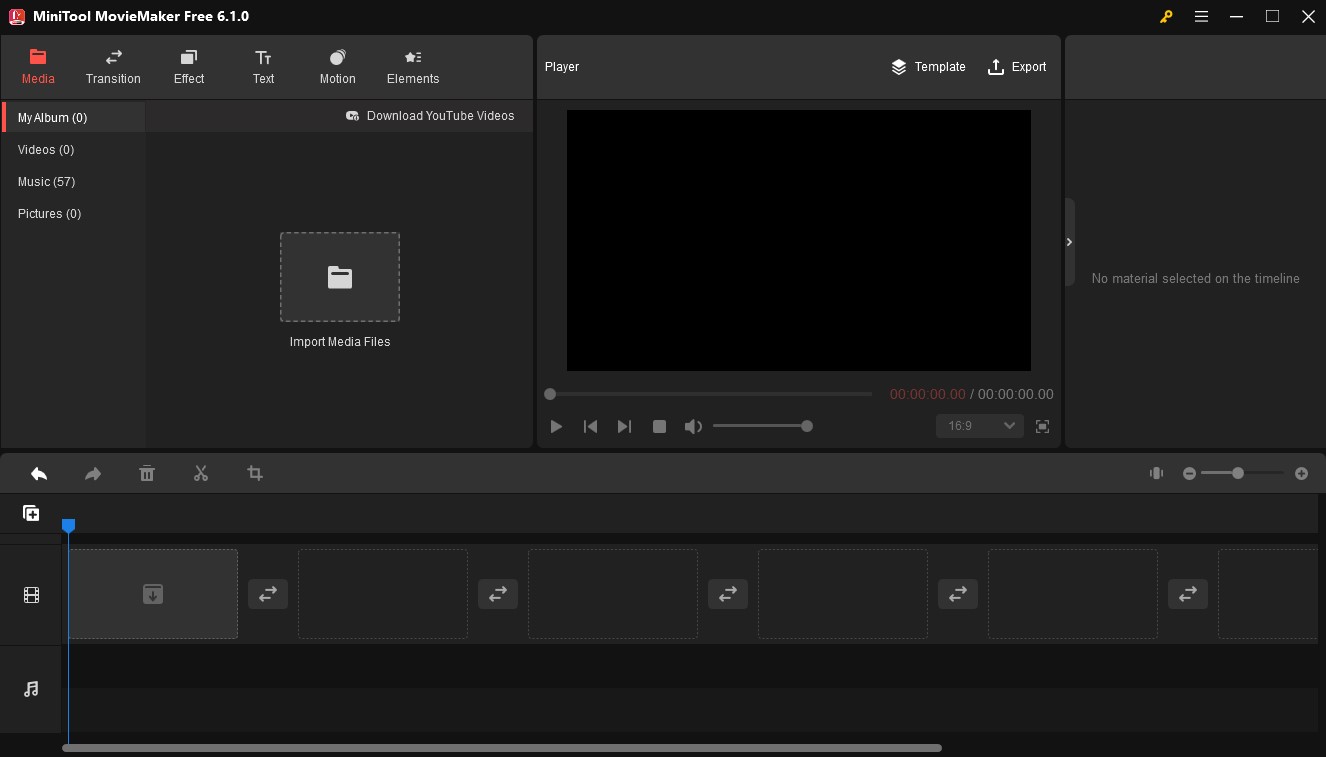
Step 3. Click the plus icon or drag the GoPro video to add it to the timeline.
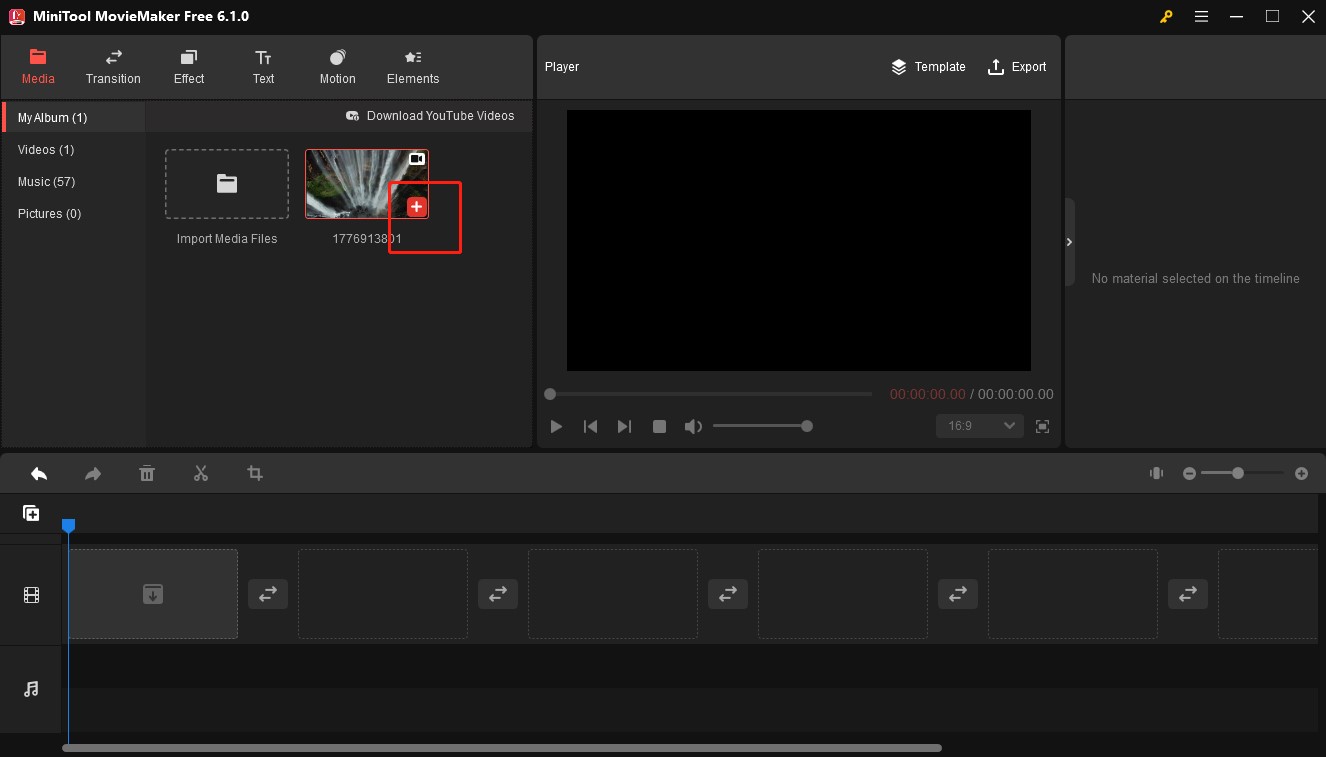
Step 4. Click the Music button, choose one music you like and click the download icon to download it, or right-click on music and select Download All to get all the music, then drag and drop the audio to the timeline, or click the plus icon to add it to the timeline.
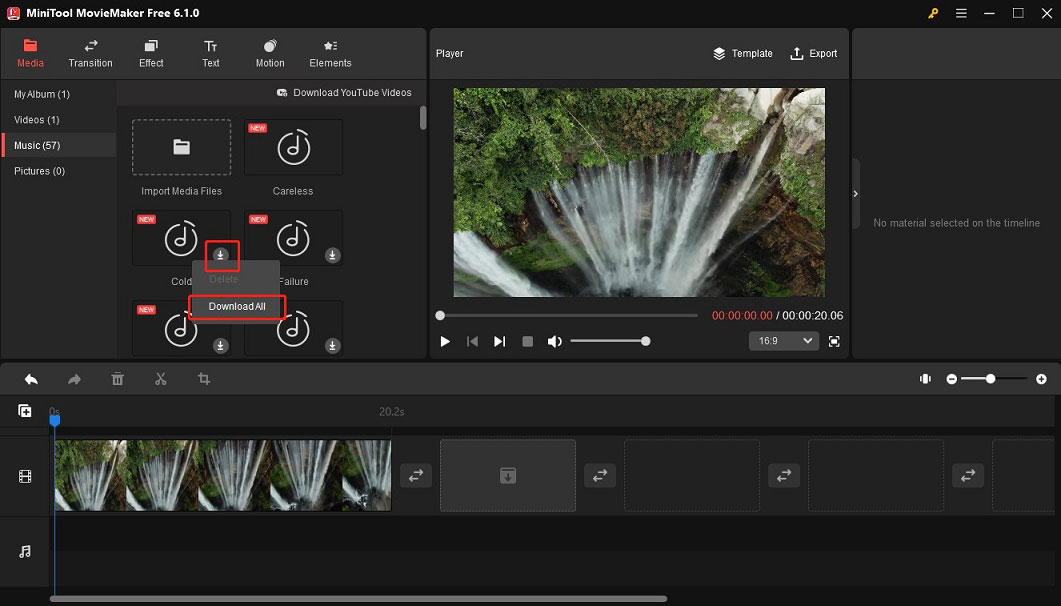
Step 5. Click the Export button, and you can choose the output format and change other output settings of videos. Then click the Export button on the lower-right corner to save it.
Conclusion
The above shows you 3 effective ways to add music to GoPro video, and you can choose one to perfect your GoPro videos.


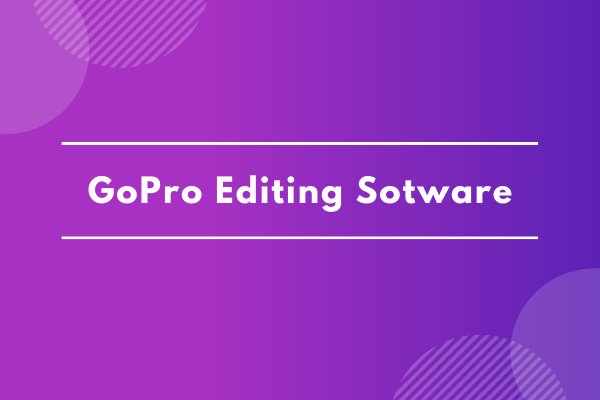
![How to Edit GoPro Videos on PC: 2 Methods [Ultimate Guide]](https://images.minitool.com/moviemaker.minitool.com/images/uploads/2025/11/how-to-edit-gopro-videos-thumbnail.png)
User Comments :