This post from MiniTool MovieMaker (one of the best 4K video editing software) will give you a list of 4K video joiners to help you merge 4K videos effortlessly.
In many cases, the video the camera records is usually composed of multiple small clips rather than a single video. This may be because the camera has limited storage and processing capabilities to record long video clips at once, or it may be designed to avoid the corruption of the entire file.
These small clips can be spliced and edited later through video editing software to form a complete video. This is why you need a 4k video joiner. Of course, you can utilize these tools to combine your 4K footage to improve the overall quality of the video and the audience’s viewing experience.
The Best 4K Video Joiner
If you’re wondering how to join 4k video clips on Windows 10/11 or Mac computers, you’ve come to the right place. Below is a list of 4K video merges for you.
MiniTool MovieMaker
MiniTool MovieMaker is an easy-to-use and feature-rich video editor with a user-friendly interface. It helps everyone easily create video from images, transform footage into a piece of art, and give videos a professional look.
Trim the video to eliminate unwanted parts at the clip’s beginning or end, crop the video to any dimensions, change the video aspect ratio, apply filters, add transitions, merge videos, and more. In addition to the comprehensive editing features, MiniTool MovieMaker gives you many custom export settings, such as resolution, frame rate, bitrate, format, etc. Also, it supports rendering videos up to 4K resolution for free without watermarks.
MiniTool MovieMakerClick to Download100%Clean & Safe
Microsoft Clipchamp
Microsoft Clipchamp is a video editor designed to make video creation easy for everyone, even for those without editing experience. It provides a wide range of editing features to help users at any skill level create high-quality videos. There’s no doubt that Clipchamp is also a good 4K video joiner that allows you to combine multiple 4K clips and give them a professional touch.
However, if you still want to export your edited clips in 4K format, upgrade to Clipchamp Premium. Otherwise, you can only export videos up to 1080p resolution.
Apple iMovie
iMovie, Apple’s entry-level desktop video editing app, can turn your footage and photos into impressive creations with a variety of tools and effects. With its full support of 4K, you can also edit and share 4K videos on Mac computers. Therefore, if you need a free 4K video joiner for Mac, don’t miss iMovie.
CapCut
CapCut is another easy way to merge 4K videos. The user-friendly interface and comprehensive editing capabilities let you join, edit, and enhance 4K video footage effortlessly. Moreover, CapCut is also a mobile-focused video editing app, which means you’re able to merge 4K clips on your smartphone and tablet.
OpenShot
OpenShot is also a free 4K video joiner that provides higher performance and greater stability for processing HD videos (5K, 4K, 2.5K, and 1080p). This application is capable of merging and editing videos with exciting video effects, titles, audio tracks, animations, and other elements.
Videobolt
Want to merge 4K video without installing software on your computer? Try Videobolt. This excellent online 4K video joiner enables you to stitch multiple video clips quickly in browsers. Additionally, this service lets you trim, resize, crop, compress, loop videos, change the video playback speed, etc.
How to Join 4K Video Clips on Windows 10/11
In this section, we’ll take MiniTool MovieMaker as an example and show you how to join 4K video clips on Windows 10/11.
Step 1. Download and install MiniTool MovieMaker on your PC.
MiniTool MovieMakerClick to Download100%Clean & Safe
Step 2. Open the 4K video merger and close the promotion window to enter the app’s main interface. Then, upload your 4K video clips by clicking the Import Media Files button and add them to the timeline.
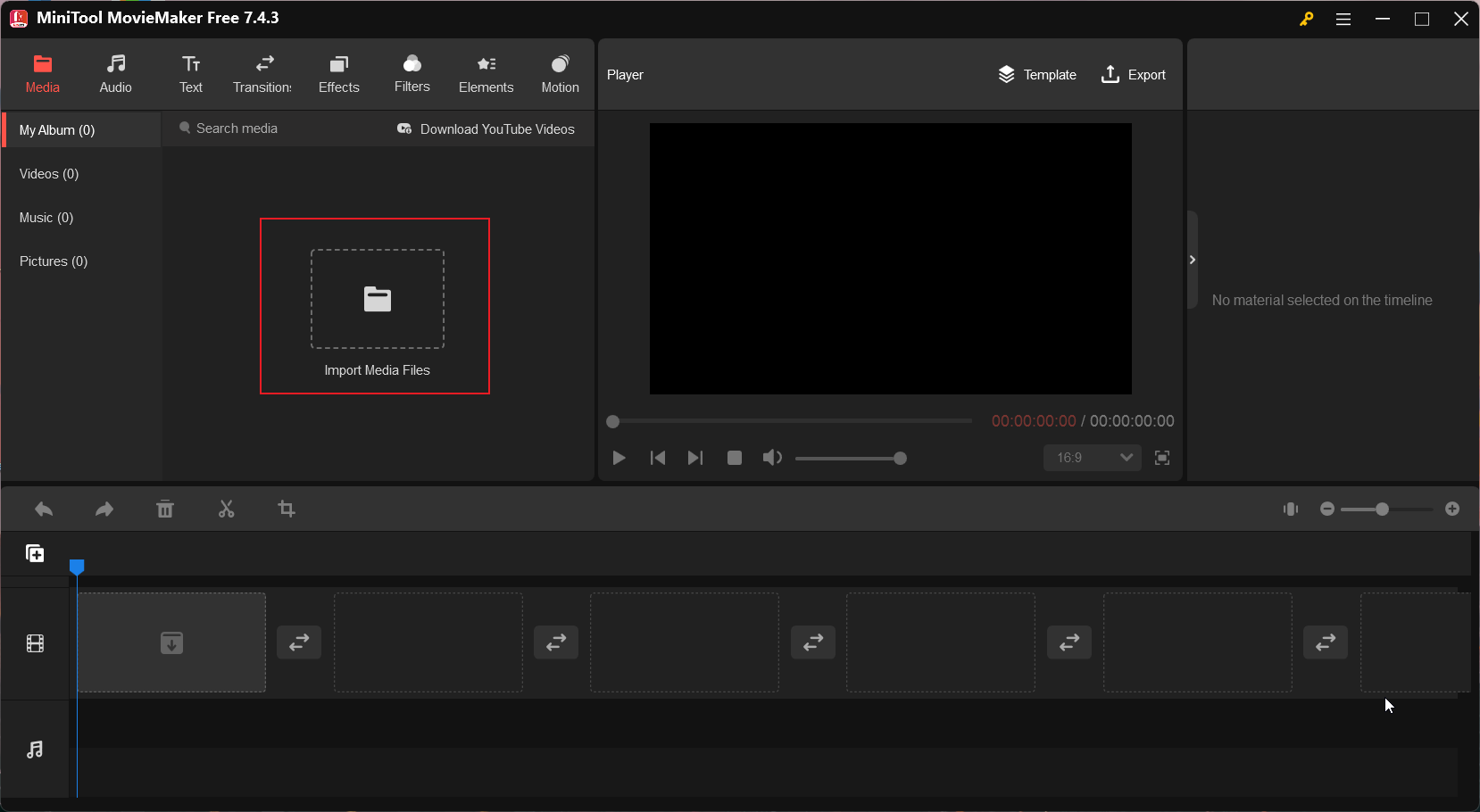
Step 3. Adjust the clips’ order by dragging and droppng them on the timeline.
Step 4. Edit these clips with filters, animated text, and elements, add a transition between two clips, add music to the video, and more.
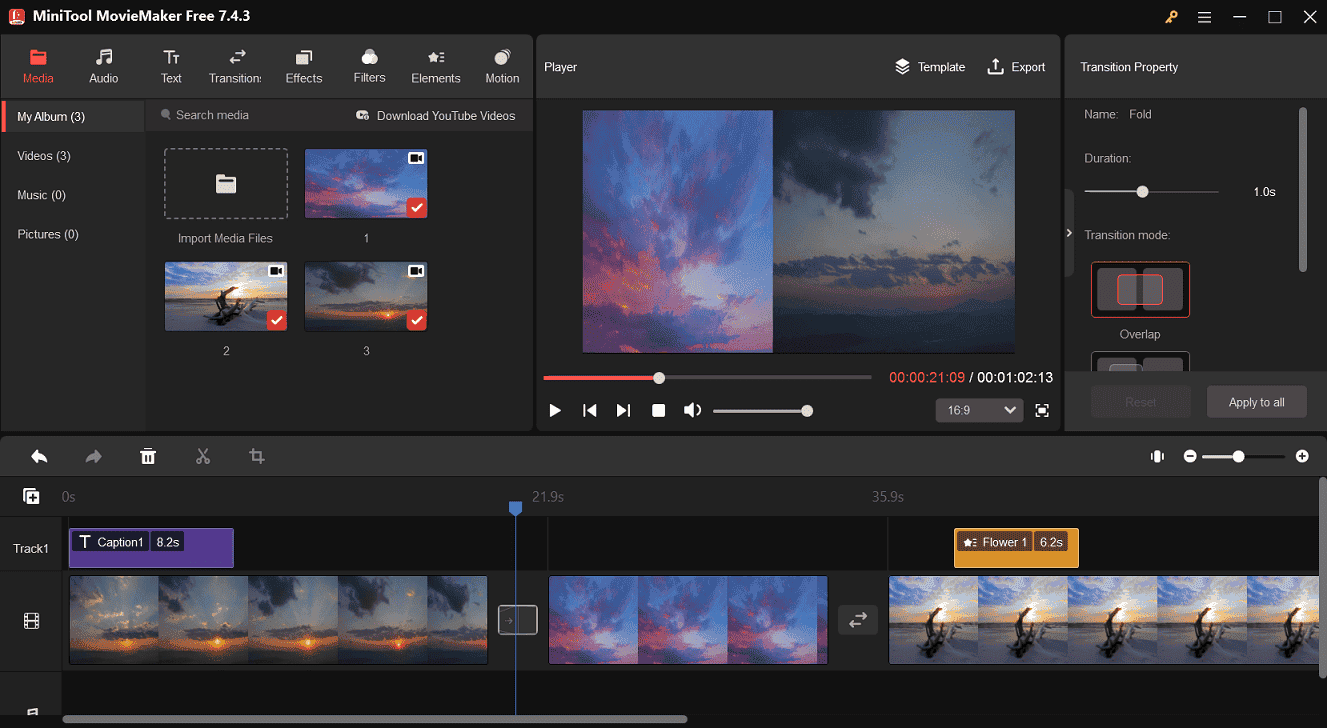
Step 5. After editing is completed, click the Export button in the upper right corner. Select your exporting settings and click the Export button to start rendering the video.
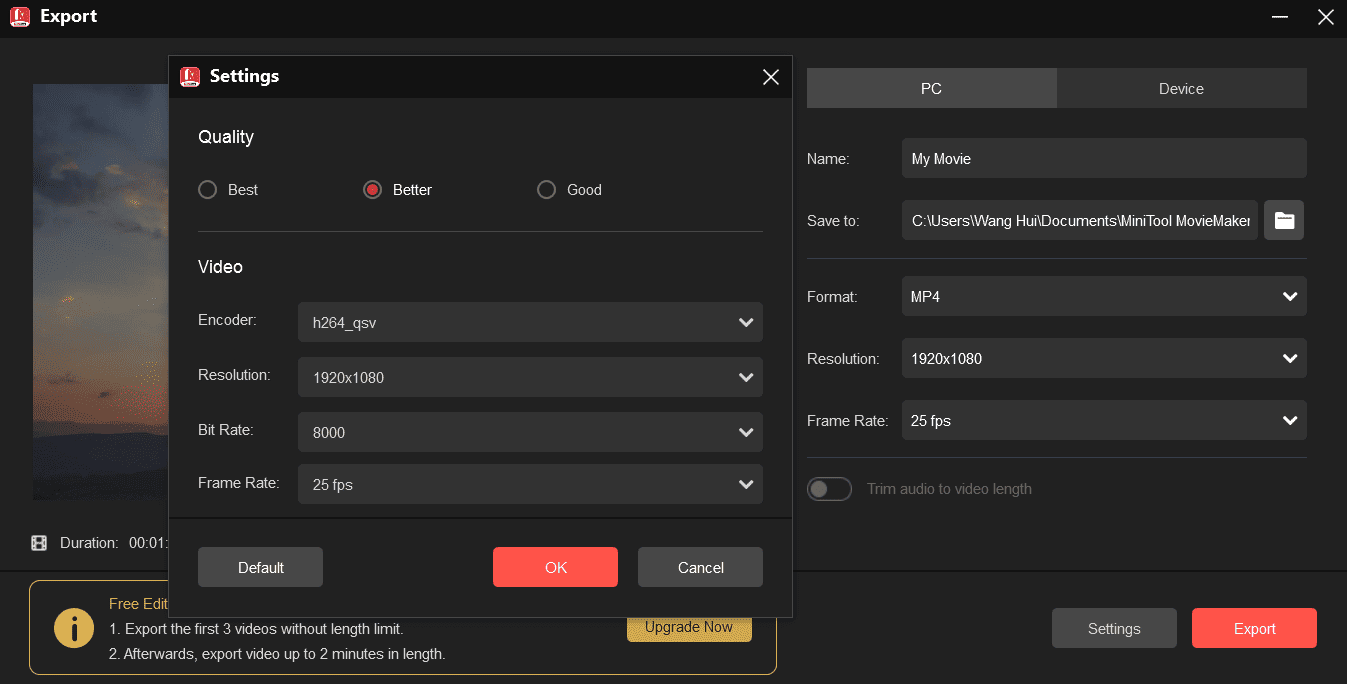
Conclusion
Now, it’s your turn. Select a 4K video joiner and start splicing your multiple 4K footage into an interesting and visually attractive video.



![[Solved] How to Add a Frame to Video on Various Platforms](https://images.minitool.com/moviemaker.minitool.com/images/uploads/2024/07/add-a-frame-to-video-thumbnail.jpg)
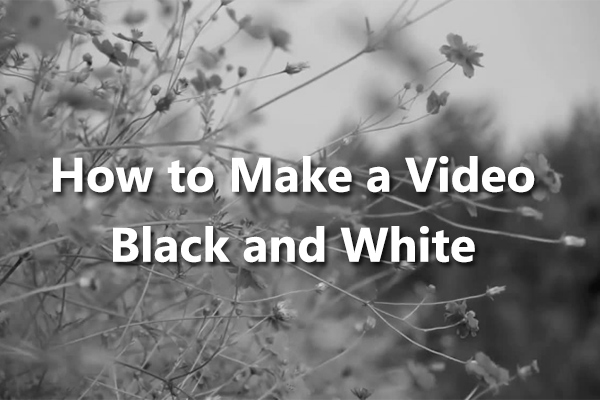
User Comments :