GIFs are popular on social networks. If you have some WMV videos and want to turn them into GIFs, you can use a WMV to GIF converter. In this post, you will find how to convert WMV to animated GIF with 8 WMV to GIF converters.
WMV stands for Windows Media Video. It’s a video format designed for Internet streaming applications. If you have some videos in WMV and want to make GIFs from these videos, you’ve come to the right place. This post will offer you the top 8 ways to convert WMV to GIF.
Top 8 Free WMV to GIF Converters
- MiniTool MovieMaker
- Aiseesoft Video to GIF Converter
- Screen To GIF
- Ezgif
- IMGFlip
- Gfycat
- Zamzar
- Convertio
Part 1. How to Convert WMV to GIF on Computers
Part one is going to tell you how to convert WMV to GIF on computers. Let’s have a look!
#1. MiniTool MovieMaker
The first WMV to GIF converter I’d like to recommend to you is MiniTool MovieMaker. It’s a free video editor as well as a GIF converter. You can not only edit videos but also convert any video into GIF. It also can help you convert a GIF to a video.
Besides converting WMV to GIF, this software can function as a GIF editor. It has a set of GIF editing tools that allows you to edit GIFs by combining, splitting, trimming, reversing, speeding up, slowing down, texting, zooming in, zooming out, etc.
It’s a great tool for making a GIF from a WMV video. But the output GIF size is too large. To reduce the output file size, you need to use a GIF compressor to make the GIF smaller.
Here’s how to convert WMV to GIF with MiniTool MovieMaker.
Step 1. Download MiniTool MovieMaker and run the installer. Follow the on-screen instructions to complete the installation.
MiniTool MovieMakerClick to Download100%Clean & Safe
Step 2. Launch MiniTool MovieMaker and close the popup window to access the main user interface.
Step 3. Once you get the main UI, tap on Import Media Files and choose the WMV video you want to convert to GIF. Then click Open to import it.
Step 4. Drag and drop the WMV video to the timeline. Now, you can edit the video file.
Trim: Drag the left edge of the clip to the right and then drag the right edge of the clip to the left to trim the unwanted beginning and ending parts of the clip.
Cut: Move the playhead to where you want to cut and click the scissor icon on the playhead. Right-click on the unwanted clip and select the Delete option to get rid of it.
Add text: Click on Text, hover your mouse on the text template to preview, choose a text template you want to use, and drag it to the text track. Then enter the text and make some changes. Click on OK to save changes. Then move the text to the right place and change its duration as needed.
Reverse: Click the speed controller icon and choose Reverse to reverse the clip.
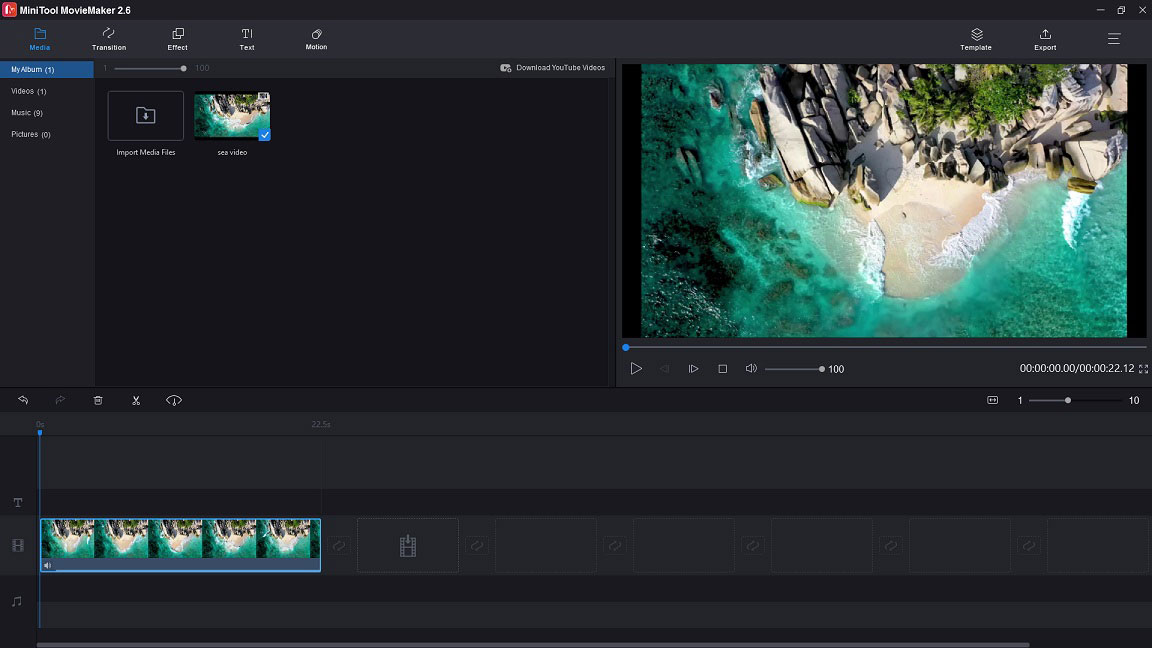
Step 5. After editing the video, tap on Export. On the Export window, select GIF as the output format, change the file name, and save the path. Finally, hit the Export button to export the WMV video as GIF.
#2. Aiseesoft Video to GIF Converter
Aiseesoft Video to GIF Converter is a free WMV to GIF converter. It can make GIFs from videos in many popular video formats such as WMV, MP4, AVI, and MOV with fast conversion speed. It enables you to add a watermark to the video, adjust the Brightness, Contrast, Saturation, Hue of the video, and trim, crop, and rotate the video.
This free GIF converter is simple to use but it’s limited especially in terms of output quality. The maximum output GIF quality is 704 X 576 Pixels. If you want to convert WMV to GIF without losing quality, you need to purchase the Aiseesoft Video Converter Ultimate. The price of a lifetime license is $55.2. It’s available for both Windows and Mac.
How to make a GIF from a WMV video? Follow these steps!
Step 1. Download and install Aiseesoft Video to GIF Converter. Run the program.
Step 2. Click Add File to import the WMV video file.
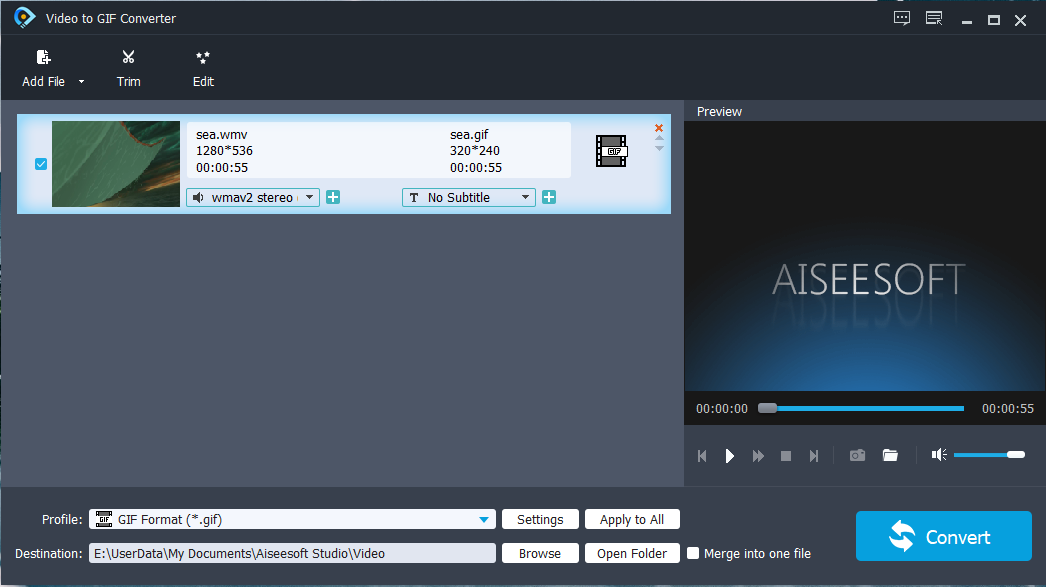
Step 3. Then click on Trim to cut out the wanted parts and click on Edit to edit the clip as required.
Step 4. Because the default output quality is 320 X 240 pixels, so you need to change the output quality. Click the Settings button to open the Profile Settings window, drop down the Resolution list and select the maximum output quality 704 X 576. Then click OK.
Step 5. Choose a new destination folder and press on Convert to convert WMV to GIF.
#3. Screen To GIF
If you are looking for a tool that can convert video to GIF and capture video in GIF format, then you can’t miss Screen To GIF. It’s not only a screen recorder but also a video to GIF converter.
You can record your screen, webcam, sketch board drawings, and export them to GIF, video, image, PSD format. Also, you can use it as a WMV to GIF converter to turn WMV video into a GIF with high quality. More than that, this tool enables you to export a GIF frame as an image.
All in all, Screen to GIF is a free, lightweight (about 3 MB) and user-friendly software for Windows. But the conversion speed is much slower than other GIF converters.
Take the following steps to learn how to use Screen To GIF.
Step 1. Download Screen To GIF from its official website and install it on your computer.
Step 2. Double-click on the program after the installation. On the StartUp window, click on Editor.
Step 3. Click on Load in the File section or press “Ctrl + O” to import the WMV file.
Step 4. From the popup window, click OK to import the file.
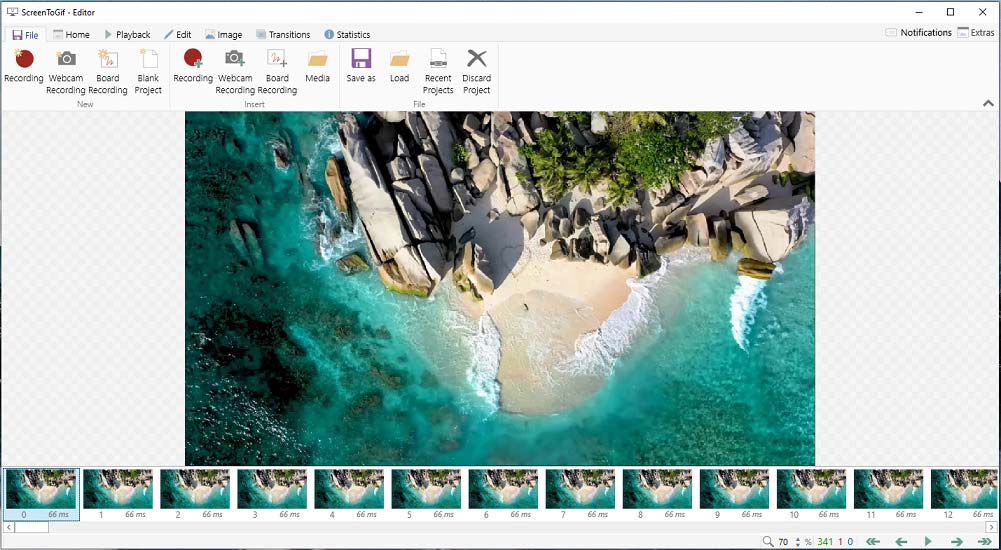
Step 5. Then switch to the Edit tab and start editing the clip.
Step 6. Once done, Go to File > Save as. In the File section, click the folder icon and select a folder to save the GIF. Then give it a name and press on Save. Before saving the file, please make sure that the output format is GIF.
Part 2. How to Convert WMV to GIF Online
Part two will provide you with 5 online WMV to GIF converters and show you how they work.
#4. Ezgif
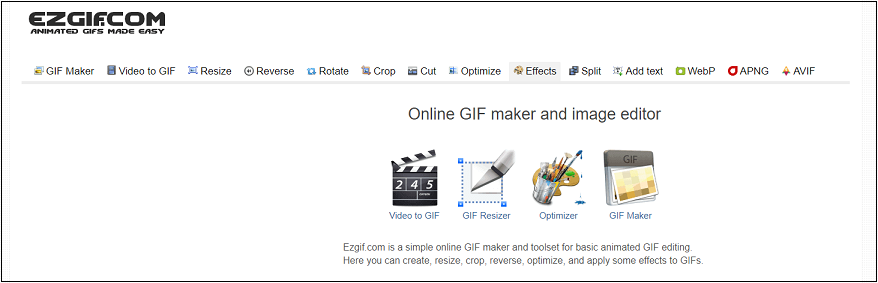
Ezgif, one of the most popular online GIF converters, can convert WMV to GIF, MP4 to GIF, AVI to GIF, WebM to GIF, MOV to GIF, FLV to GIF, etc. Like other GIF converters, this one also lets you edit GIFs including resize, crop, cut, split, rotate, reverse, and optimize. The best part of Ezgif is it can convert GIF to sprite sheet.
Here’s how:
- Visit the Ezgif website and click on Video to GIF.
- Upload the WMV video to this website and click Upload video.
- Then edit the clip as you like. After editing the clip, click the Convert to GIF button
- When the conversion is finished, click on Save to save the GIF.
#5. IMGFlip
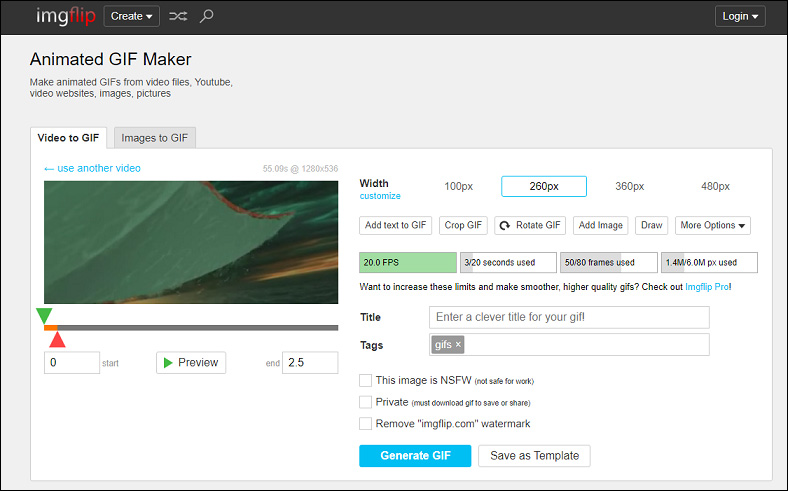
IMGFlip is a web-based GIF maker. It allows you to convert online video to GIF, video to GIF, and images to GIF. As for GIF editing, it comes with many editing tools like GIF cropper, GIF rotator, and GIF speed changer. In addition, this tool allows you to draw on your GIF. IMGFlip is not entirely free and will put a watermark on your output GIF.
Here’s how to convert WMV to GIF online.
- Go to the IMGFlip website, click Create > Make a GIF.
- Next, upload the WMV you want to convert to GIF.
- After uploading it, edit the clip and adjust the settings.
- Afterward, hit the Generate GIF button to export the WMV video as GIF.
#6. Gfycat
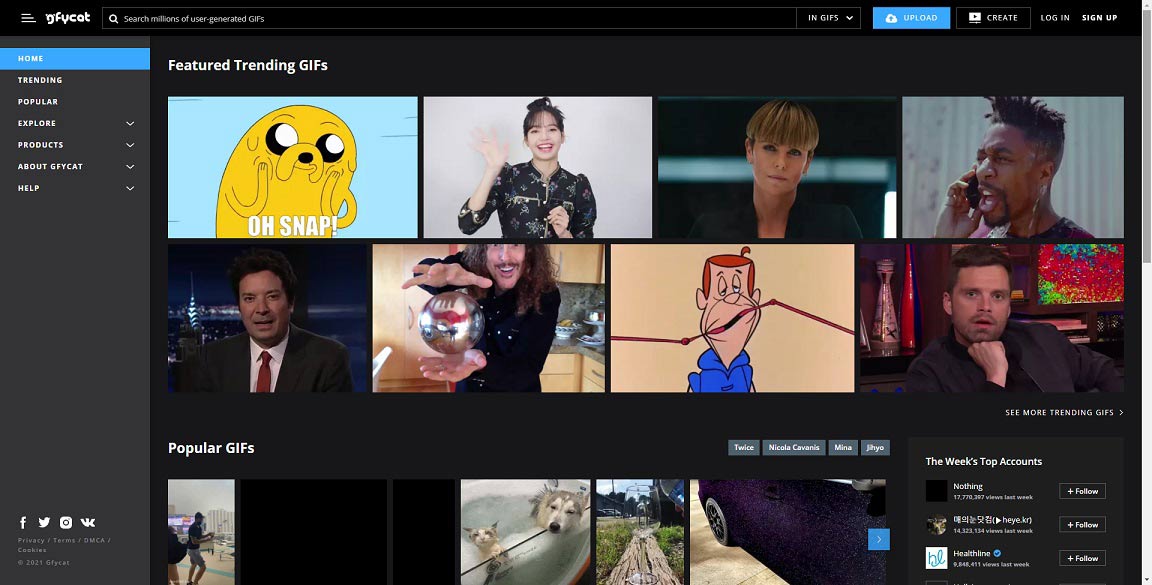
On the Gfycat website, you can find many funny GIFs and create & share your GIFs. You can make a GIF by entering a video or GIF link from YouTube, Facebook, Twitter, etc. Or create a GIF by uploading a video from your computer.
Here’s how:
- Open the Gfycat website and create an account.
- Click on UPLOAD and load a WMV video from your computer.
- Trim the video clip and add captions to it. Then enter the title and tags.
- Tap on FINISH to upload the GIF and download it.
#7. Zamzar
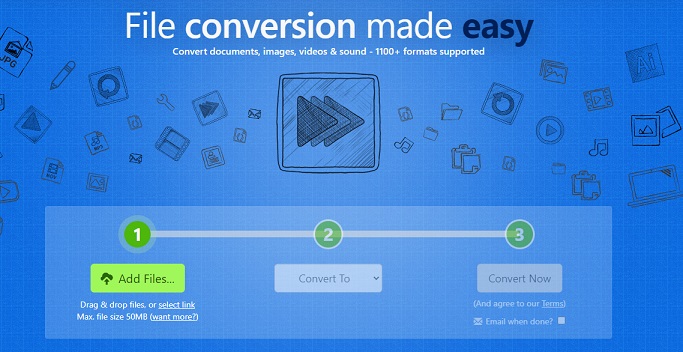
Zamzar is a powerful online file converter, supporting over 1100+ formats. It’s able to handle all kinds of conversions such as video to GIF conversion, video to audio conversion, PDF to Word conversion, and more.
Here’s a quick guide on how to convert WMV to GIF with Zamzar.
- Click Add Files after accessing the Zamzar website.
- Expand the Convert To list and select GIF as the output format.
- Press on Convert Now to start the conversion.
- Once done, download the GIF.
#8. Convertio
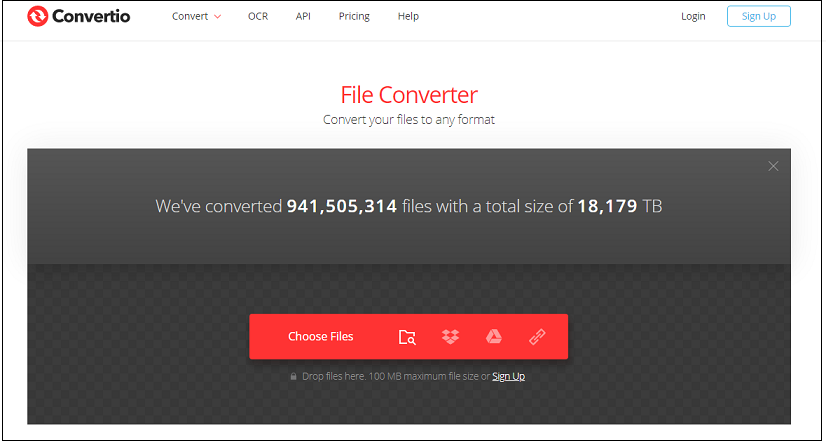
The last online WMV to GIF converter is Convertio. Convertio can handle various file conversions and lets you upload WMV videos from local, Google Drive, Dropbox, and URL. The upload file size is up to 100 MB. No sign-up required!
Here’s how:
- After entering the Convertio website, tap on Choose Files to load the WMV video.
- Choose the GIF option from the output format list. Tap on Convert to convert WMV to animated GIF.
- Download the GIF when the conversion is over.
Conclusion
After reading this post, you must know how to convert WMV to GIF online or on a computer! Now, choose a WMV to GIF converter and have a try!
If you encounter any problem when using MiniTool MovieMaker, please feel free to contact us via [email protected] or leave a comment below!
WMV to GIF FAQ
- Open Windows Movie Maker.
- Import the WMV video from your computer.
- Click the File button in the top left corner of the window.
- Then choose Save movie > For computer and save the video as MP4 format.
- Launch Format Factory.
- Click on Video and choose the AVI, FLV, MOV… Then select the MOV as the output format.


User Comments :