GIF, shorted for Graphics Interchange Format, is a bitmap image format. It takes less space, uses less time to load, and has better compatibility. So, GIF might be the most convenient and quickest way to express people’s feelings. GIF format is widely supported by most social networks like Facebook, Twitter, Tumblr, Reddit, and more. These social platforms allow people to upload GIFs, comment with a GIF, use GIF as the profile picture, etc.
If you have some flash videos and want to convert them to GIFs, you can use an FLV to GIF converter. In this post, you will find 6 free ways to convert FLV to GIF.
6 Best FLV to GIF Converters to Turn FLV into GIF
- MiniTool MovieMaker
- Freemore Video to GIF Converter
- Prism Video Converter
- GIF Maker, GIF Editor, Video Maker, Video to GIF
- EZgif
- Online-Convert
Convert FLV to GIF on Computer
This part introduces you to the 3 FLV to GIF converters for computers.
#1. MiniTool MovieMaker
MiniTool MovieMaker is one of the best FLV to GIF converters, but it only works on Windows. Its interface is simple and intuitive, which makes it easy for you to do the FLV to GIF conversion. It allows you to upload any popular video format including FLV, AVI, WMV, MOV, WebM, MP4, 3GP, and so on, then export it as a GIF. Also, it supports converting images in JPG or PNG format to GIF.
In addition to video conversions, this FLV to GIF converter comes with all basic editing tools. You can use it to cut a GIF, trim a GIF, split a GIF, add text to a GIF, reverse a GIF, speed up a GIF and slow down a GIF.
This simple and free GIF converter is suitable for users who desire to make a GIF without watermarks.
Below are the detailed steps on how to convert FLV to GIF on Windows.
Step 1. Launch MiniTool MovieMaker
Download MiniTool MovieMaker, run the installer, and follow the guidance to complete the installation. Then launch the program and shut down the popup window to access its user interface.
MiniTool MovieMakerClick to Download100%Clean & Safe
Step 2. Import an FLV file
Click Import Media Files to browse and find the FLV video that you want to convert. Then choose it and click on Open to import the FLV file.
Step 3. Add the FLV file
Next, drag and drop the FLV file to the timeline or move your mouse on the video thumbnail and click the + to add the FLV file to the timeline.
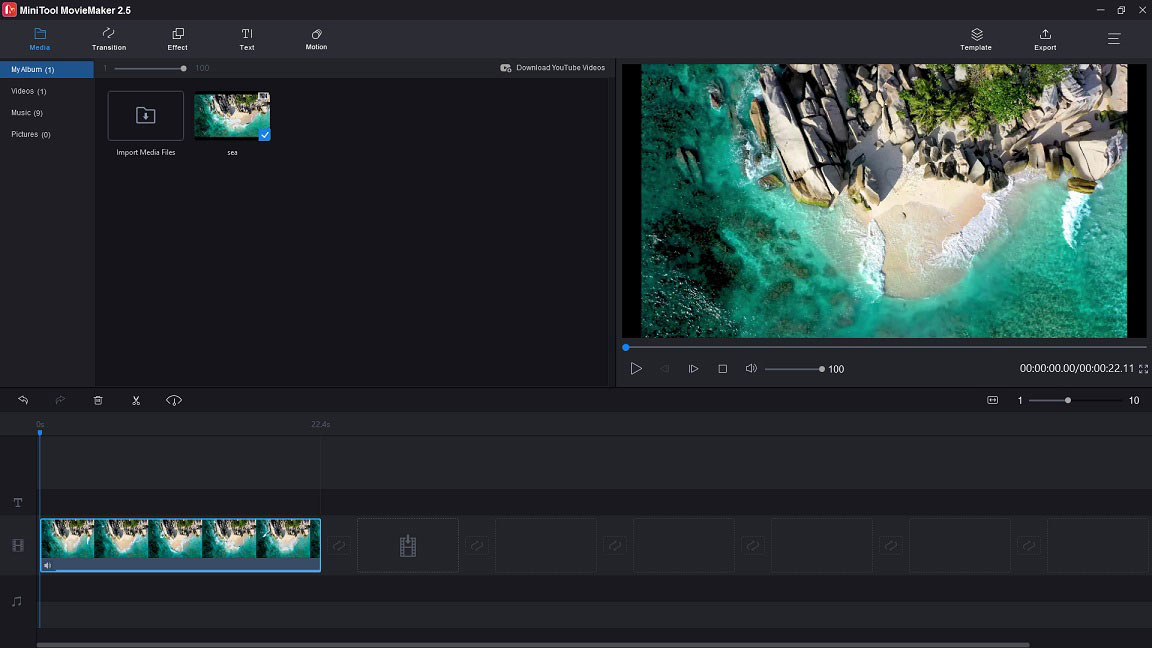
Step 4. Edit the FLV file (optional)
Before converting FLV to GIF, you can edit the FLV file as required.
Split: Click on Zoom to Fit Timeline (below the Timecode) to display more frames, and move the blue playhead to where you want to split. Then click the scissor icon on the playhead to split the FLV video. Choose the unwanted part and click the trash icon to delete it.
Trim: Drag the start/ end point of the FLV file to the right/ left to trim the file.
Add text: Go to Text, select a text template and add it to the text track. Enter the text, change its font, color, size and move the text to the right place on the Preview window. Then apply the changes and adjust the duration of the text.
Reverse: Make sure that the FLV video is chosen, and click the speed controller icon next to the scissor icon in the toolbox. Then select Reverse to reverse the FLV file.
Step 5. Export FLV to GIF
Click on Export to open the Export window, and select GIF from the output format box. Rename the file and change the save path as you like. Then click the Export button to convert FLV to GIF.
Try MiniTool MovieMaker to convert FLV to GIF free without watermarks!Click to tweet
#2. Freemore Video to GIF Converter
Supporting over 300+ video formats, Freemore Video to GIF Converter can easily create a GIF from a video in FLV, AVI, WMV, MP4, MPEG, MKV, SWF, VOB, TS, and many more. As an FLV to GIF converter, it lets you choose any part of an FLV video to convert and change the frame size to control the output quality.
Freemore Video to GIF Converter is totally free. However, it’s only available for Windows.
Here’s how to convert FLV to GIF.
Step 1. Go to the Freemore Software website and click on Features > Freemore Video to GIF Converter.
Step 2. Then download, install and run Freemore Video to GIF Converter.
Step 3. Click the Input button to choose the target FLV file from your computer and tap on Open.
Step 4. Then the Output Options window pops up. From this window, specify the start/ end frame by moving the slider and using the Set Start/ Set End button. Check the Cut Clip if you want to create a GIF from a part of the video. After that, you can choose a suitable frame size as needed. Click OK to go on.
Step 5. In the end, press on Start to convert FLV to GIF.
Related article: Top 10 Best GIF Makers + How to Make a GIF
#3. Prism Video Converter
Prism Video Converter is designed to convert videos to any popular video format and GIF. With it, you can edit videos by compressing, splitting, trimming, rotating, adding text, applying effects, etc.
Aside from that, Prism Video Converter also can be regarded as a DVD converter that can convert DVDs to digital files. It runs on both Windows and macOS.
Take these steps to convert FLV to GIF.
Step 1. Get Prism Video Converter from its official website and install it on the computer.
Step 2. After launching the FLV to GIF converter, click on Add Files to import the FLV file.
Step 3. Click the Browse… button and select a folder to save the converted file. Go to Output Format box and choose GIF as the output format.
Step 4. Hit the Convert button and this tool will start the conversion process.
Related article: 11 Best FLV Converters to Convert FLV to Any Format
Convert FLV to GIF on Phone
This part offers you an app to convert FLV to GIF on mobile phones.
#4. GIF Maker, GIF Editor, Video Maker, Video to GIF
As its name implies, this app is an all-in-one tool that allows you to make GIFs, edit GIFs, create videos, and convert video to GIF. Other advantages of this app include record a GIF, compress a GIF, make a GIF transparent, convert GIF to video, add an overlay to a GIF, and more. This app can be found in Google Play.
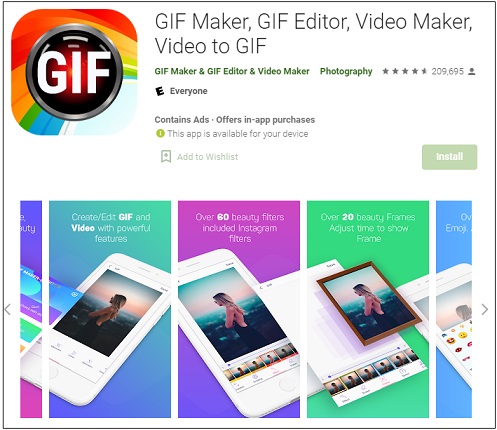
Here’s a quick guide on how to convert FLV to GIF.
- Go to Google Play, download and install this tool on your phone.
- Open the app, tap Video → GIF and choose the FLV video file from your phone.
- Change the duration of the FLV video as required.
- After editing the video, click the Save button to save the FLV file in GIF format.
Convert FLV to GIF Online
If you want to convert FLV to GIF online, here are serval online FLV to GIF converters. All of them are free to use, with no watermarks.
#5. EZgif
EZgif is a versatile tool for making GIFs, editing GIFs and converting GIFs. As an online GIF converter, it can convert MP4, WebM, MPEG, 3GP, MOV, AVI, or other formats to GIF, and generate GIFs from images like Webp, APNG, JPG, PNG, HEIC, and more. Additionally, many advanced editing features are also available in this tool, such as GIF to sprite sheet, reverse GIF, and add overlay over GIF.
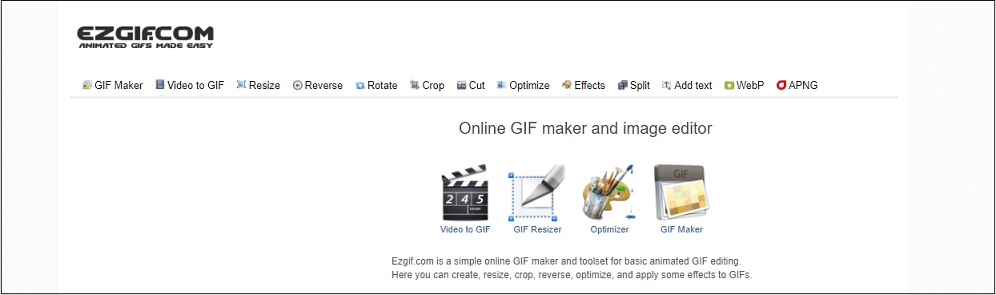
Follow the steps below to convert FLV to GIF online.
- Visit the EZgif website.
- Go to Video to GIF and upload the FLV file you’d like to convert.
- After uploading the video, you can edit the file. Then click on Convert to GIF.
- Lastly, click the Save button to download the GIF.
#6. Online-Convert
Another best online FLV to GIF converter is Online-Convert. It’s not just an FLV to GIF converter, it also allows you to convert other types of media files from one format into another. By using Online-Convert, all the conversions can be done in minutes. Unlike other GIF converters, this one has no editing tools and the upload file size is limited to 100 MB.
Here’s how:
- Go to the Online-Convert website.
- Click the down arrow icon in the Image converter From the drop-down list, select Convert to GIF.
- Load the target FLV file and click Start Conversion.
- Once done, the converted file will be downloaded automatically.
Here’s a table about the above FLV to GIF converters:
| Supported Video Format | Supported Operating System | Features | |
| MiniTool MovieMaker | All popular video formats | Windows | 1. Edit videos and GIFs 2. Convert JPG or PNG to GIF |
| Freemore Video to GIF Converter | Most video formats | Windows | 1. Cut videos 2. Change frame size |
| Prism Video Converter | Most video formats | Windows, macOS | 1. Edit videos 2. Extract digital files from DVDs |
| GIF Maker, GIF Editor, Video Maker, Video to GIF | Most video formats | Android | 1. Edit GIFs and videos 2. Remove background from a GIF 3. Add overlay to GIF |
| EZgif | Common video formats | Web browsers | 1. Come with all the needed video/ GIF editing tools 2. Convert Twitter video to GIF |
| Online-Convert | Most video formats | Web browsers | 1. Support converting videos, audio files, documents, eBooks, etc. 2. Upload files from multiple sources |
Conclusion
This post covers the 6 free ways to make a GIF from an FLV file. Whether you want to convert FLV to GIF online or not, the above 6 ways definitely meet your needs.
If you have any questions about this post, leave a comment or contact us via [email protected].
FLV to GIF FAQ
- Download and install MiniTool Video Converter.
- Lunch it and import an FLV video.
- From the Convert all files to, select MP4 as the output format.
- Click on Convert to convert FLV to MP4.
- Open the web browser and visit the Convertio website.
- Click Choose Files to upload a GIF from your computer.
- Next, expand the output format list, tap Video, and select the desired output format.
- Click on Convert to convert GIF to video. Then download the converted file.
- Find the GIF you want to save.
- Right-click on the GIF and select Save image as….
- Rename the file and click Save to download the GIF from web.


User Comments :