Photos app for iOS and iPadOS has an iCloud Photos feature. It can store the photos/videos in your Photos app in the iCloud securely. This feature can help you make the best use of your iPhone’s storage space.
However, many iPhone users have said when they’re trying to open a photo in the Photos app, an error message says “Unable to Load Photo” or “Unable to Load Video”.
This guide offers 10 troubleshooting tips to fix the error. Let’s dive right into it!
Try MiniTool MovieMaker to create a beautiful video with your multiple photos.
MiniTool MovieMakerClick to Download100%Clean & Safe
#Way 1. Check and Free up iPhone Storage
To check your iPhone storage, go to Settings > General > iPhone Storage.
To check the iCloud storage, go to Settings, click your name, and tap iCloud.
If your device has no storage space available, your iPhone may fail to load photos and videos from iCloud.
If so, delete some files or uninstall some apps to free up some space.
#Way 2. Force Quit and Open Photos
When you’re facing the unable to load photo error on iPhone, you can try to force quit the Photos app and open it again. Then, try to open the photo again.
#Way 3. Check the Internet Connection
The “Unable to Load Photo” error might be caused by the poor network connectivity of your iPhone. You can reset your Internet connection and make sure that your device has a good network connection.
#Way 4. Disable iPhone Storage Optimization for Photos
As mentioned above, iCloud Photos can help you take full advantage of your iPhone storage space. Optimize iPhone Storage is enabled by default, so iCloud automatically uploads your full-resolution photos/videos in iCloud and gives the optimized version in the Photos app.
The “Unable to Load Photo or Video” error might result from the optimized photo or video. When you face the problem, try to turn off the Optimize iPhone Storage option to resolve it.
Open the Settings app, scroll down and click Photos, tap Optimize iPhone Storage to disable this feature, and check Download and Keep Originals.
Also read: [6 Fixes] How to Fix Video Stuttering or Lagging on Windows 10
#Way 5. Turn off Data Saver
You can also disable the Data Saver to fix the error when your iPhone is coming up with the “Unable to Load Photo/Video” error.
To turn off the mobile data saver on your iPhone, open Settings, tap Mobile Data, click Mobile Data Options, and turn off Low Data Mode.
To turn off Low Data Mode on Wi-Fi, open Settings, click Wi-Fi, tap the i icon, and then toggle off the switch next to Low Data Mode.
#Way 6. Turn off Cellular Data
If you’ve restricted your iPhone to Wi-Fi downloads only, you can allow the Photos app to download photos/videos using cellular data to fix the unable to load higher-quality photo error.
Open Settings, click Photos, tap Mobile Data, and toggle on the switch next to Mobile Data. Then toggle on Unlimited Updates.
#Way 7. Disable Low Power Mode
If you’ve turned on the power saver when you meet the “Unable to Load Photo” error, you can disable it to fix the issue because the power saver mode may affect the normal operation of the app.
Go to Settings > Battery and toggle off Low Power Mode.
Related: 8 Solutions to Fix Videos Not Playing on iPhone
#Way 8. Restart Your iPhone
If you still can’t fix the problem, try to restart your iPhone. Then, open the Photos app and check if the photo loads.
#Way 9. Update Your iPhone
If you still receive the “Unable to Load Photo/Video” error message, update your iOS to fix the problem.
Go to Settings > General, and click Software Update. If there’s an available update, tap Download and Install.
#Way 10. Access Photos from iCloud Website
The last fix for iPhone unable to load photo error is to access the Photos app from the iCloud website.
Open iCloud.com in a web browser and log into your Apple ID. Click the Photos tab and you’ll see all your photos and videos on your iPhone/iPad. Then, you can save the target photo/video to your computer and transfer it to your iPhone.
Also read: Top 8 Photo Transfer Apps for iPhone and Android
Conclusion
That’s all about the 10 ways to fix “Unable to Load Photo/Video” or “unable to load higher quality photo” on an iPhone. Hope they can fix your problem.


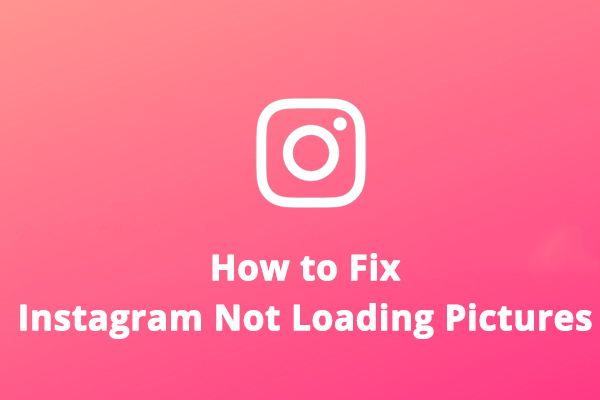
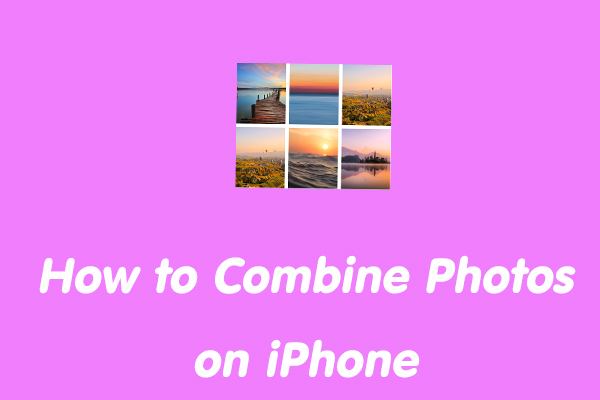

User Comments :