Downloaded GIFs not working on iPhone? Is there any way to solve this problem? In this post, I’ll offer you 9 solutions to fix GIFs not working on iPhone. If you want to make a GIF from a video on a computer, you can try MiniTool MovieMaker or EZgif.
Users encountered the GIFs not working on the iPhone issue after they updated iOS 14. Why are GIFs not working on iPhone? How to fix GIFs not working on my iPhone? Keep reading!
Why Are My GIFs not Working on iPhone?
- GIFs not working because of poor internet connection.
- GIFs not working due to software crashes.
- GIFs not working after upgrading.
- GIFs not working when #images is disabled.
- GIFs not working due to inadequate storage space.
Now, let’s see how to fix GIFs not working on iPhone!
Solution 1. Check Internet Connection
GIFs are not loading on iPhone due to a bad internet connection. Here’s how to:
- Turn off Wi-Fi and enable Cellular Data by going to Settings > Cellular > Cellular Data.
- Restart the Wi-Fi router and reconnect Wi-Fi.
Solution 2. Change the Language & Region Settings
#images is the country-specific function offered by Apple Inc., so the incorrect Region & Language setting could cause the GIFs not working on the iPhone problem. Take the steps to change the region to the current country:
Go to Settings > General. Choose Region & Language to change the region and language.
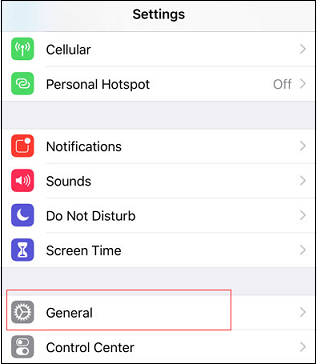
Solution 3. Turn off Reduce Motion
Turning off Reduce Motion is another solution to fix iPhone GIFs not working. When Reduce Motion is enabled, animation and effects in certain applications are disabled. Here’s how to turn off Reduce Motion.
- Click on Settings and go to General > Accessibility.
- Tap on Reduce Motion and turn it off.
Solution 4. Enable #images
Make sure that #images is enabled if you want to search for and save GIFs.
- Choose Settings > Cellular.
- Click the #images option and enable it.
Solution 5. Re-add #Images
To fix GIFs not working on iPhone, you can re-add #images. Here’s how:
- Launch the Message app.
- Open the app drawer and click the + icon in the Message interface.
- Then remove #images and add it again.
Solution 6. Clear the Cache
Inadequate storage space could lead to iPhone GIFs not working. So, you can clear the cache to free up the memory space. Follow the steps below:
- Head to Settings > Safari.
- Select the Clear History and Website Data option in the Safari
- Then confirm to clear the cache.
Also read: Solved – Twitter Video Won’t Play on iPhone/Android/Chrome
Solution 7. Restart the Message App
If GIFs are not loading on the iPhone Message app, you can restart the app and check if GIFs work on iPhone. Here’s how:
- Double-click the Home button to open the recently used apps.
- Find the Messages app and swipe up to close the app.
- Then open the Messages app again.
Solution 8. Update iOS
Updating iOS to the latest version is a good way to fix GIFs not working on iPhone. Here’s how:
- Open Settings and go to General > Software Update.
- If there are available updates, click on Download and Install and finish the update.
Solution 9. Factory Reset iPhone
If the above solutions don’t work, you can factory reset your iPhone. Before that, you should back up your iPhone. Accidentally delete files from iPhone? Try MiniTool Mobile Recovery to recover lost data.
Here’s how:
- Go to Settings and navigate to General > Reset > Erase All Content and Settings.
- Then confirm to erase the iPhone.
Conclusion
Here are 9 solutions to fix GIFs not working on iPhone! I hope this post is helpful to you! If you have other suggestions, please leave comments below!



![How to Fix “Unable to Load Photo/Video” Error on iPhone [10 Ways]](https://images.minitool.com/moviemaker.minitool.com/images/uploads/2022/09/unable-to-load-photo-iphone-thumbnail.jpg)
User Comments :