#1 How to Solve Error Compiling Movie Disk Full
One of the most common causes of the “Error Compiling Movie” message is insufficient disk space. If your computer’s hard drive is full or nearly full, your video editing software may not be able to write the temporary files needed to export your project. To resolve this issue, try freeing up some disk space by deleting old files or transferring them to an external hard drive.
Another potential cause of this error message is a problem with the video preview. If you’re using Premiere Pro, try disabling the video preview by going to the Sequence menu and selecting Delete Render Files. This will clear out any preview files that may be causing issues.
#2 How to Fix Error Compiling Movie Export Error Error Completing Render
If you’re still experiencing the error message, you may want to try rendering your video using Adobe Media Encoder instead of Premiere Pro. To do this, right-click on your sequence in the Premiere Pro timeline and select Export > Media. In the Export Settings dialog box, select Queue to open Adobe Media Encoder. From there, you can choose the format and settings for your exported video and start the render process.
#3 Method for Premiere Pro Error Compiling Movie Accelerated Renderer Error
Additionally, some users have reported encountering the “Error Compiling Movie” message specifically when using GPU acceleration to render their videos. If this is the case for you, try disabling GPU acceleration in your video editing software and see if the error message still occurs. You can do this by going to the Preferences menu and selecting Media. From there, you can uncheck the option for “Enable accelerated Intel h.264 decoding (requires restart).”
#4 solution for Error Compiling Movie Render Error Render Returned Error
In some cases, the “Error Compiling Movie” message can also be caused by an error in the render process. For example, the “Error Compiling Movie, Render Error” message indicates that there was an error in the rendering process, and the “Render Returned Error” message indicates that the render process was unable to complete. If you encounter these errors, try changing the render settings, such as the bitrate or resolution, and see if the error message still occurs.
#5 How to Handle Adobe Premiere Error Compiling Movie Unknown Error
If you’re seeing an “Unknown Error” message when trying to export your video, it may be a problem with the source footage you’re using. Try importing your footage into a new project and see if the error message still occurs. If it does, try transcoding your footage into a different format or using a different clip altogether.
#6 Error Compiling Movie Software Render Error Fix
If you’re using a third-party plugin or effect in your project, it’s possible that this could be causing the “Error Compiling Movie” message. Try removing any third-party plugins or effects from your project and see if the error message still occurs. You can also try disabling all plugins and effects in your video editing software and see if the error message still occurs. If it doesn’t, try re-enabling the plugins and effects one by one to identify which one is causing the issue.
Another possible cause of this error message is a problem with the software itself. If you’re using an outdated version of your video editing software, you may encounter compatibility issues when exporting your project. Make sure to regularly update your software to the latest version to ensure the best performance and stability.
Other possible causes of the “Error Compiling Movie” message include problems with your graphics card or video drivers, conflicts with other software running on your computer, or issues with your computer’s RAM or CPU. It’s worth noting that the “Error Compiling Movie” message may not always indicate a problem with your video editing software. In some cases, it could be a sign of hardware failure or a corrupted file.
Lastly, it’s important to note that the “Error Compiling Movie” message can occur for a variety of reasons, and the solutions outlined in this article may not work for everyone. If you’re still experiencing the error message after trying these solutions, consider reaching out to the support team for your video editing software or seeking help from online forums and communities. By working with others who have experienced similar issues, you may be able to identify and resolve the problem more effectively.
Another Way to Deal with Error Compiling Movie Problem
In addition to the above tries, one extra thing you can do is to give up Adobe Premiere Pro and turn to one of its alternatives such as MiniTool MovieMaker, an easy-to-use free Windows program that enables you to create a stunning video within a few clicks. All you need to do is to pick up a template that suits you and import your media files.
MiniTool MovieMakerClick to Download100%Clean & Safe
If you want to set every effect by yourself, you can start from scratch and pick up your favorite transitions, filters, texts, motions, stickers, as well as music. Many parameters are at your editing including the aspect ratio, saturation, contrast, brightness, playback speed, etc. of the video.
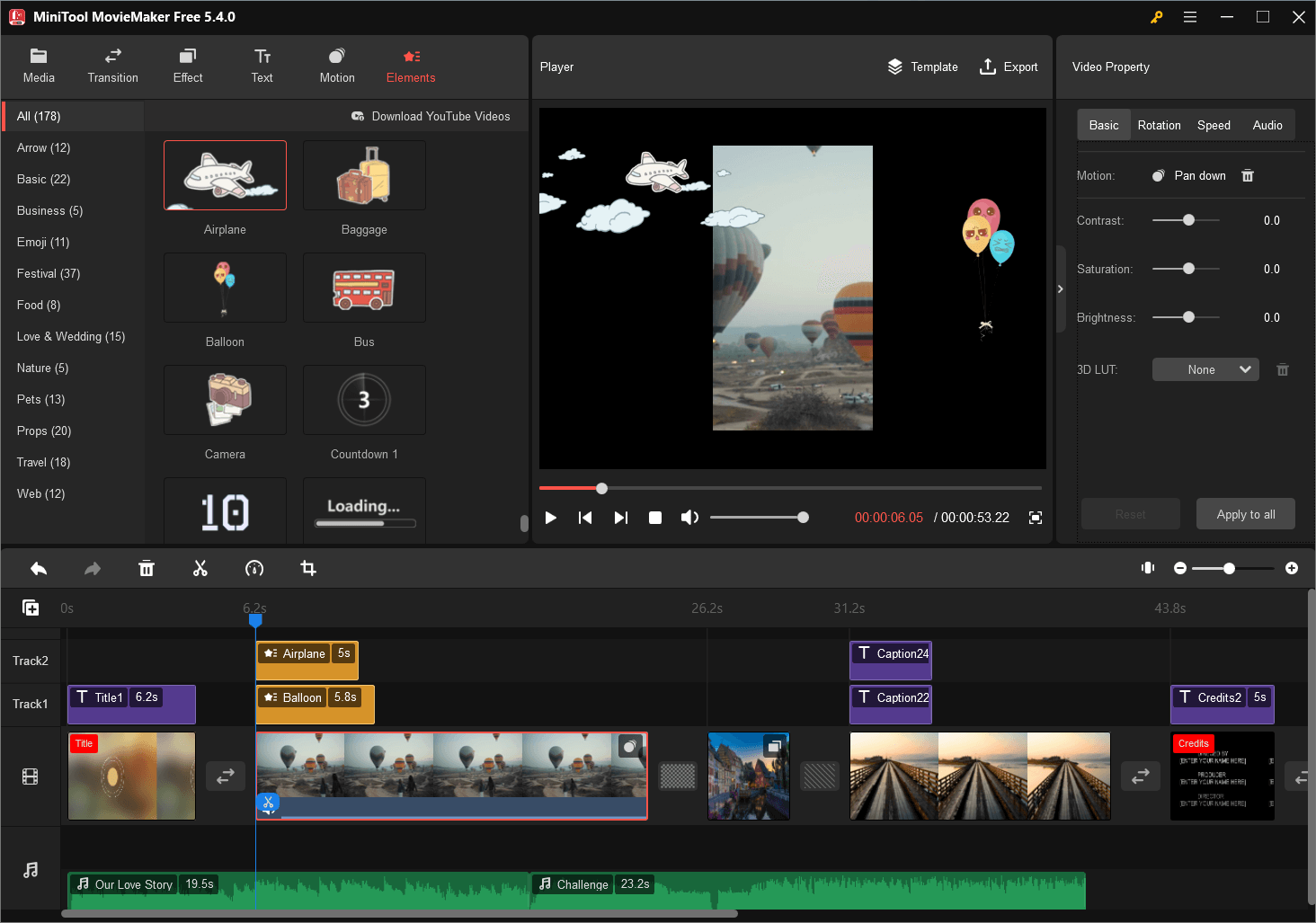
Besides, MiniTool MovieMaker supports export a video in various file formats and make it compatible with players on different devices like PCs and mobile phones.
Conclusion
In summary, the “Error Compiling Movie” message can be caused by a variety of factors, including insufficient disk space, problems with the video preview, issues with source footage or hardware, software compatibility issues, and errors in the render process. By following the tips and solutions outlined in this article, you should be able to identify and resolve many of the common causes of this error message. Remember to save your work frequently, make a backup copy of your project, and seek professional help if needed. With patience and persistence, you can successfully export your videos without encountering this frustrating error message.
Also Read


![[Causes + Solutions] How to Fix Premiere Pro Export Error Code 3?](https://images.minitool.com/moviemaker.minitool.com/images/uploads/2023/03/premiere-pro-export-error-code-3-thumbnail.png)
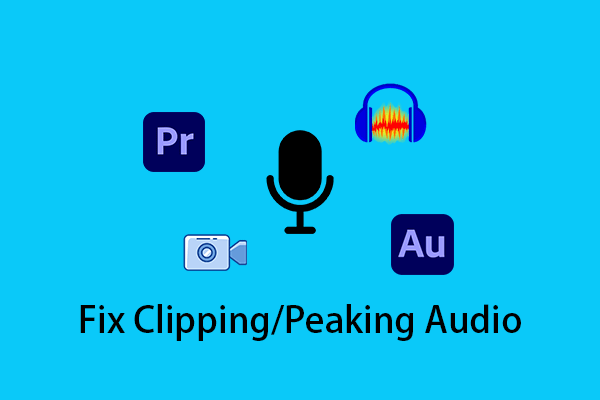
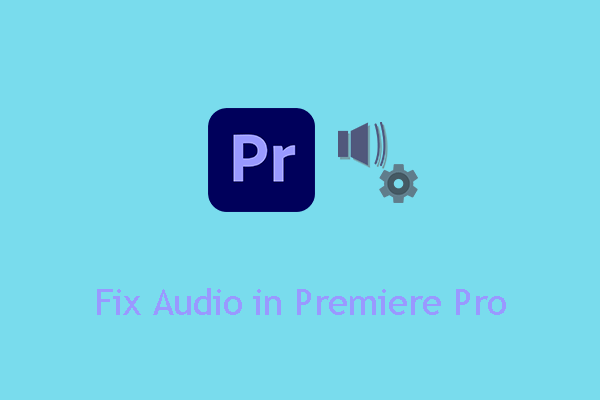
User Comments :