What Is an Interview Video?
An interview video is primarily a video recording of a person or group of people answering questions about a particular subject or topic. It is often up close and personal to varying degrees, allowing the subject to be filmed from multiple angles.
Authentic and unscripted interview videos are the best way to add a personal touch to a story or provide perspective. In addition, interviews can be recorded live, remotely, or even simultaneously in the same room or frame.
What Are the Benefits of Interview Videos?
Before we get into how to create an interview video, let’s understand the benefits.
Interview videos are authentic. Interviews are a great way to get information directly from the horse’s mouth. They provide an unscripted personal view or expert knowledge. That’s why journalism relies so heavily on interviews.
Interview footage can be produced easily. There are basic setup requirements for interview videos. The standard one-angle setting speeds up the editing process and shooting day. You can film interviews with your smartphone, camera, tripod and microphone, and other such editing devices.
Interviews provide an inside view. Some interviews give access to people and information that might otherwise remain behind closed doors. For CEOs and Celebrities, interviews provide access and an inside view.
Interview videos are best for repurposing. Your other types of videos benefit from interview videos. You can split interviews into short videos for use on social media, or to get quotes for case studies. You might also find a good clip to include in your corporate video or explainer video.
You may also like: 4 Best Corporate Video Makers & 6 Basic Elements for DIY Videos
What Are the Types of Interview Videos?
Conversational Interviews
Whether it’s a live interview or a talk show format, the conversational interview features the host in front of the camera. The real-time back-and-forth conversational style gives these interviews a sense of authenticity.
If you want a more casual feel, go for a conversational interview. Often, the host is a well-known person who relates to the audience, which helps them feel part of the conversation.
Talking Head Interviews
The talking head interview is a standard format that frames a single speaker from the chest up. This gives complete attention to the speaker and what they are saying. Such interviews can be seen in the news and in documentaries.
If you want to convey the truth, choose a talking head interview. This can take the form of facts provided by an expert, or a realistic description of an event or experience.
Since the interviewer is not in front of the camera, it is common practice to have the interviewee repeat the question as he or she answers. Rephrasing questions provides context to questions and makes it easier to edit interviews together.
Remote Interviews
You don’t need to be in the same room — or even the same country — as your subject to record a great interview. Interviews can be conducted and recorded from a distance using video calls in either a talking head or a conversational style.
Here are some tips on how to film an interview video, specifically for the remote interview.
- Select the software and test it. Many video chat platforms can record a webcam, either within the app or using a plugin. Just be sure to test ahead of time so you don’t have to troubleshoot with your guests.
- Switch between split screen, full screen, and B-roll to add visual interest and variation (cutaways and extra footage).
- Give your remote interviews a branded look and feel by using elements such as logos, on-screen text, or graphic borders.
How to Make an Interview Video?
1. Set a Goal for Yourself
Set a goal for yourself. For example, explain a complex subject, increase brand awareness, or lead an industry movement. Narrowing down your goal will help you make all other decisions.
2. Select the Right Interviewees
Select someone who can represent your goal.
If your goal is to educate, you might pick a subject-matter expert to analyze a complex subject. Choose someone directly involved, such as a product manager or event organizer, to tell the success story of a recent event.
If you want to discuss how to lead a movement, choose an industry thought leader.
Whoever you choose, make sure they are well-spoken, confident, and speak to your goal.
3. Do Your Research
As an interviewer, a good grasp of the subject matter will help you to ask intelligent questions with confidence. This will also allow you to reword the inquiry or, if necessary, provide further context.
4. Types of Questions to Ask in Video Interviews
It is best to prepare your questions in advance in case the interview takes an unexpected turn. This can help you guide your interview and make sure you don’t overlook any important details. If you’re not sure what types of questions to ask in a video interview, here are some pointers.
- Ask some warm-up questions to ease the conversation.
- Do not rely on “yes” or “no” questions.
- Concrete questions will yield concrete answers.
- Make sure the questions are relevant.
- Follow up on follow-up questions.
- End with a question about “final thoughts”.
5. Select the Right Background
If you don’t want to bore your audience, don’t shoot an interview in front of a beige wall. The tone of your video will be influenced by the setting and anything visible in the background.
When filming in an indoor video studio, spend some time planning and setting up your scenes. Where applicable, incorporate brand design elements and consider the context.
When shooting on location, choose a place that illustrates your subject matter. Find a place outside when you don’t have much control, like in a meeting, or at least a fun place with good lighting.
6. Customize Your Video Editing
At this point, you can use your imagination. Your interview video can stand out by using the right editor. No matter what video editing app you use, you must try MiniTool MovieMaker – its easy-to-use & feature-rich editing interface allows you to generate captivating video with just one click.
Wonderfully, it is a completely free and safe video editor with no ads, bundles, or watermarks. Also, it is one of the best video-making software for Windows 7/8/8.1/10/11.
You can use this interview video maker to add music and text to enrich the content of your video. It provides a variety of transitions, filters, motions, and animated elements to make your video more creative. In addition, you can do color correction, apply 3D LUT effects, and adjust the speed of the video.
With the help of MiniTool MovieMaker, you can customize your video footage by splitting, trimming, cutting, cropping, rotating, flipping, reversing, and much more.
Moreover, it enables you to change the video format, video quality, video resolution, video encoder, video bitrate, and video frame rate as you want.
Here’s how to make an interview video interesting with MiniTool MovieMaker.
Step 1. Download and Install MiniTool MovieMaker
MiniTool MovieMakerClick to Download100%Clean & Safe
You can click the above Free Download button to download and install it on your computer. When the installation process is finished, start it and close the pop-up window to enter the main screen.
Step 2. Import Your Video Clips
Under the Media tab, you can notice the dashed area for Import Media Files, just click on it and you can select your video clips from your local folder.
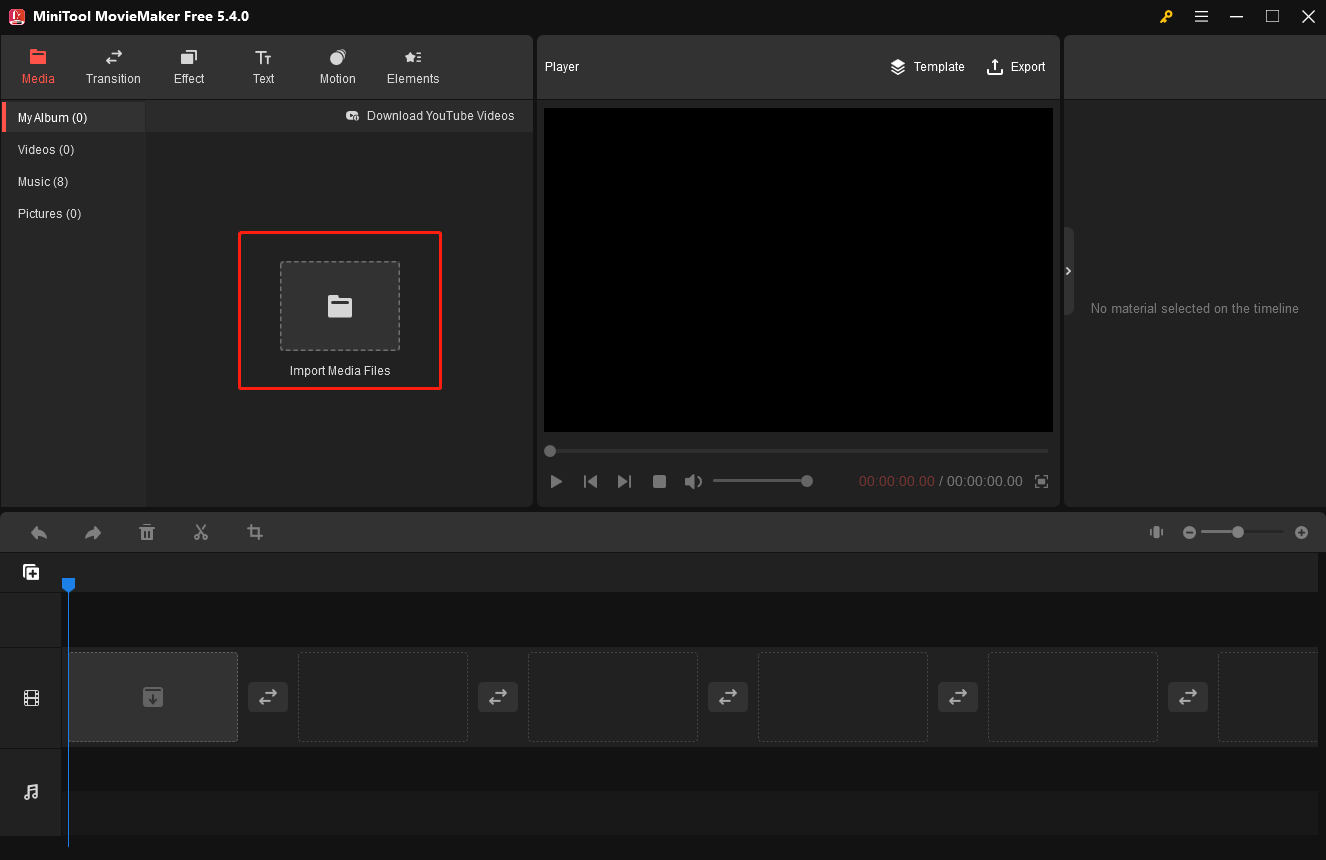
Next, drag and drop them one by one onto the timeline below in the order you like.
Step 3. Customize Your Interview Video
MiniTool MovieMaker comes with a large high-quality library that helps customize your interview video.
- Add music: Go to the Music library, click the Download icon to get your favorite built-in music, and click the + icon to add it to the audio track on the timeline.
Tip: You can also right-click on any of the built-in music here and select the Download All option that pops up to grab all the great tunes for later.
- Add transition: Go to the Transition library and choose your preferred transition, then drag and drop it to the desired position between two video clips.
- Add effect: Select the video clip where you want to add an effect. Go to the Effect library, find the desired effect, and click the + icon to add it to the video clip. Alternatively, right-click the desired effect and select the Apply to Selected Clips option to add it.
- Add text: Go to the Text library, click on the Caption/Credits/Title tab, and drag and drop the desired caption/credits/title template to the appropriate position.
- Add motion: Go to the Motion. Drag and drop the selected motion onto the video clip to which you want to apply the motion.
- Add element: Move the playhead on the timeline to the point in time where you want to add an element. Go to the Element library, find the element you want, click the + icon and it will appear at the correct point in time.
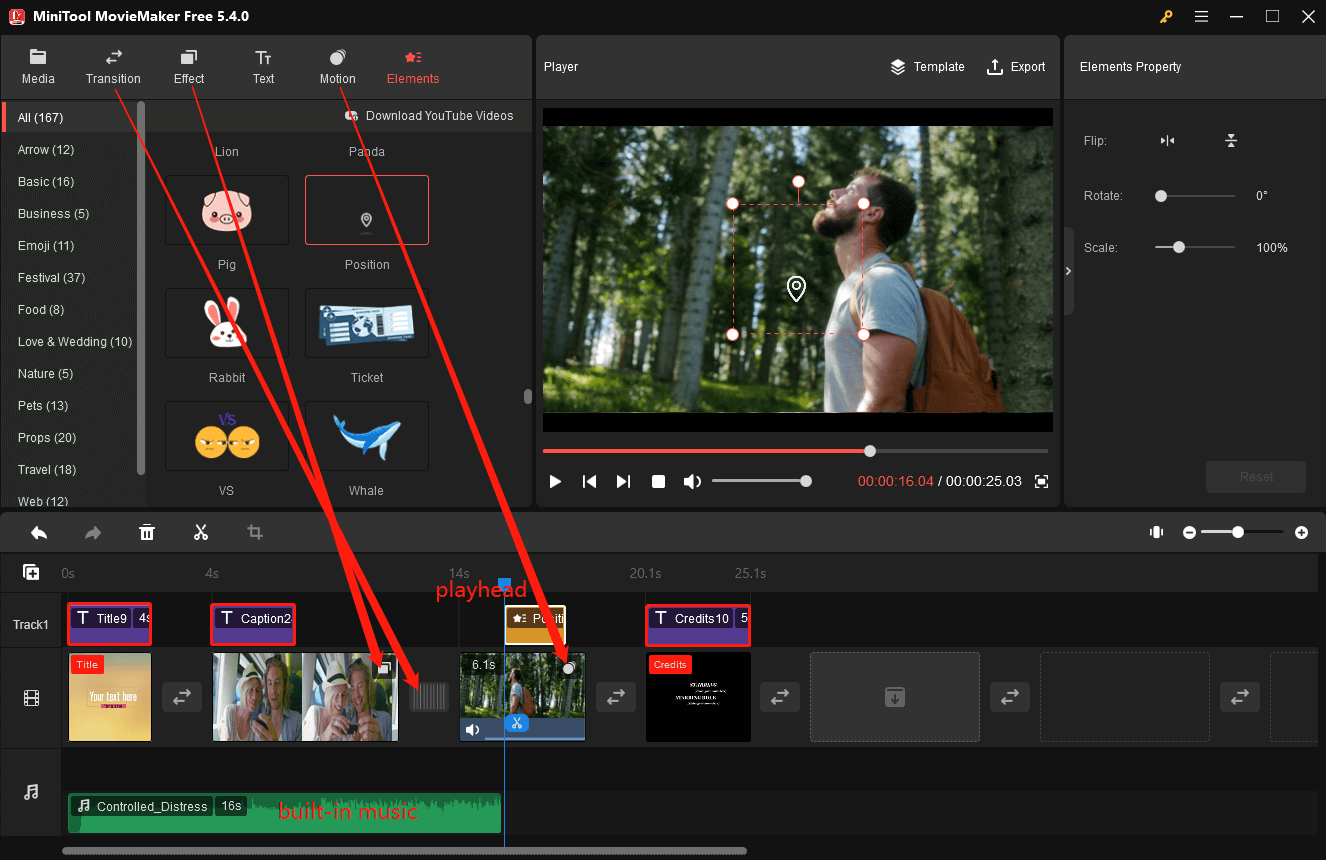
Now, click on the video clip on the timeline to open the Video Property area, where you can learn more about how to edit an interview video, and master many simple and effective editing skills to prepare for your future video production.
- Do color correction: In the Basic tab, drag the sliders to adjust the video clip’s contrast, saturation, and brightness.
- Apply 3D LUT effects: Click the None drop-down list next to 3D LUT to choose an appropriate effect.
- Flip the video clip: Switch to the Rotation tab, and click the Flip Horizontal or Flip Vertical icon to mirror the video clip.
- Rotate the video clip: Drag the Rotate slider to rotate the video clip from 0 to 360 degrees.
- Adjust the speed of the video clip: Switch to the Speed tab, and drag the Speed slider to the left or right to slow down or speed up the video clip.
- Reverse the video clip: Simply tick the little box in front of the Reverse speed to reverse the video clip.
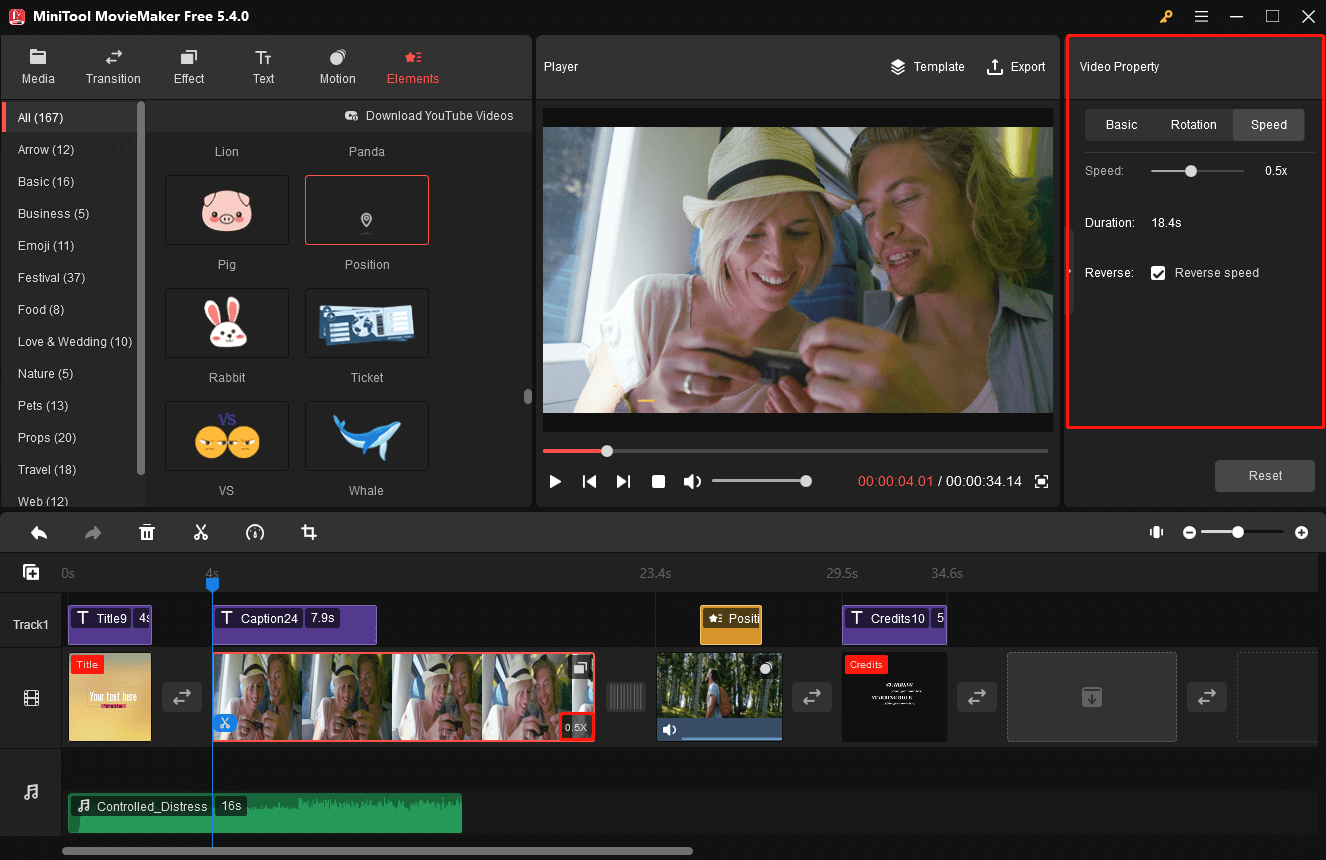
Step 4. Export Your Interview Video
When all customizations are complete, click Export above the Player window to adjust the output settings.
By default, in the PC tab, you can name the interview video, choose the export format, and change the destination path. Then, click the Settings button at the bottom, and you can change the video quality, video encoder, video resolution, video bitrate, and video frame rate.
Lastly, click the Export button next to Settings to save the video to your PC.

Conclusion
In short, this article explains what an interview video is, the benefits and types of interview videos, and how to make an interview video. You can try the above methods to improve the quality of your video creation.
If you have any questions or problems when using MiniTool MovieMaker, please feel free to contact us by sending an email to [email protected].



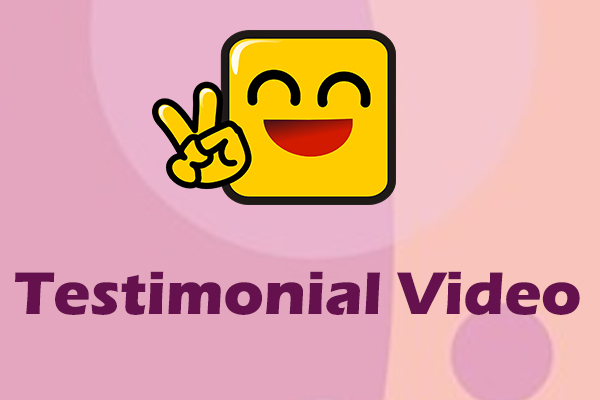
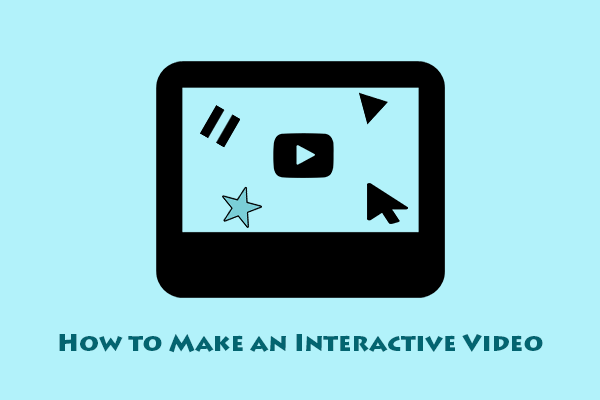
User Comments :