How to back up camera roll to Snapchat? This post from MiniTool explains how to add photos and videos from your camera roll to Snapchat Memories to back up them and how to fix Snapchat Memories not loading issue.
What Are Snapchat Memories?
Snapchat has a Memories feature that’s used to keep the Snaps and Stories you save so you can view and look back at them at any time. More importantly, Memories are backed up by default by Snapchat.
You can use the Memories feature to back your camera roll images and videos to Snapchat. How to back up your camera roll on Snapchat? Check the instructions below.
To turn your good memories into a wonderful video, try MiniTool MovieMaker to make a video with pictures, video clips, and background music.
MiniTool MovieMakerClick to Download100%Clean & Safe
How to Back up Camera Roll to Snapchat on Android & iPhone
Here’s a step-by-step guide on how to back up camera roll on Snapchat.
Step 1. Open the Snapchat app on your device. Then, swipe up from the Camera screen or tap the icon on the left side of the shutter button to open Memories.
Also read: How to Allow Camera Access on Snapchat to Take Photos/Videos
Step 2. Under the Memories, go to the Camera Roll. Then, it will display pictures and videos from your camera.
Moreover, you’ll see a message that says Your camera Roll isn’t backed up by Snapchat.
Step 3. To back up the pictures/videos from your camera roll to Snapchat, select the pictures/videos you’d like to back up.
- On iPhone: tap More and choose Create Story from the pop-up menu, then name this Story, and click on Save Story.
- On Android: tap on Export after you choose some images/videos, then select Snapchat from the pop-up menu, and tap on the Save button at the bottom left corner.
In this case, you won’t actually share a Story on Snapchat.
Step 4. Once done, you can go to the Snaps tab in the Memories section to see your backed-up pictures/videos.
Before you log out of Snapchat, please make sure your camera roll pictures/videos are completely backed up in Memories.
Also read: How to Trim a Video on Snapchat? [The Ultimate Guide]
How to Make Sure Your Memories Are Backed up
Follow the steps to check if your Memories are completely backed up:
Step 1. Go to your profile and click the gear icon to open Settings.
Step 2. Scroll down and click Memories.
Step 3. If the Backup Progress is Complete, your Memories are successfully backed up.
To back up your Memories on Snapchat, your device should have good mobile data services or a Wi-Fi connection.
How to Fix Snapchat Memories Won’t Load
When you go to your Memories on Snapchat and find some of them won’t load (appear empty or grey), you can try the following steps to fix this issue.
1. Update Snapchat to the latest version.
Go to the Google Play Store or App Store, search for Snapchat, and check for updates. This fix is also applicable to Snapchat not sending Snaps.
2. Clear Snapchat cache.
Open your Snapchat app and go to Settings. Then, click Clear Cache and confirm your operation.
Next, restart your device and open Snapchat. Check if you can see pictures/videos in Memories.
Conclusion
By default, Snapchat backs up Memories. Thus, you can use this feature to add your camera roll photos/videos to Memories to back up them on Snapchat.


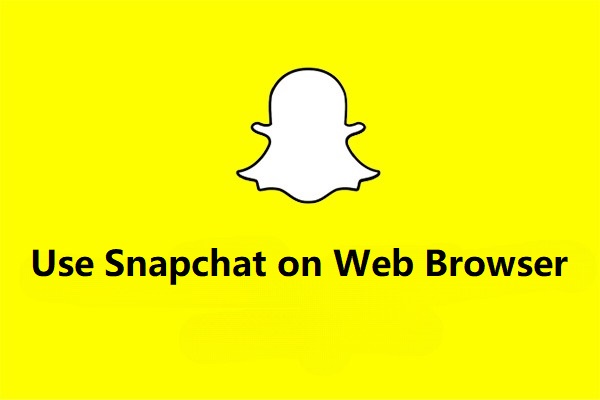
![Snapchat Filters Won’t Work? Here’re 7 Fixes [Full Guide]](https://images.minitool.com/moviemaker.minitool.com/images/uploads/2022/09/snapchat-filters-wont-work-thumbnail.jpg)
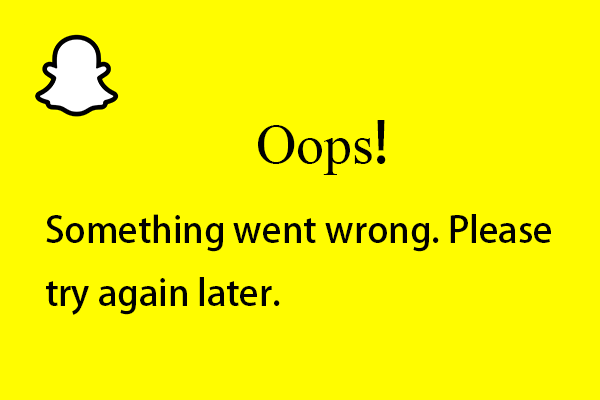
User Comments :