This post from MiniTool explains how to allow camera access on Snapchat in 3 ways and some fixes when it fails to turn on the camera for Snapchat.
You have to give Snapchat permission to use the camera on your Android or iOS device to create a photo or video Snap in this app.
Generally, you can do this when you use the Snapchat app for the first time. If not, you can check the below instructions.
How to allow Snapchat to use camera? Here’re 3 ways to turn on camera for Snapchat. It’s quite simple. Let’s dive right into it!
Try MiniTool MovieMaker to trim, split, rotate your footage, and more.
MiniTool MovieMakerClick to Download100%Clean & Safe
How to Allow Camera Access on Snapchat?
To allow access to camera on Snapchat, you can do it through the Settings app on your device or from the Snapchat app.
How to Allow Camera Access on Snapchat on iOS
Step 1. Open the Settings app, scroll down and tap on Snapchat.
Step 2. Go to the Camera tab, toggle on the Camera switch, and it turns green.
Step 3. You can also enable the Microphone for Snapchat in the same way.
Step 4. Open Snapchat and you can take photos and record videos.
Also read: Snapchat Web: How to Use Snapchat on Web Browser on Your Computer
How to Turn on Camera for Snapchat on Android
To let Snapchat access camera on Android, follow the steps below.
Step 1. Open the Settings app and click on Apps or Apps & notifications or See all apps.
Step 2. Scroll down and select Snapchat.
Step 3. Click Permission and tap Camera to allow Snapchat to use the device’s camera.
Step 4. Choose the permission for the camera like Allow only while using this app or Ask every time.
Step 5. To turn on the Microphone for Snapchat, click the Back button and use the same way to enable it.
Step 6. Open Snapchat and create your content.
You may also like: How to Trim a Video on Snapchat? [The Ultimate Guide].
How to Allow Access to Camera on Snapchat from the App
Alternatively, you can directly get camera access on Snapchat from the app Settings.
Step 1. Open the Snapchat app on your device and click on your profile picture.
Step 2. Tap the Gear icon in the top right corner to open Settings.
Step 3. Scroll down to Additional Services, then click Manage, and click on Permissions.
Step 4. You’ll see the permissions that Snapchat can use like Location, Camera, Microphone, Notifications, and more.
If the permission is not enabled, you can see a red Tap to Enable button. If the Camera isn’t enabled, click that button to get access permission.
Why Can’t I Allow Snapchat to Access Camera?
If your camera is still not working after the above steps, you can try the following 3 methods to fix the camera access in Snapchat.
1. Restart the Snapchat app.
You should close Snapchat and make sure it’s not running in the background. Then, restart this app and check if the camera works.
Also read: A Step-by-Step Guide: How to Send GIF on Snapchat
2. Clear Snapchat cache.
If you haven’t cleaned the temporary data of the Snapchat app for a long time, try to clear the cache data to fix the camera issue in Snapchat.
From the Snapchat app, click your profile picture and then tap on the Gear icon. Next, click on Clear Cache and Clear, and confirm your operation.
3. Update Snapchat App
Also, you can update Snapchat to the latest version to fix the camera not working issue. To do that, you should go to the App Store or Google Play Store to check for updates.
Just search for the Snapchat app, if there’s an available update, you’ll see an Update button. Tap the button to get the latest version of Snapchat.
Alternatively, you can check the Internet connection or reinstall the Snapchat app. For more details, check this post: Why Is My Snapchat Camera Not Working? How to Fix It Quickly.
How to Turn off Camera Sound on Snapchat?
When you take a photo on Snapchat, you’ll hear a shutter sound. Can you turn off the sound? How to turn off the camera sound on Snapchat?
By default, the Snapchat app doesn’t give you the settings to turn off the camera shutter sound.
But you can still disable the camera sound. The best way is to put your phone in silent mode.
If you use an Android device, you can turn off the sound in the device settings. Open the Camera app, click the gear icon to open Settings, and toggle off the switch next to Shutter Sound (it turns grey).
Conclusion
If you haven’t enabled the camera on Snapchat, follow the above steps to get the camera permission, and so you can take photos and record videos.


![How to Hide Story from Someone on Instagram & Snapchat [Solved]](https://images.minitool.com/moviemaker.minitool.com/images/uploads/2022/08/how-to-hide-story-from-someone-on-instagram-thumbnail.jpg)
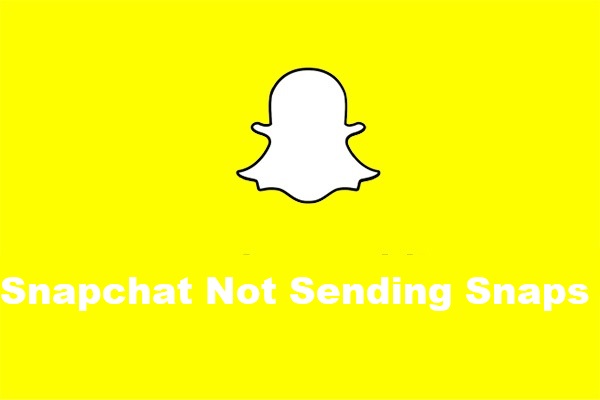
![How to Turn Off Different Sounds on Facebook [Mobile & Desktop]](https://images.minitool.com/moviemaker.minitool.com/images/uploads/2022/09/how-to-turn-off-facebook-sounds-thumbnail.jpg)
User Comments :