GIFs are widely used on various social networks especially on Twitter. But when you upload a GIF lasting over 10 seconds, the GIF load time will be longer. So the viewers probably stop browsing your GIF. To attract more viewers, you’d better make GIF faster.
There are serval ways to make GIF load faster.
- Compress GIFs.
- Resize and crop GIFs.
- Trim, split, or cut GIFs.
- Remove frames from GIFs.
- Decrease the number of colors.
- Speed up GIFs.
The above-mentioned ways can effectively make GIF faster. Here I’d like to recommend the easiest and quickest method to cut the GIF load time – speed up GIF. Below are 7 best speed changers (including MiniTool MovieMaker) to make GIF run faster.
Top 7 GIF Speed Controllers to Speed up GIFs
- MiniTool MovieMaker
- PhotoScape X
- GIMP
- GIF Maker – ImgPlay
- EZgif.com
- Lunapic
- Gifntext
1. MiniTool MovieMaker
Compatibility: Windows
MiniTool MovieMaker is an easy-to-use and feature-rich video editor. Still, it can also function as a free GIF editor and creator that enables you to turn a video into an animated GIF and edit your GIF with multiple tools: crop, trim, speed change, stickers, text, and more.
Therefore, if you want to speed up GIF, MiniTool MovieMaker should be a fantastic choice, and it won’t add watermarks to the exported GIF. After accelerating your GIF, its duration will be shortened. So, how to shorten a GIF by speeding it up using MiniTool MovieMaker? Here’s a complete guide.
Step 1. Download and install the GIF editor by clicking the button below.
MiniTool MovieMakerClick to Download100%Clean & Safe
Step 2. Run the application and close the project library to access the main interface. Then, click the Import Media Files button to upload your GIF, and drag and drop it to the timeline.
Step 3. Select the GIF on the timeline and it will be highlighted in white. Next, click the Speed icon on the timeline toolbar, choose Fast, and click one option from 2X, 4X, 8X, 20X, and 50X.
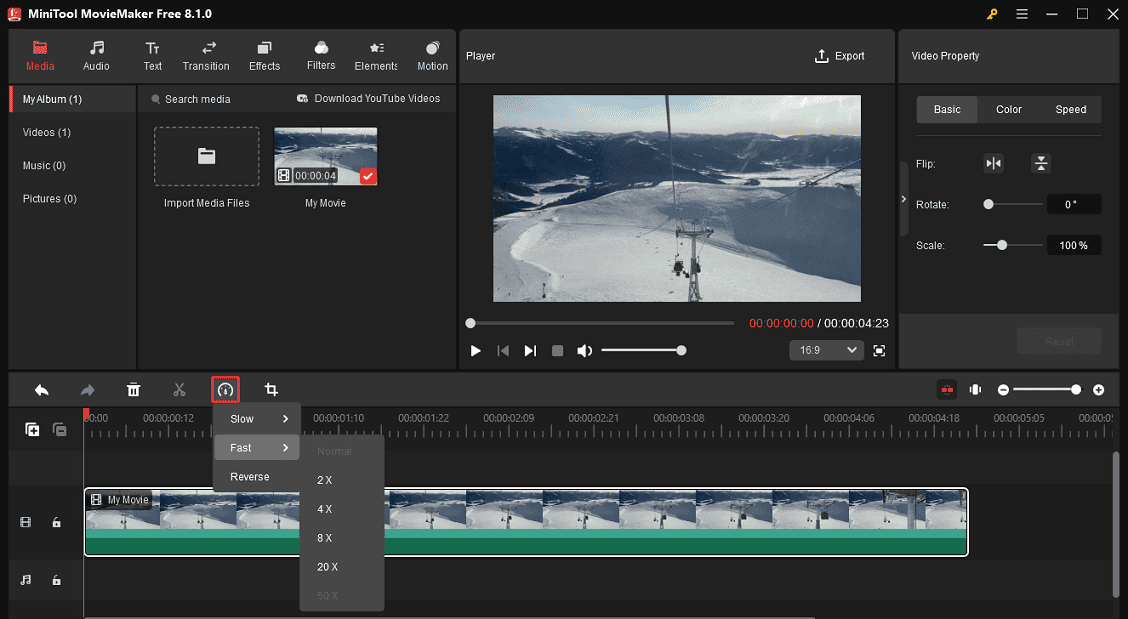
Step 4. Other tips for editing your GIF:
#Add caption: Go to Text > Caption, download a text template, and add it to the timeline. Then you can enter and edit your text in the Text Editor.
#Add stickers: Go to Elements in the top menu bar, download a sticker, and add it to the GIF. Then, rotate and scale the GIF and adjust its duration.
#Add motion effect: Click the Motion menu, and drag the desired effect to your GIF on the timeline.
Step 5. To export your GIF, click the Export button in the upper right corner. On the Export window, open the Format drop-down list, choose GIF, and click the Export button.
2. PhotoScape
Compatibility: Windows 8/10
PhotoScape is a photo editor for Windows. It not only lets you speed up GIFs but also create animated GIFs. As a professional photo editor, it gives you tons of options to beautify your photos.
Here’s how to speed up GIF in PhotoScape X.
Step 1. Open PhotoScape X that you just installed on the computer.
Step 2. When you get its main interface, choose Animated GIF and drag the target GIF to the editor window.
Step 3. Click on Change Time in the right panel to change (reduce) the display time and press the OK button to apply the change.
Step 4. Lastly, hit the Save button in the top right corner or press and hold “Ctrl + S” to save the GIF.
3. GIMP
Compatibility: Windows, OS X, GNU/Linux
Another way to speed GIF up on the computer is to use GIMP. It’s a free and open-source image editor available for almost all operating systems. The supported image file formats including GIF, JPEG, TIFF, PNG, PSD, BMP, MNG, PPM, CEL, PIX, XWD and many more. With GIMP, you can speed GIF up, crop GIF, resize GIF, rotate GIF, correct its color and so on.
Follow this guide to speed up GIF on your computer.
Step 1. Download GIMP from its official website. Then install it on your computer.
Step 2. Navigate to File > Open… to add the GIF that you want to fast forward.
Step 3. After loading the target GIF, you can see all the frames are listed in the Layers window.
Step 4. From the Layers window, double-click a frame and minimize the duration of the frame. Then change the duration of each frame one by one.
Step 5. Click on the File tab and select the Save option from the drop-down menu. Then save the fast motion GIF. Or simply press “Shift + Ctrl + E” to export the GIF file.
Want to know how to convert Twitter video to GIF? See this post: 2 Best Free Ways to Convert Twitter Video to GIF
4. GIF Maker – ImgPlay
Compatibility: iOS
Speaking of speeding up GIF on Phone, you should give GIF Maker – ImgPlay a try! It’s the best GIF maker and editor that can easily make GIF faster or make GIF slower. Besides speeding GIF up, it also gives you the ability to create memes, record videos, trim & crop videos and add emoji & sticker to GIF.
Here’s a quick guide on how to speed up a GIF.
Step 1. Download and install GIF Maker – ImgPlay from App Store.
Step 2. Import the GIF from your phone and get the Editor window.
Step 3. All the editing options are visible in this window. Here you can see the speed changer bar at the bottom of the window. Move the slider to the left to speed up GIF.
Step 4. After that, you can add text to GIF, apply filters to GIF, crop GIFs and more according to your needs.
Step 5. In the end, save the GIF on your phone.
5. EZgif.com
Compatibility: All web browsers
EZgif.com is a well-known online GIF editor as well as a GIF maker. It also can be used to convert GIF to sprite sheet or other image formats like GIF to PNG, GIF to JPEG and more.
To speed up GIF online, take the following steps.
Step 1. Enter the EZgif.com website.
Step 2. After accessing its homepage, hover your mouse on Effects and select the Adjust speed option from the drop-down list.
Step 3. Now, you’ve launched the GIF animation speed changer, click on Choose File to load the desired GIF. Then upload the GIF to the website.
Step 4. Once you are here, you can adjust the speed of the GIF by entering the specific number in the box. 150% means make GIF run 1.5X faster, and 200% means make GIF run 2X faster.
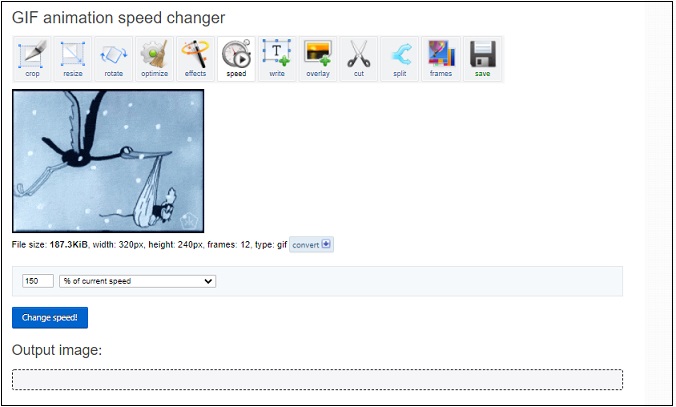
Step 5. When you are done, apply the change you’ve made by pressing on Change speed!
Step 6. Click on Save to download the GIF from EZgif.com.
6. Lunapic
Compatibility: All web browsers
Another best online tool to make GIF faster is Lunapic. It’s designed for photo editing, but this tool also supports GIF editing such as make GIF transparent, speed up GIF, etc.
Here’s how to speed up GIF online.
Step 1. Open the Lunapic website in your web browser.
Step 2. Go to Upload in the top left corner and upload the GIF you want to speed up.
Step 3. Then click on Animation > Edit GIF Animation to access the editing page.
Step 4. Choose the wanted option from the Speed box.
Step 5. After that, you can save the GIF from the web.
7. Gifntext
Compatibility: All web browsers
Like other online image editors, Gifntext can help you speed up GIFs online as well. Besides that, you are able to add moving text over a GIF, crop GIFs, resize GIFs, reverse GIFs and more.
Following are the step-by-step guide on how to make GIF run faster.
Step 1. After entering the Gifntext website, upload the GIF from local or URL.
Step 2. Move the slider to the right to fast forward the GIF. Then you can click the Playback button to preview the GIF.
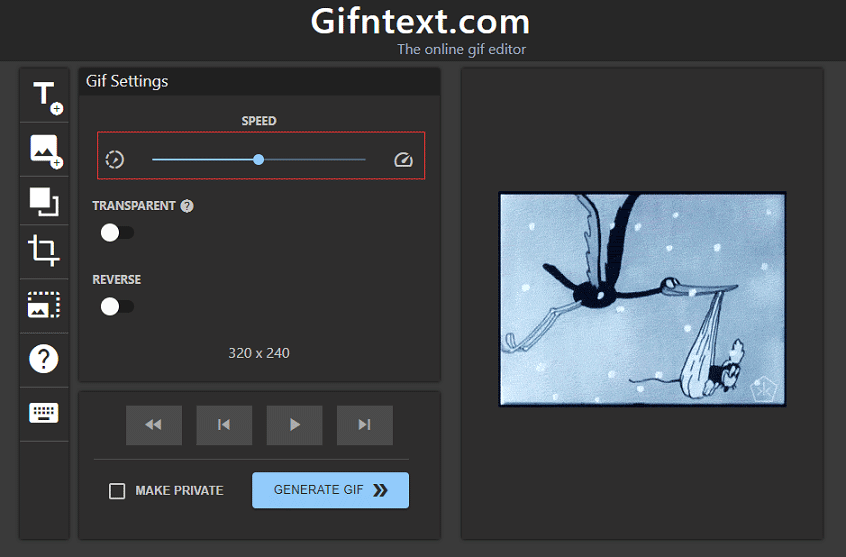
Step 3. Press on GENERATE GIF and download the GIF.
Also watch this video to have more intuitive instructions:
Conclusion
That’s all the methods to speed up GIF. You must know how to use these speed controller software to make GIF run faster. Choose your favorite speed changer and try it out!
If you have any questions or suggestions about MiniTool MovieMaker, please leave a comment below or contact us via [email protected].
Speed up GIF FAQ
- Go to the Lunapic website and upload the GIF.
- Click on Edit > Transparent Background.
- Click on background color to delete background from the GIF.
- Then apply the change and save the transparent GIF.
- Sign in to GIPHY.
- Click on Upload to upload a GIF from local and URL.
- Add tags and source URL. Then press on Upload to GIPHY.
- Download and install a GIF maker such as MiniTool MovieMaker.
- Launch it and import a video.
- Then split the video and delete the unwanted portion of the video.
- Add caption to the clip and click on Export.
- Select GIF as the output format and export the GIF.
- Visit the GIF Compressor website.
- Upload a GIF from your device.
- Then this GIF compressor will automatically compress the GIF.
- After the compression is finished, download the compressed GIF from the web.


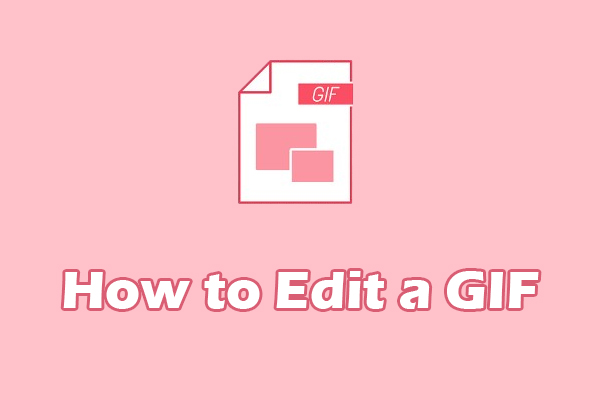
User Comments :