In this article, we will discuss how to convert GIF to MOV using different programs, both offline and online. If you expect a high speed in GIF to MOV conversion, an offline GIF to MOV converter is your best choice, like MiniTool MovieMaker.
On the contrary, if you desire to convert GIF to MOV without software installation, an online GIF converter is highly recommended.
Convert GIF to MOV on Windows – MiniTool Movie Maker
If you are searching for a professional GIF to MOV converter for your Windows computer, MiniTool MovieMaker is your best choice. It is a 100% free video editor with no bundles or watermarks.
MiniTool MovieMakerClick to Download100%Clean & Safe
This freeware not only allows you to edit video/audio/GIF, but also convert between common file formats, including GIF to video, video to GIF, as well as images to GIF.
Better yet, the program supports various output formats, which means you can not only convert GIF to MOV, but also MP4, AVI, WMV, etc., and it has no limit on the upload file size.
Here’s how to turn animated GIF into MOV.
Step 1. Launch MiniTool MovieMaker
- Free to download MiniTool MovieMaker on your Windows.
- Follow the instructions to install the freeware and launch it.
- Shut down the pop-up window to enter its main interface.
Step 2. Import the GIF and add to the timeline
- Click Import Media Files to import the GIF image that you’d like to convert to MOV.
- Click + to add the GIF image to the timeline or simply drag and drop it to the timeline.
Step 3. Edit the GIF (Optional)
- Double-click the GIF file to get the editing window. Alternatively, you can right-click it and then select Edit.
- Now you can rotate GIF, reverse GIF, change GIF speed, split GIF, and color correct.
Step 4. Export GIF to MOV
- Click the Export button at the top right of the screen to open the export window.
- Open the Format drop-down menu, select MOV from the drop-down list.
- Give a name, specify the save path, and select a suitable resolution for this MOV file.
- Tap on the Export button again.
Key features:
- Easily create movies with cool video templates
- Numerous transitions, effects, and motions
- Work with various video/audio/image file formats
- Split, trim, and combine video/audio/GIF files
- Add titles, captions, and credits to video
- Change video/GIF speed
- Reverse, rotate, and flip video/GIF
- Change video resolution
- Color correction
Try MiniTool MovieMaker to turn your animated GIF into a MOV video!Click to tweet
Convert GIF to MOV on Mac – Aiseesoft Video Converter Ultimate
When you need to convert GIF to MOV on the Mac system, Aiseesoft Video Converter Ultimate should be one of the best choices.
Aiseesoft Video Converter Ultimate is an all-in-one solution to convert, edit and compress videos and audio files at 30X faster speed. It is not only to turn GIF to MOV for free, or vice versa, in high quality, but also provides multiple settings to customize the output MOV file.
Related article: How to Compress MOV Files
Let’s learn how to convert GIF to MOV on Mac.
Step 1. Launch Aiseesoft Video Converter Ultimate
Download Aiseesoft Video Converter Ultimate from the official site and install it on your Mac. After that, launch it to get the main interface.
Step 2. Add GIF files into the program
Click the Add Files button to import your GIF file to the program. Or you can choose to drag and drop the GIF onto the main interface.
Step 3. Select the MOV format
Click the drop-down arrow next to MP4 to view all the output formats. Switch to the Video tab, and then select MOV format as well as your preferred video quality. Or you can enter MOV into the search box and fast locate it.
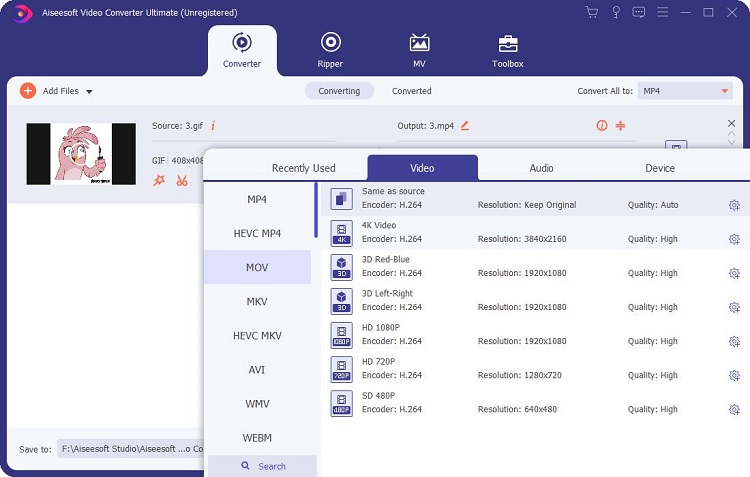
Step 4. Convert GIF to MOV
Select a path for the converted file and then click the Convert All button on the main interface to start converting. It may take a few seconds to get the desired MOV files.
Key features:
- Convert any video with ease
- Add filters and effects
- Add audio tracks and subtitles
- Add 3D effects
- Crop, rotate, trim, merge videos
- Compress videos
- Add watermarks to video
- Make GIF from video
- Edit ID3 info
Online Solutions to Convert GIF to MOV
Want to convert GIF to MOV directly online? Check the following free online GIF to MOV converters, which can work on your browser and do not occupy space on your computer.
1. Convertio
Convertio is a top-rated tool for beginners that want to convert their GIF files. Using Convertio, you can convert animated GIF to MOV and other video formats, such as MP4, WebM, AVI, and many other formats. The tool also supports images, documents, and other file types.
The online tool file using this GIF to MOV converter can be added via PC, URL, Dropbox, or Google Drive. After the GIF file is uploaded and converted, it can be downloaded to your system or cloud storage as needed. However, this tool can convert files up to 100mb.
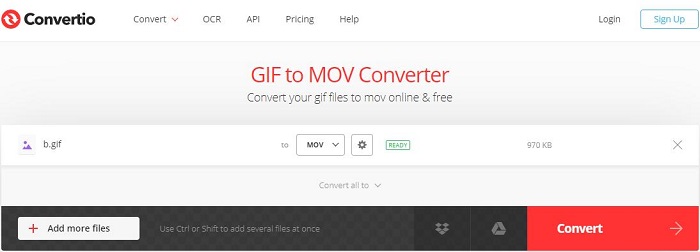
- Upload your GIF file to the program from the 4 options – Choose Files, From Dropbox, From Google Drive, and URL.
- Select MOV as the output format.
- Click the gear icon to customize the output video.
- Tap on the Convert button.
- Once finished, click Download to save the converted MP3 file on your device.
Key features
- 300+ formats supported
- Multiple upload methods supported
- Customizable settings
2. CloudConvert
CloudConvert is another great online conversion with a straightforward and clean user interface. It provides high-speed conversions of all popular file formats, including GIF to MOV. Before conversion, you can trim the GIF and change the parameters like video codec, aspect ratio, etc.
Besides, there are multiple sources to add your GIF to the program including PC, online, Google Drive, OneDrive, and Dropbox. Similarly, the converted MOV file can be saved to cloud storage as well. This program can be used absolutely free for up to 25 conversions per day.
- Open the Select File drop-down list to choose your preferred method to upload your GIF file.
- Click the drop-down arrow next to Convert to, and select Video > MOV by order.
- Click the wrench icon to customize the output video file.
- Hit the Convert button to start the conversion.
- Tap on the green Download button to save the output MOV file.
Key features
- 200+ formats supported
- High-quality conversions
- Batch conversion available
Also read: Is CloudConvert Safe?
3. Online-Convert
Online-Convert is also a great online conversion tool that is designed to convert media files online from one format to another. It boasts a clean and attractive user interface with minimal ads, making it popular among beginners and experienced users alike.
Apart from the conversion of GIF to MOV, this online tool also supports conversions of files like document, image, audio, video, etc. However, you can only upload files no more than 100 MB file size.
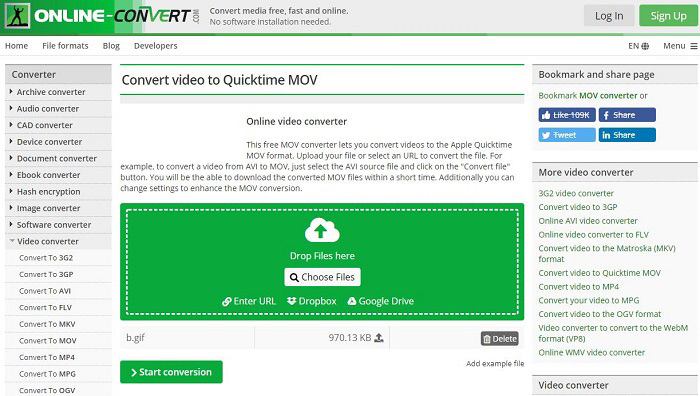
- Click the Select target format drop-down arrow under the Video converter section, select Convert to MOV from the list, and then hit the Go button.
- Click Add Files to upload the GIF that you’d like to convert. Or you can choose other available methods to upload it.
- Set advanced parameters for the output MOV file and then click Start conversion.
- Once finished, the MOV video will be downloaded automatically.
Key features
- Categorize the target file format
- Add files in multiple ways
- Customize the settings of the output file
4. Ezgif
Ezgif is a free, simple to use toolset designed for creating and editing animated GIFs that can also be used to convert GIF to MOV quickly. You can either choose to add the local GIF to the site or paste its URL.
Many editing options are also supported by the program like GIF Maker, Video to GIF, Resize, Crop, GIF Optimizer, Split, and so on. Please bear in mind that the maximum file size supported by the program is 35MB.
- Slide to the end of the page and select the GIF to MP4 option from Video tools.
- Then click the GIF to MOV link from the bottom of the new page.
- Click Choose File or paste image URL to import your GIF and then click Upload.
- Tap on Convert GIF to MOV.
- Click the Save option beneath the preview window to download the output MOV video.
Key features:
- Make GIFs from images/videos
- Convert GIF to Video
- Convert animated GIFs into individual frames
5. FileZigZag
FileZigZag is a free, simple, and email-based file converter that a wide range of formats including audio, video, image, document, eBook, and archive. To convert GIF to MOV online, it is also a nice option.
It has been chosen as the most favorite online file converting webpage available on the internet. However, it supports up to 10 file conversions per day, with each file up to 50 MB.
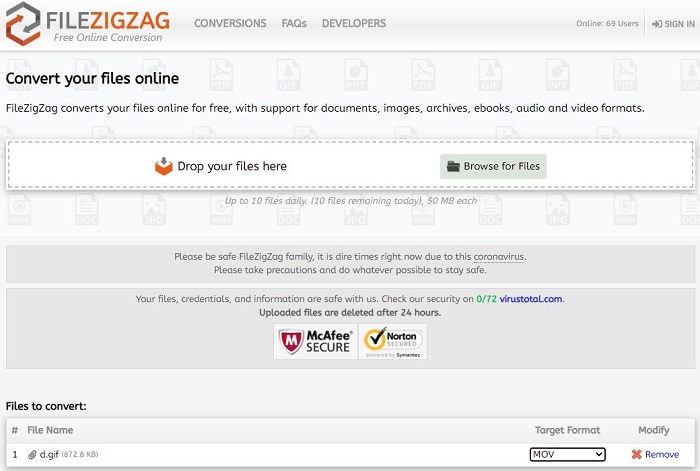
- Click the Browse for Files button to upload your GIF files.
- Select MOV from the Target Format drop-down list.
- Turn on the option – Send me an email with links to converted files if necessary and enter your email address.
- Tap on Start Converting.
Key features:
- Support multiple file formats
- Email notification
Bottom Line
Have you mastered how to convert GIF to MOV after reviewing this post? If you have any questions or suggestions about turning animated GIF to MOV, please let us know via [email protected] or share them in the comments section below.
GIF to MOV FAQ
- Download and install GIPHY Capture on your Mac.
- Open the program and a green square will appear on your screen.
- Import the MOV video you wish to convert to a GIF image.
- Click the Start Recording button to create a GIF animation.


User Comments :