Why need to cut a GIF? The following reasons are:
- You want to trim the unwanted frames of a GIF.
- The GIF file size is too big and you need to remove some frames from it.
- It takes much time to load a GIF, so you need to shorten the duration of the GIF.
Now, let’s see how to cut a GIF with 6 best GIF cutters including MiniTool software – MiniTool MovieMaker.
Here are 6 best GIF cutters.
- MiniTool MovieMaker
- Photoshop
- GIF Studio
- GIF Maker – Video to GIF, GIF Editor
- Ezgif.com
- Lunapic
Part 1. Top 2 GIF Cutters for Computer
For computer users, here are 2 desktop GIF cutters – MiniTool MovieMaker and Photoshop.
MiniTool MovieMaker
MiniTool MovieMaker is a free GIF cutter that allows you to trim and split GIF to shorten the length. If you need to cut your GIF on a Windows computer, it should be a good choice. Besides, you can make GIF from videos, turn a GIF into a video format, merge multiple GIFs, add text to your GIF, and more in the free GIF editor.
How to shorten a GIF by cutting in MiniTool MovieMaker. Here’s a step-by-step guide.
Step 1. Download and install the free GIF cutter on your computer by clicking the button below.
MiniTool MovieMakerClick to Download100%Clean & Safe
Step 2. Open the application and close the project library window to enter the main interface. Click the Import Media Files button to open your GIF and click the + icon on the clip to add it to the timeline.
Step 3. To cut the GIF, select it on the timeline, drag the blue playhead to the first position you want to cut, and click the Split button (a scissors icon) on the playhead or timeline toolbar. Move the playhead to the desired position on the second clip and click the Split icon. Repeat this step to cut the GIF into as many clips as needed.
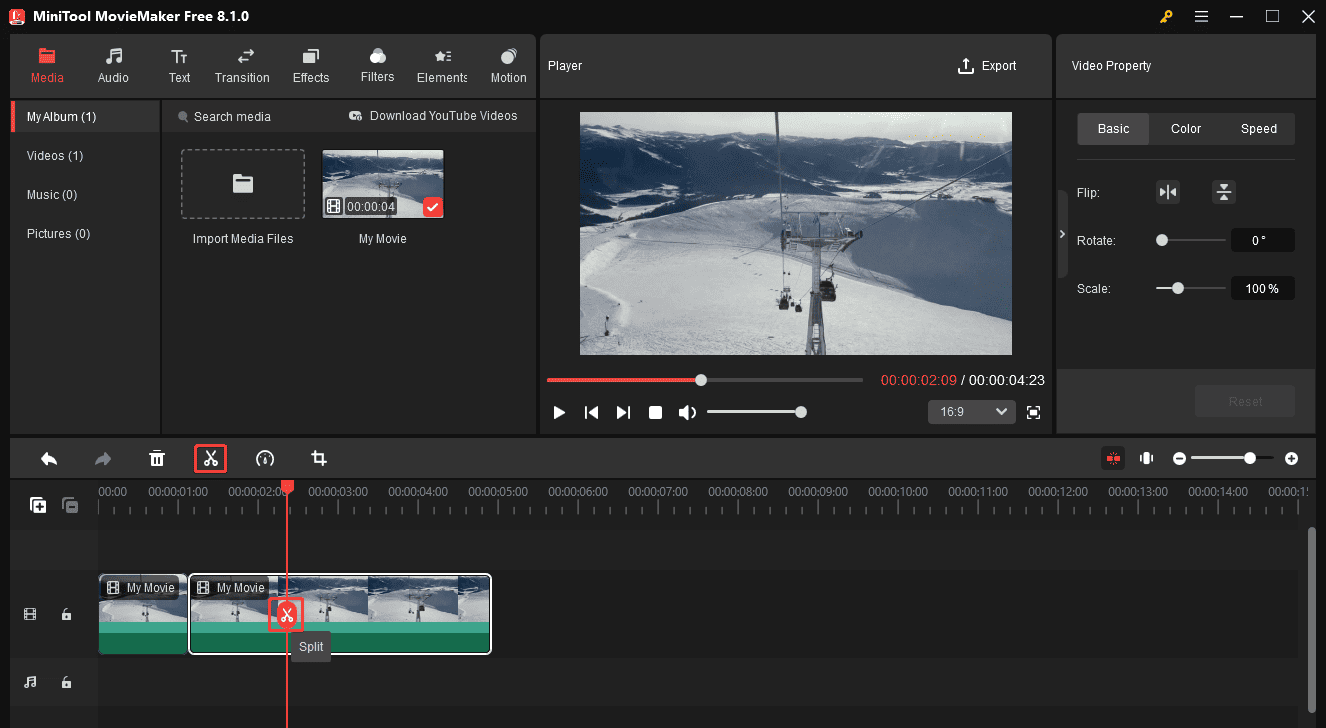
If you need to delete the middle section of the original GIF, right-click on the target segment, choose Delete, or click the delete icon on the timeline toolbar.
Step 4. After that, click the Export button in the upper right corner. Then, set Format to GIF, and click the Export button. MiniTool MovieMaker will combine these clips into a single GIF.
Other features of MiniTool MovieMaker:
As the name suggests, MiniTool MovieMaker is more than just a GIF editor. It’s an easy-to-use and feature-rich video editor designed for entry-level users to create and edit videos.
- Support 9 video tracks and 2 audio tracks.
- Trim, split, crop, rotate, and flip videos.
- Change the video aspect ratio to 16:9, 9:16, 4:3, and 1:1, perfect for creating videos for different social media platforms.
- Slow down and speed up videos to create slow-motion and fast-motion effects.
- Correct the video’s color by adjusting brightness, saturation, and contrast.
- Decorate videos with text, special effects, elements, filters, transitions, and more.
- Add music and sound effects to videos.
- Export videos in 4K or 1080p for free without watermarks.
Photoshop
Here you may wonder is it possible to cut a GIF in Photoshop. Yes, you are right. Aside from designing graphics, Photoshop can be used to cut GIF or convert AVI to GIF. As a simple GIF cutter, it cannot do advanced editing to a GIF, but it’s enough for cutting a GIF.
Main Features
- It allows you to cut GIFs.
- You can edit GIFs such as loop GIF, resize GIF, and split GIF.
- It can convert MP4 to GIF and AVI to GIF.
- It’s an image editor featuring advanced photo editing tools.
Want to know how to cut a GIF in Photoshop? Here are the detailed steps.
Step 1. Launch the Photoshop app if you’ve installed it previously.
Step 2. Go to File> Open… to load the GIF.
Step 3. When all the frames show in the Timeline window, choose the frame you want to remove and click the trash icon to delete it. To remove multiple frames from GIF, you can press the Ctrl key to select those frames and delete them at once.
Step 4. After removing those unwanted frames, go to File> Save for Web to save the GIF.
Part 2. Top 2 GIF Cutters for Mobile Device
If you want to cut duration of animated GIF on your phone, here are 2 GIF cutter apps available for you.
GIF Studio
GIF Studio is a GIF cutter app that allows you to cut GIF, merge GIF, make GIF, and so on. This GIF cutter can be regarded as a GIF viewer and you can play a GIF at different speeds. Also, you can change the speed of a GIF as you like.
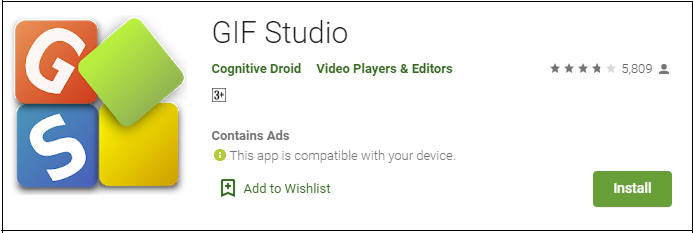
Main Features
- It lets you cut, merge and crop GIFs.
- You can remove the background of a GIF.
- It supports convert video clips to GIF or make a photo slideshow.
- You are able to extract pictures from a GIF.
- It offers a variety of effects and stickers.
Follow the steps below to cut a GIF.
Step 1. Find GIF Studio in Google Play and install it on your phone.
Step 2. Select the target GIF from Album and share it to GIF Studio.
Step 3. Choose the cut tool and select the desired frame slot to cut out unnecessary frames.
Step 4. Then click the Save button to save changes.
GIF Maker – Video to GIF, GIF Editor
This GIF cutter offers all essential features to edit a GIF including cutting, cropping, flipping, and rotating. By using this app, you can adjust the color balance for GIFs and control its speed. More importantly, it enables you to create GIF memes in minutes. To make a funny GIF, you can use the GIF reverser to reverse a GIF.
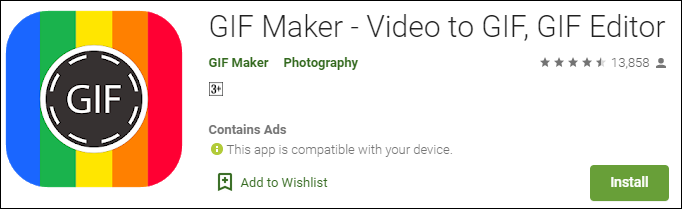
Main Features
- You are allowed to cut duration of animated GIF.
- You can make GIF memes.
- It comes with all features needed to edit GIFs.
- It offers over 30 filters and 20 frames.
- It lets you change the contrast, saturation, hue, and shadow of a GIF.
- It allows to share GIFs via social media and email.
Here’s how to cut a GIF.
Step 1. Install GIF Maker on the phone.
Step 2. Launch the app and open the target GIF you want to trim.
Step 3. Click the Trim button to trim the GIF.
Step 4. Afterward, tap on Save to apply the change.
Part 3. Top 2 GIF Cutters Online
Most people tend to cut GIFs online to avoid installing third-party software on the device. If you also like to cut GIFs online, here recommend the 2 best online GIF cutters – Ezgif.com and Lunapic.
Ezgif.com
Ezgif.com is a free online GIF cutter available for all modern browsers. In addition to cutting GIF, it also enables you to split, crop, resize, optimize GIF as well as add text and overlay to GIF. Similar to other GIF cutters, this GIF cutter allows you to make and convert GIF from videos.
Main Features
- It’s a GIF maker and GIF editor.
- It supports edit GIFs such as cutting, resizing, optimizing, splitting, rotating, reversing, and censoring.
- It allows adjusting the speed of a GIF and apply filters to GIF.
- It can be used to convert Webp to GIF, APNG to GIF, etc.
Here are the detailed steps to cut duration of animated GIF.
Step 1. Go to Ezgif.com.
Step 2. Hover the mouse on Effects and select the Cut duration option from the drop-down list.
Step 3. Import the target GIF and click on Upload!
Step 4. In the Cutting options tab, you can choose to cut GIF by frame number or by time (seconds). Then enter the exact number in the box.
Step 5. After that, press the Cut duration! button to delete unwanted frames from GIF.
Step 6. Finally, tap on Save to save the GIF.
Lunapic
Lunapic is a comprehensive online GIF cutter and image editor. With it, you can edit frames, remove animation and remove frames from GIF, reduce GIF file size, and many more.
Main Features
- It helps delete frames from GIF, remove animation from GIF, apply effects to GIF, etc.
- You can make a GIF from video clips.
- It lets you view full-sized frames of a GIF.
- It lets you edit images with tons of advanced photo editing tools.
Here’s how to cut a GIF with Lunapic.
Step 1. Open the Lunapic website and upload the target GIF.
Step 2. Navigate to Animation> Edit GIF Animation.
Step 3. Choose the Animation Ordering option to display all GIF frames.
Step 4. Click X to remove those frames that you don’t want to keep and tap on Save Changes.
Step 5. Right-click on the GIF and select Save image as… to save the GIF.
There are 6 best GIF cutters in this post, check it out!Click to tweet
Part 4. How to Extract Frames from GIF
Do you want to convert GIF to frames and save frames as pictures? This part will tell how to extract frames from GIF by using a GIF extractor.
Let’s take a look at how to break a GIF into frames.
Step 1. Head to the Picasion website.
Step 2. Click on Split a GIF next to Webcam to GIF in the lower right corner of the window.
Step 3. Upload the GIF that you want to extract frames and press the Split a GIF button.
Step 4. After a while, you can preview all frames of the GIF and click Save all frames to save GIF frames as pictures.
Bonus Tip: How to Convert Pictures to GIF
After knowing how to break GIF into frames, here offers you a way to make GIFs from images.
Here’s how:
Step 1. Download and install MiniTool MovieMaker.
Step 2. Launch it and click the Full-Feature Mode to enter the main interface.
Step 3. Import all prepared images and add them to the timeline.
Step 4. You can rearrange them in the desired order.
Step 5. Open the Export window by clicking on Export.
Step 6. Change the output format as GIF and then rename the file or change the save path as needed.
Step 7. Lastly, hit the Export button to convert pictures to GIF.
Conclusion
This post picks the top 6 best GIF cutters and shows you how to extract frames from GIF. If you like this post, don’t forget to share it with your friends!
If there are any questions about MiniTool MovieMaker, please contact us via [email protected] or leave a comment below.
GIF Cutter FAQ
- Download and install MiniTool MovieMaker.
- Launch it and close the pop-up window.
- Import the GIFs and add them to the timeline.
- Then export them and choose GIF as the output format.
- Click the Export button to combine the GIFs.
- Giphy
- Giffer
- GifBoom
- 5 Seconds App
- GIFMill
- DSCO
- Gifx
- MyFaceWhen



![[Guides] How to Crop a Photo in Photoshop and Photoshop Element?](https://images.minitool.com/moviemaker.minitool.com/images/uploads/2022/11/crop-photo-in-photoshop-thumbnail.png)
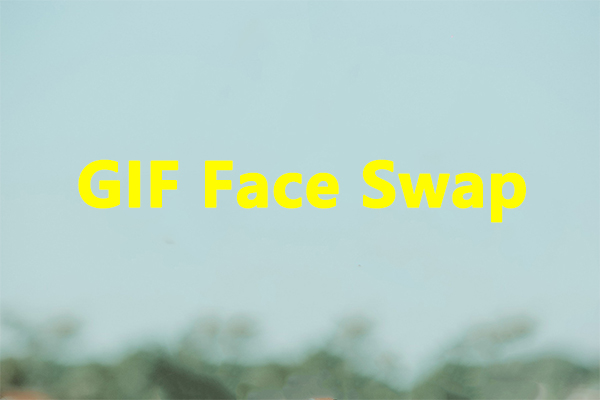

User Comments :