This article is based on mobile phones running Android operating systems like Samsung Galaxy S7, S8, S9, etc.
Why Does Facebook Keep Stopping?
Why does it say Facebook keeps stopping? There are several reasons.
- Your phone’s RAM is running out due to many apps running in the background.
- Facebook is too old.
- There is much cache data generated by Facebook.
- Your phone settings are interfering Facebook from running.
- Your Internet signal is weak or unstable.
- Facebook was wrongly installed or set.
- Facebook’s servers are down.
Maybe your situation does not belong to any of the above ones. Don’t worry, you can still try the below fixes.
What to Do When Facebook App Keeps Stopping?
When you encounter the “Facebook keeps crashing or not working” problem, how do you deal with the situation? If you don’t know the solution, you can refer to the following methods.
#1 Close Other Apps
First of all, the most direct and easiest way is to close other running applications that may interfere with Facebook and stop it from operating. Running many programs in the background is a great challenge for your phone’s RAM. If your mobile memory is hard to operate those apps simultaneously, some of the programs will be forced to stop like Facebook.
Therefore, you have to force stop some or even all other software to keep Facebook running. On your Android phone, tap the square button on the navigation bar to open the recent apps panel. Choose the close option below to close all working apps. Finally, reopen Facebook to see whether the “Facebook keeps stopping Android” error is resolved or not. If not, continue to try the next solution.
#2 Restart Smartphone
Secondly, you should reboot your cell phone if the above closing all apps fails to settle your problem. Rebooting your device will completely close all running programs and services on it. It is a time-saving method.
Especially, if you haven’t closed your phone for a long time, restarting will fix many issues and give you a fresh start. Simply, press and hold the power button of your phone and tap Restart from the pop-up options.
If your phone freezes to the extent of not being able to open the power menu, you can long-press the Power button for around 10 seconds to force restart it.
#3 Update Facebook
In the third place, you can try to update your Facebook application to the latest version. The outdated version may cause issues including the Facebook app manager keeps stopping.
- Go to Play Store on your mobile phone.
- Tap on the three-line button from the top-left corner to unfold the side menu.
- Select My apps & games to see available updates.
- Scroll down the list to find Facebook. If you cannot find Facebook in the list, it means your Facebook is up-to-date and no need for updating.
- Tap on the Update option.
Wait until the update process completes. It won’t take long!
#4 Clean Facebook Cache and Data
What to do when Facebook keeps stopping? Besides the above methods, you can also try to clear the app’s cache data, which tends to cause a problem when it stimulates to occupy a large amount of storage space after using Facebook for a long time.
Clear the cache and data of Facebook will reset Facebook without losing anything.
- Go to your phone’s Settings > Apps. You may need to further tap on Manage apps.
- Find and choose Facebook in the app list.
- Select Storage & Cache.
- Tap Clear cache & Clear data.
Relaunch Facebook to check out if you have solved the problem or not.
#5 Adjust Phone Settings
Finally, if none of the above ways manage to deal with the “Facebook Messenger keeps stopping” problem, the last resort you should do is to check your mobile’s settings. If you have set a battery usage restriction, app permission, or data restriction, it may prevent the Facebook app from running. If so, you need to change those settings to make them friendly to the Facebook program running.
Unoptimized Battery for Facebook
- Navigate to Settings > Apps & Notifications > Special app access > Battery Optimization.
- On the battery optimization interface, hit the Not optimized drop-down menu and select All apps.
- Find Facebook and set it as Not optimized.
Enable Background Data for Facebook
You should also make sure that Facebook is allowed to take advantage of your phone data in the background, which ensures Facebook won’t be forced to stop when you minimize it.
- Move to Settings > Apps & Notifications > All apps > Facebook.
- Tap on Mobile data & Wi-Fi.
- Enable Background data.
Or, directly disable the Low Data Mode of your phone. Restart your Android phone to find out whether the “Facebook Live keeps stopping” issue is fixed or not.
Other Ways to Fix Facebook Keeps Stopping
In addition to the above solutions, there are some possible methods you are recommended to have a try.
- Check network connection.
- Update your device’s operating system.
- Free up storage space on your phone.
- Reset Facebook settings to default ones.
- Reinstall the Facebook app.
- Use the Facebook web version.
- Make use of Facebook alternatives.
- Reset phone settings to factory standards. (This method will cause data loss. So, try at your own risk.)
If unfortunately, your “Facebook services keep stopping” problem still exists, you may consider it is due to the servers of Facebook being out of service. If that is true, you have nothing to do but wait for Facebook to fix the problem.
Related article:
- [Solved] How to Stop Facebook Notifications in Various Situations
- Why Does My Music Stop When I Open Facebook & How to Fix It?
- Why Facebook Keeps Stopping & How to Fix Facebook Keeps Stopping?
- Solved: How to Delete Old Messages on Messenger from both Sides?
- [7 Easy Ways] How Can I Find My Old Facebook Account Quickly?


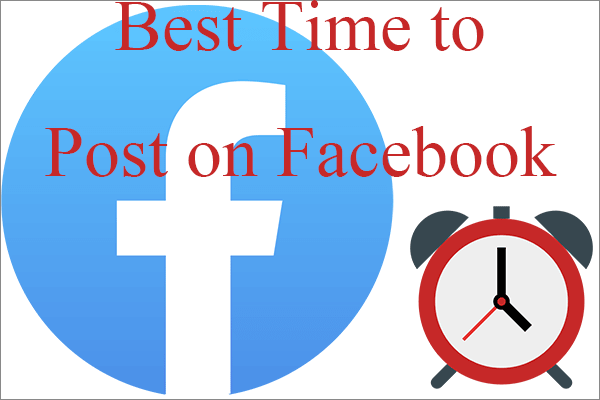
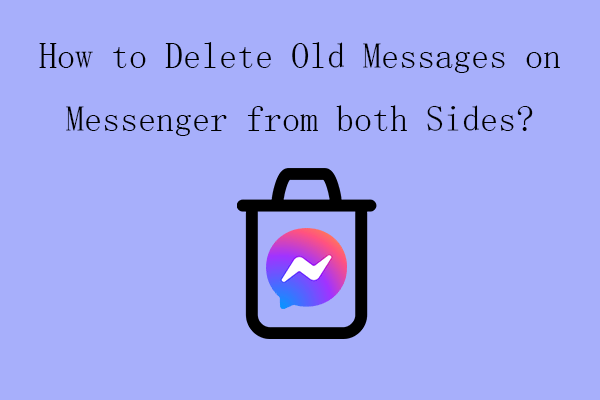
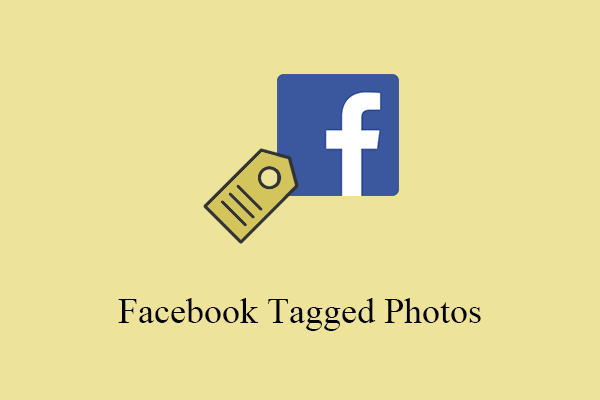

User Comments :