What Is Facebook Messenger
Facebook Messenger a messaging app developed by Facebook, which is available for web browsers, Android and iOS. It lets you send videos, pictures, files, stickers to others’ messages. Facebook Messenger also supports making voice and video calls with other messenger users (Want to make a Facebook video on your own? Try MiniTool MovieMaker).
Have you ever thought of saving videos from Facebook Messenger? Keep reading and learn how to download video from Facebook Messenger.
Download Video from Facebook Messenger on Mobile Device
If you want to save a shared video from Facebook Messenger on your phone, you can directly save the video without third-party apps.
Here’s how to download a video from Facebook Messenger.
Option 1.
Step 1. Launch the Facebook Messenger app on your phone.
Step 2. Scroll through the list of contacts until you find the conversation containing the video you want to save.
Step 3. Open the conversation and find the video. Tap and hold the video for a few seconds, then a menu bar pops up at the bottom of the screen.
Step 4. Tap on Save to save the video to your Camera Roll.
Step 5. It will take a few minutes to download the video. Once done, go to the Camera Roll and find the saved Facebook Messenger video.
Option 2.
Step 1. Open Facebook Messenger and find the video you want to save.
Step 2. Long press the video until a menu bar appears at the bottom of the screen. Choose the Save to Facebook option and exit out of Facebook Messenger.
Step 3. Open Facebook, click the Menu button at the bottom right and select Saved to view saved videos.
Step 4. Find the video you just saved from Facebook Messenger, click the three dots and select Copy link.
Step 5. Then use a Facebook video downloader like Savefrom.net. Open your web browser and visit the Savefrom.net website. Then paste the video link in the box and tap on Download.
Step 6. After finishing the downloading process, download the Facebook video to your phone.
Also read: Solved: How to Send a Large Video File Through Facebook Messenger.
Download Video from Facebook Messenger on a Computer
Take the following steps to learn how to save a video from Facebook Messenger.
Step 1. Open the web browser and go to the Facebook website.
Step 2. Click on See More in the left panel and select Messenger.
Step 3. Find the conversation has the video you want to save in the Chats history. Then click on the video to play it on the full screen.
Step 4. Click the Download icon in the top menu bar to download the video from Facebook Messenger.

Conclusion
This post shows you how to download video from Facebook Messenger. Now, follow the above-mentioned methods to save videos from Facebook Messenger.
You may also like:
- Why Does My Music Stop When I Open Facebook & How to Fix It?
- [Solved] How to Stop Facebook Notifications in Various Situations
- How to Send/Cancel/Stop/Block Friend Requests on Facebook?
- Best Time to Post on Facebook in Various Brands for Engagement
- How to Turn off Active Status on Facebook & Messenger [Solved]


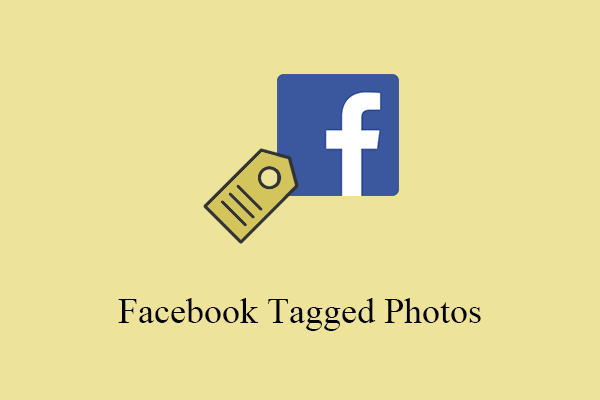
![How to Unlike Something & Remove a Like on Facebook [Solved]](https://images.minitool.com/moviemaker.minitool.com/images/uploads/2022/08/how-to-unlike-something-on-facebook-thumbnail.jpg)
User Comments :