If you are an anime fan, then you probably have heard of KissAnime. It is one of the most prevailing anime streaming websites out there. Wondering how to download video from KissAnime? In this guide, we will show you a few practical ways to download from KissAnime.
Method 1. Download Videos from KissAnime Directly
Before using third-party software to download KissAnime videos, you can try the download function that comes with the website. It allows you to download all episodes in a season, or just a specific episode. Now, follow the steps below to download your favorite anime series directly from KissAnime.
Step 1. Open the KissAnime website on your browser.
Step 2. Enter the anime name in the search box to find your favorite anime.
Step 3. Once you locate it, just click its poster.
Step 4. Hit Click here to download all to save all the episodes on your device. Or scroll download to select the episode you’d like to download.
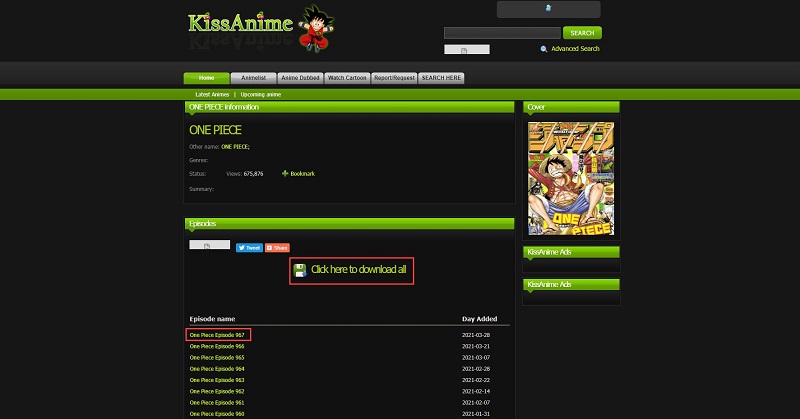
Step 5. Click the download link under the website’s playback window.
Step 6. Then your video will start downloading automatically.
Step 7. When it is over, access your download folder and double-click the downloaded file to play the video.
Also read: Best Kissanime Alternatives [Still Working]
Method 2. Download from KissAnime with Third-Party Software
Video DownloadHelper
Video DownloadHelper is a popular extension available on both Chrome and Firefox. You can use it to capture any video or movie playing on your web browser. If any KissAnime video that can be downloaded is detected, its icon will be highlighted.
Step 1. Locate Video DownloadHelper on the chrome web store and then click Add to Chrome > Add extension.
Step 2. When the extension is installed, you will see a new icon in your browser’s toolbar.
Step 3. Go to KissAnime, play the episode you want to download, and then you will find the Video DownloadHelper icon turns colorful.
Step 4. Simply click the icon and the video you selected will appear in the pop-up window.
Step 5. Choose your desired video quality and click Install Companion App if prompted.
Step 6. Hit the extension icon again and download the video.
Apowersoft Online Screen Recorder
Apowersoft Online Screen Recorder is a free and powerful online screen recorder that can record all types of activities on your PC including streaming videos, skype calls, online meetings, and more. With it, you can easily record your desired episode on KissAnime. However, it is mandated to install a launcher for first-time use.
Step 1. Navigate to Apowersoft Online Screen Recorder on your browser.
Step 2. Tap on the Start Recording button.

Step 3. Click Download Launcher to download a launcher and install it on your PC.
Step 4. Select the area to be recorded and enable recording audio from the system.
Step 5. Go to More > Settings to change the recording parameters.
Step 6. Play the episode that you wish to record and hit the REC button.
Step 7. Once finished, click the red square icon to stop recording.
Step 8. Select Save video > Save as Video File.
Step 9. Click Folder to check the recorded video.
Bottom Line
After reading this article, you will find that downloading videos from Kissanime is easier than ever. If you have any questions or suggestions about it, please contact us via [email protected] or share them in the comments section below.
Also read:


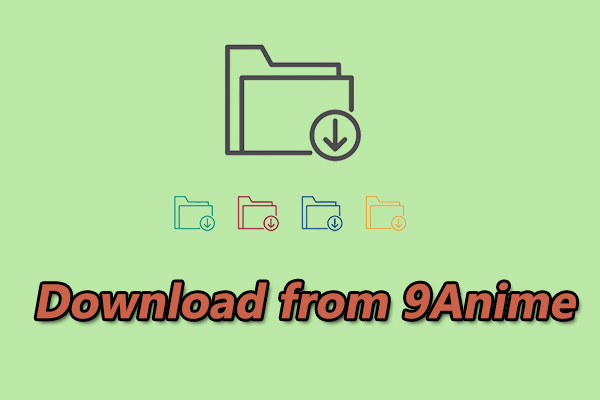
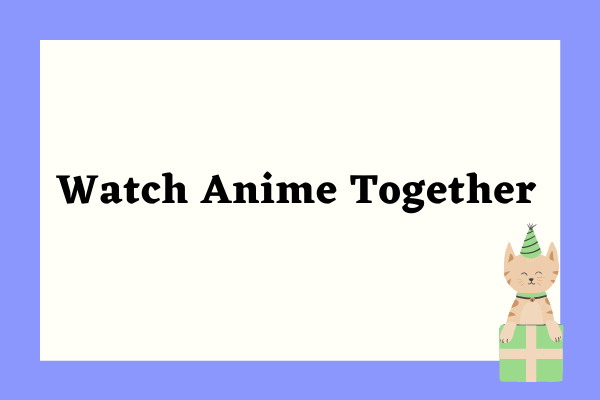
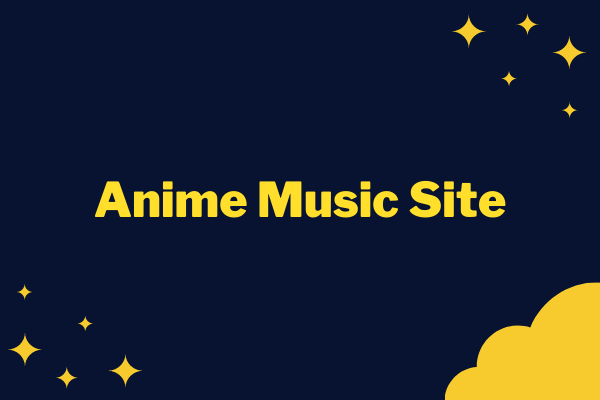
User Comments :