Discord lets you directly save videos from Discord to your device. So, there is no need to install Discord video downloader. But if you want to convert link to video on Discord, a Discord video downloader bot should be your first choice. (MiniTool MovieMaker is a free video editor. You can use it to make Discord videos, GIFs, and reduce discord video size.)
MiniTool MovieMakerClick to Download100%Clean & Safe
How to Download Discord Videos
Now, let’s dive into this post and see how to download Discord videos.
1. Download videos from Discord on desktop
For PC users, here’s a step-by-step guide on how to download Discord videos on computers.
Step 1. Open the Discord app or go to the Discord website.
Step 2. Go to your server and choose the channel containing the video you want to save.
Step 3. Then click the download icon located in the top right corner of the video and the video will be downloaded to your computer automatically.

You may also like: Discord File Size Limit | How to Send Large Videos on Discord
2. Download videos from Discord on mobile
The steps are:
Step 1. Open Discord on your phone.
Step 2. Click your server and click the channel.
Step 3. Open the video in full screen and you will see a download icon appear at the top of the screen.
Step 4. Click this icon to download the video from Discord.
3. Download videos from Discord via the Discord Video Downloader bot
If you want to convert the video link to MP4, you can use a Discord video downloader bot – Savevideo bot. It can download videos from YouTube and Reddit. It’s simple to use. Just enter the URL of the YouTube or Reddit video and it will turn the link into an MP4 video.
You can’t download a YouTube video that is longer than 60 seconds. To download longer YouTube videos, try MiniTool uTube downloader.
Here’s how:
Step 1. Launch the web browser and search for “SaveVideo Discord Bot”.
Step 2. Add this video downloader bot to Discord.
Step 3. Next, open Discord and go to your server.
Step 4. Click a channel. Type “sv video <URL>” and paste the copied video link. Then hit the Enter key.
Step 5. After a while, the bot will send the video to you. Click the download icon to save the video.
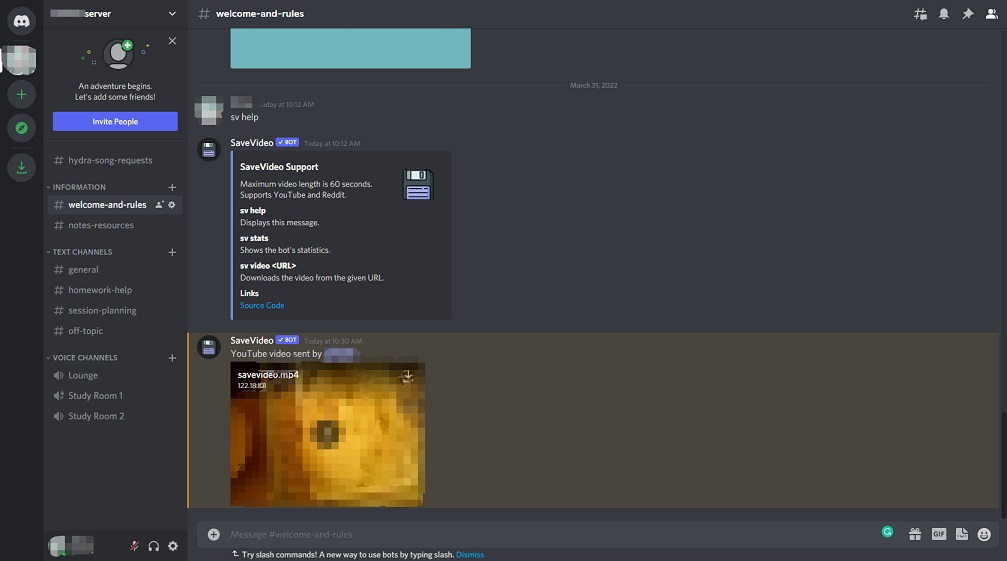
Want to listen to music on Discord? See this post: How to Play Music on Discord.
How to Share Videos on Discord
Follow these steps to share videos with your friends on Discord.
Step 1. Open Discord and find the people you want to send the video to.
Step 2. Click the + and choose Upload a File to load the video. Or drag and drop a video from your folder to Discord.
Step 3. Then hit the Enter key.
Conclusion
You can share videos on Discord and download Discord videos with ease. Now, it’s your turn!
Also read:


![[7 Ways] Fix “Failed to Connect Spotify to Discord” PC/Phone/Web](https://images.minitool.com/moviemaker.minitool.com/images/uploads/2022/08/failed-to-connect-spotify-to-discord-thumbnail.png)
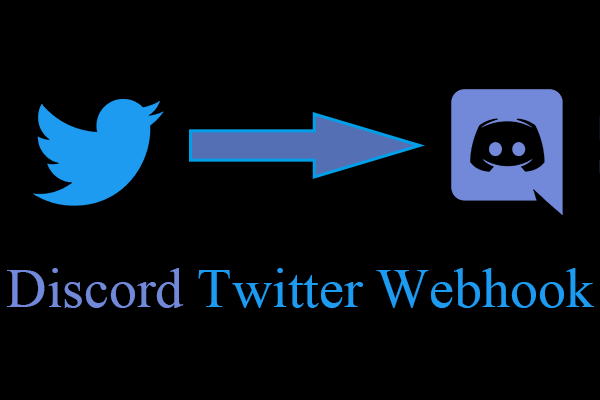
User Comments :