Discord is a voice over Internet Protocol (VoIP) and instant messaging social platform. Its users can communicate with text messages, voice calls, video calls, as well as media and files in private chats or as part of communities named “servers”. A server is a collection of persistent chat rooms and voice channels which can be accessed through invite links.
Twitter is a microblogging and social netowrking servie on which users post and interact with messages called “tweets”. Its registered users can post, like, and retweet tweets while unregistered users can only see public tweets.
Here in this article, we will talk about how to use Discord and Twitter together and repost Twitter tweets to your Discord channels.
Discord Twitter Webhook with Zapier
First of all, you can rely on Zapier to connect Discord to Twitter.
1. Visit zapier.com to create an account.
2. Go to the Discord channel that you plan to send Twitter posts.
3. Go to the settings of the target channel, find the Webhooks option and create a new webhook. You can customize the name of the webhook and give it any image.
Note: Do keep this URL link safe and don’t share it publicly. Otherwise, anyone or service can post messages to this channel even without being in the server.
4. Click the Make a Zap
5. When choosing a trigger app, search for Twitter and select My Tweet > Save + Continue.
6. Add your Twitter account and click Save & Continue.
7. Ensure that you have tweeted at least once. Then, press the Fetch & Continue
8. If that succeeds, click Continue.
9. For the Action App, choose Webhooks > POST.
10. Fill in the table with the former webhook URL. In the Data section, you are able to edit the fields including username, content, and avatar_url. Yet, do not edit the names of the fields. Otherwise, Discord might not accept the input.
11. Make a test to make sure that the Twitter webhook Discord is working.
12. Finally, finish and turn the Zap on so it is always running!
The original post on GitHub: https://gist.github.com/jagrosh/7606268fc9f1d3e90ce9efc79294f960
Also read: [4 Ways] How to Save Twitter Videos on PC/iPhone/Android?
Discord Twitter Integrations on IFTTT
Secondly, you can take advantage of ifttt.com to link Twitter to Discord.
1. Go to IFTTT’s official website to create an account.
2. Find your target Discord channel and go to its settings.
3. Find the Webhooks option and click Create Webhook. Please don’t make public of the webhook link and keep it safe.
4. Specialize the name and image of the webhook.
5. Click on your IFTTT account profile and select Create > This.
6. Search for Twitter and click on the Twitter square.
7. Choose a trigger like New tweet by you or New tweet by a specific user.
8. Set the options for the target trigger.
9. Click That.
10. Search for webhook.
11. Choose the Webhook square.
12. Click Make a web request.
13. Type in the webhook you got in step 3 in the URL box.
14. Select Post in method and application/json in content type.
15. Copy and paste the below content into the Body field and modify it as you like. At least, you should set the icon_url.
{
“username”:”@{{UserName}}”,
“icon_url”:”<url to image>”,
“content”:”{{LinkToTweet}}”
}
16. You can add other details such as the post time. Just click on the Add ingredient button to see available options.
17. Click Create Action to start the service.
Twitter Discord Webhook by Discord Twitter Bots
Another way to embeded Twitter posts into Discord channels is to make use of a Twitter bot for Discord including but not limited to TweetShift, MEET6, QTweet, notable, FTW Bot, etc.
Specially, there is a bot called Twitter Bot that enables you to simulate Twitter and Instagram environments within Discord. Yet, it doesn’t offer integration with Twitter or Instagram.
Also Read


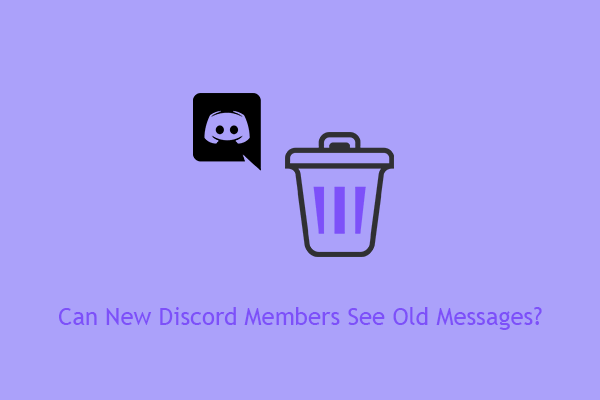
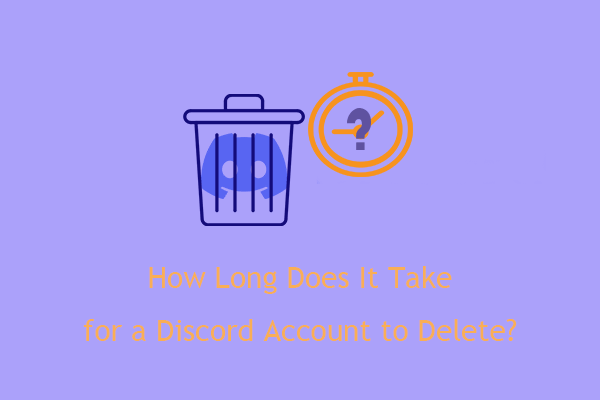
User Comments :