It is natural to want to look your best on camera. Fortunately, achieving a flawless look in videos is easier than ever thanks to the video editor with built-in beauty filters. This article offers 5 simple ways to help you add beauty filters to videos on PC effortlessly: MiniTool MovieMaker, CapCut, VEED.IO, Clideo, and Flixier.
A beauty filter, also known as a face filter, is a digital effect applied to videos or photos to enhance or alter a person’s appearance. Using facial recognition and augmented reality, these filters can smooth skin, brighten and enlarge eyes, apply virtual makeup, and more.
Beauty filters are commonly used on social media platforms such as TikTok, Instagram, and Facebook. They can elevate your video by enhancing your appearance while staying true to the content. It can also boost self-confidence or add a playful touch.
Moreover, it is crucial to add beauty filters to videos appropriately, based on the context or theme of your video. Before editing, consider the type of beauty effect you are aiming for and choose a filter that aligns with your video’s style. This ensures you select the most suitable filter quickly and effectively.
How to Choose the Right Beauty Filters for Videos
To select the best beauty filters, we should consider several key factors, such as the video theme, target audience, and posting platform. Let’s walk through the detailed guide to choose the proper beauty filter for your project.
Video Theme
Matching the filter to the video theme is key to elevating the content. Use natural beauty filters that conceal noticeable blemishes and reduce visible pores for casual vlogs. For makeup and fashion videos, opt for filters that boost colors or add subtle glam effects. In professional or business videos, keep enhancements subtle and realistic to maintain authenticity.
Platform and Audience
Each social media platform has its own style and user preferences, so it is essential to tailor your filter choice accordingly. If you would like to post your videos on TikTok, the creative and bold filters are widely accepted. For Instagram, the clean, soft, and aesthetic filters generally perform better. It is recommended to use minimal or natural filters to retain professionalism in business platforms like LinkedIn.
Avoid Over-editing
Beauty filters should not distort your natural features. Excessive smoothing or reshaping can make your video feel artificial or distracting. Most editing tools offer adjustable filter intensity. Start at a low level and gradually increase the effect until you achieve a balanced result that enhances your appearance while keeping it realistic.
Test Filters in Different Lighting
The impact of a filter can change dramatically under different conditions. A filter that looks great in soft daylight might overexpose your face in bright lights. Always preview your filters in various lighting environments to ensure they enhance your look consistently across different scenarios.
Compatibility with Editing Tools
Not all beauty filters work seamlessly across different editing tools or devices. Before fully committing to a filter, ensure that it is compatible with your video editor and supports the resolution or format you are working with. Some advanced filters may require more powerful software or devices to render properly. Choosing a filter that works smoothly within your editing workflow can save time and prevent unexpected quality issues during export.
5 Best Video Beauty Filter Programs
After deciding on the basic type of the desired face filter for videos, let’s explore the 5 best video beauty filter programs for PC and pick the one that best suits your needs.
MiniTool MovieMaker
MiniTool MovieMaker is an all-in-one video editing program for Windows. With an intuitive and straightforward interface, it is an ideal choice for beginners without a steep learning curve to start video creation. Equipped with a wide range of editing tools, it empowers users to create video from images, trim and split videos, add effects and transitions to videos, and more.
When it comes to enhancing facial appearance, MiniTool MovieMaker also offers a set of powerful AR face filters for videos. For instance, the Beauty skin effect can brighten and smooth your skin for a clearer look. The Big eyes effect can naturally enlarge your eyes for a more refined and expensive look. Additionally, the Blusher filter adds a soft pink tint to your cheeks, creating a healthy and natural glow.
All of these filters can be applied directly to your video clips. As a multi-track video editor, it even supports adding several face filters to one clip for more creative flexibility. In conclusion, MiniTool MovieMaker is a powerful and easy-to-use video beauty filter program to elevate content.
CapCut
CapCut is one of the best editing programs, thanks to its ease of use and clean interface. As a well-known versatile video editor without watermark, it provides a suite of editing tools, such as adjusting the video’s basic properties, trimming and splitting videos, applying elements to videos, and more. It is a well-rounded way to edit videos for both beginners and professionals.
For users seeking more advanced beauty customization, CapCut offers professional skin, face, and makeup adjustments. It features intuitive sliders that let you fine-tune each effect with precision. Moreover, if you only want to apply a filter to part of the clip rather than the whole video, CapCut also supports specialized filters for targeted enhancement. After adding the desired filter to the timeline, you can adjust its duration by dragging its edges inwards or outwards.
All in all, CapCut stands out as a comprehensive as well as professional video beauty filter program that gives creators more flexibility and control over their visual style.
VEED.IO
VEED is a user-friendly online video creator that provides a broad suite of tools for video creation. Its automation and ease-of-use make it particularly appealing for creators who don’t want to dive deep into complex editing. It also offers AI-powered features that can generate elements or enhance video content based on simple text prompts.
Beyond general editing tools, VEED stands out for its wide range of visual filters. In terms of beauty filters, VEED offers options that subtly smooth skin, refine facial features, and keep eye contact with the camera, which is perfect for social media creators who want to enhance their natural appearance without over-editing. These filters can also help adjust tones, boost colors, and create unique visual styles that make videos more engaging.
However, for more advanced face filter customization or AR-based effects, users may need to upgrade to access premium features. Overall, VEED is an excellent choice for those seeking fast edits and diverse filters.
Clideo
Clideo is a web-based as well as versatile platform that enables users to trim video, remove audio from videos, record audio, and so on. Without requiring registration to access its services, it is a perfect choice for people who want to edit videos effortlessly. Besides, the platform also features a clean, simple, and intuitive interface that makes it suitable for beginners without editing experience.
When it comes to beautifying video, Clideo provides more than 15 types of filters to enhance your footage. These filters can help adjust lighting, balance color tones, and create a smoother and more flattering appearance on faces. For instance, you can choose warm-toned filters like Tetons to add a healthy glow to skin.
Simply select a filter and preview it in the Player section to see the changes in real time. In a word, Clideo is an easy and efficient video beauty filter platform to create.
Flixier
Flizier is also an online free video editor that offers a wide variety of editing tools and effects. It is possible for users to crop, cut, flip videos, record screen, add subtitles to videos, and more. Powered by AI, it supports generating subtitles, adding voiceover to videos, and so on. It can be used on any browser and device, which is very convenient and suitable for collaborating with team members.
Beyond basic editing features, Flixier also provides a range of beauty and face focus filters to help enhance visual appeal. You can directly apply beauty filters to your clips on the timeline without the need to download or install anything extra. These filters help smooth skin, balance lighting, and subtly highlight facial features to create a natural yet polished look.
In addition, the Face Focus filter automatically detects faces in the video and keeps them clear. For example, the Enhance Contrast filter helps emphasize facial features and improve overall clarity. The Teal & Orange filter adds a warm orange tone to soften skin tones and create a cinematic look. In brief, Flixier is suitable for users with low requirements to add beauty filters to videos.
Next, let’s move on to how to add beauty filters to videos using the tools mentioned above.
How to Add Beauty Filters to Videos
In the following section, we will give three detailed guides on how to add beauty filters to videos on PC using MiniTool MovieMaker, CapCut, and VEED.
Method 1: Use MiniTool MovieMaker
Let’s walk through how to add beauty filters to videos with it.
Step 1: Download and Install
Click the button below to download MiniTool MovieMaker. Follow the on-screen instructions to complete the installation.
MiniTool MovieMakerClick to Download100%Clean & Safe
Step 2: Import Videos
Open MiniTool MovieMaker and close the pop-up Project Library window. Click the Import Media Files icon to upload your videos from your local computer. Next, click the Plus icon to add the imported video to the timeline or directly drag and drop it onto the timeline.
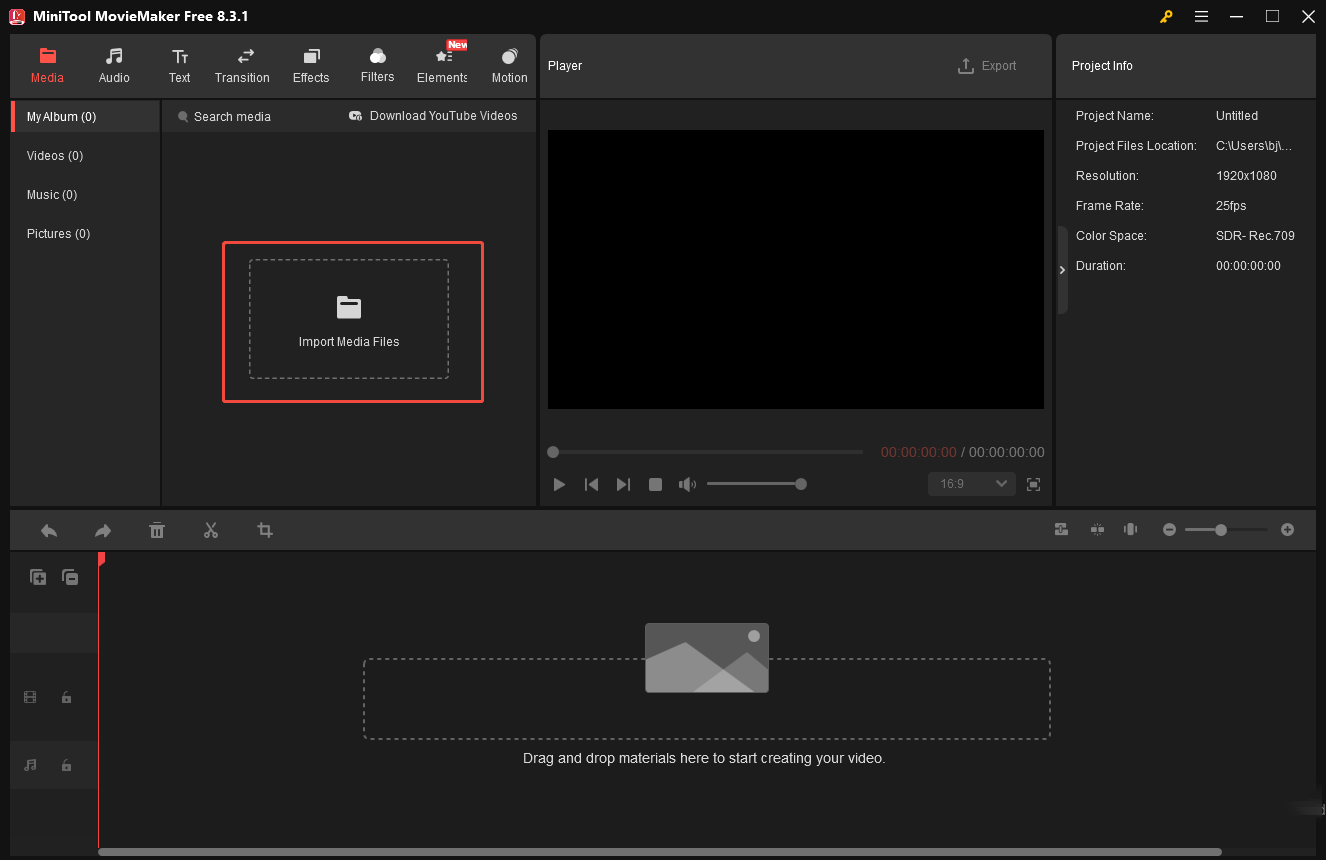
Step 3: Add Beauty Filters to Videos
Click the Effects tab at the top of the menu, and you can scroll through all kinds of effects included. Then, select AR Stickers on the left panel to find all beauty filters. Next, hover the mouse cursor over the preferred filter to preview the animation effects. If you are satisfied with it, click the Download icon in the corner. You can also right-click and select Download All to save time. Then, click the Plus icon or drag and drop the desired filter to the video clips. You can preview the final effects on the Player.
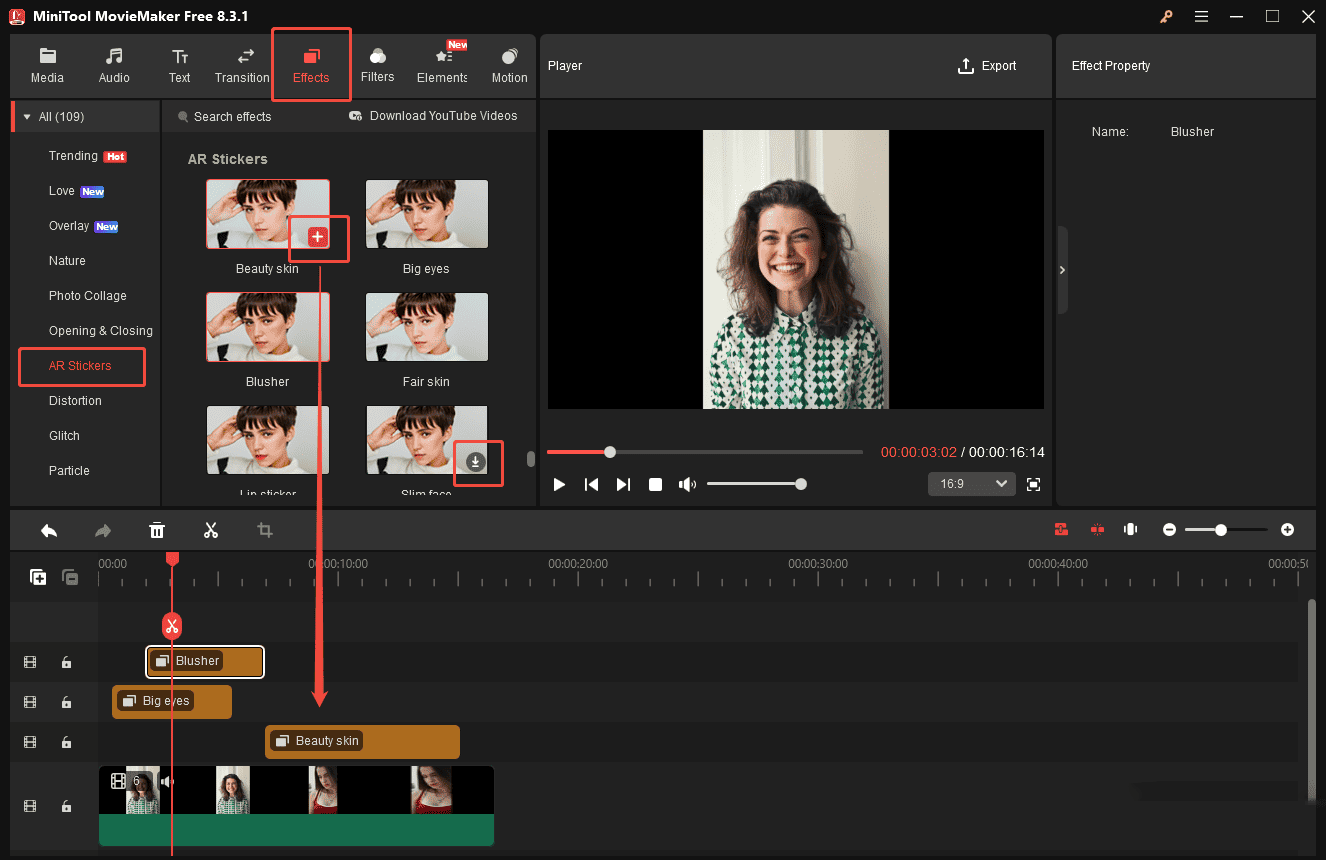
Step 4: Adjust the Duration of Beauty Filters
Hover the mouse cursor at the edges of the beauty filter on the timeline until the Trim icon appears. Drag the Trim icon inwards or outwards to decrease or increase the duration of the filter.
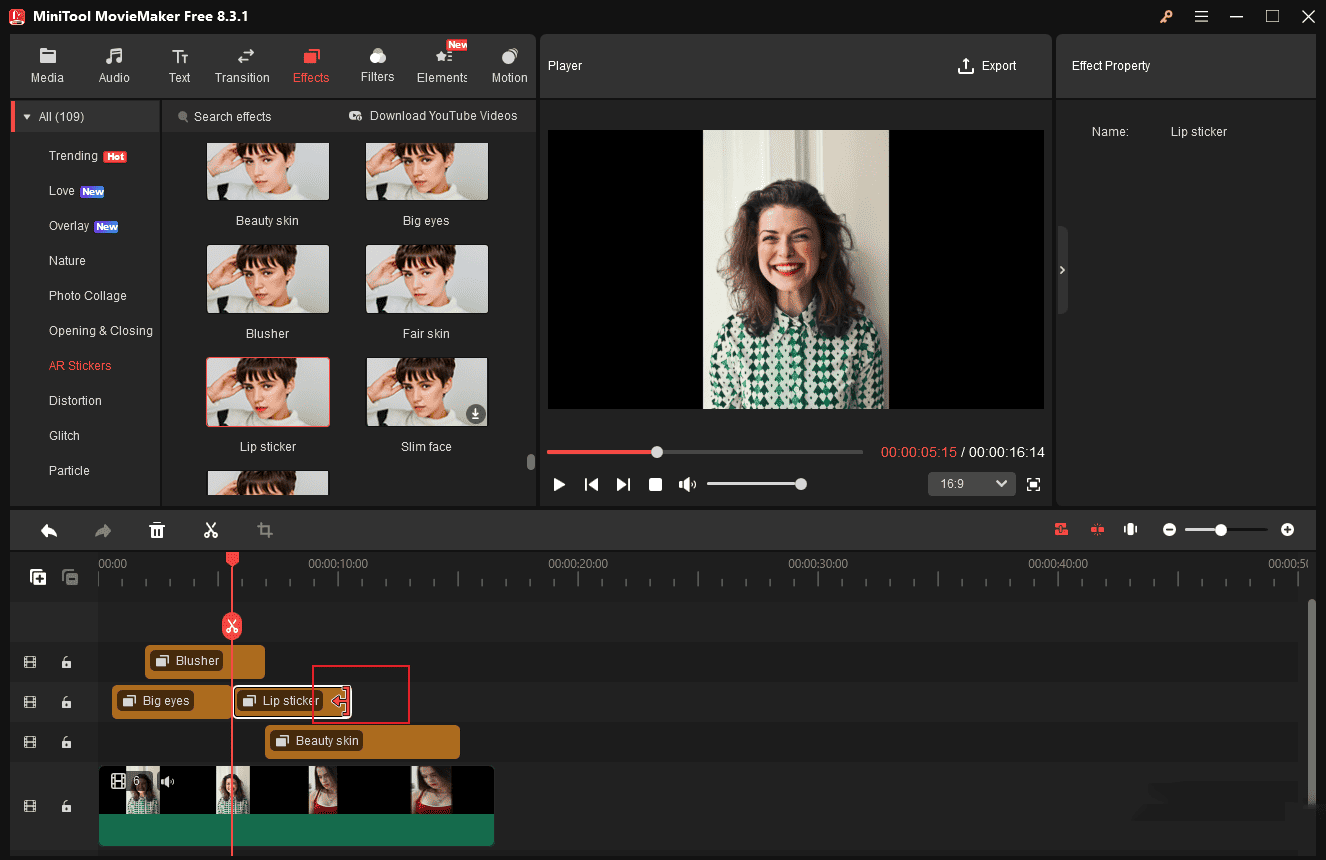
Step 5: Export the Video
When the final video is completed, click the Export icon above the Player. Then, you can customize the video name, folder location, format, resolution, and frame rate in the pop-up Export window. In the end, click Export in the bottom-right corner to save the video to your computer.
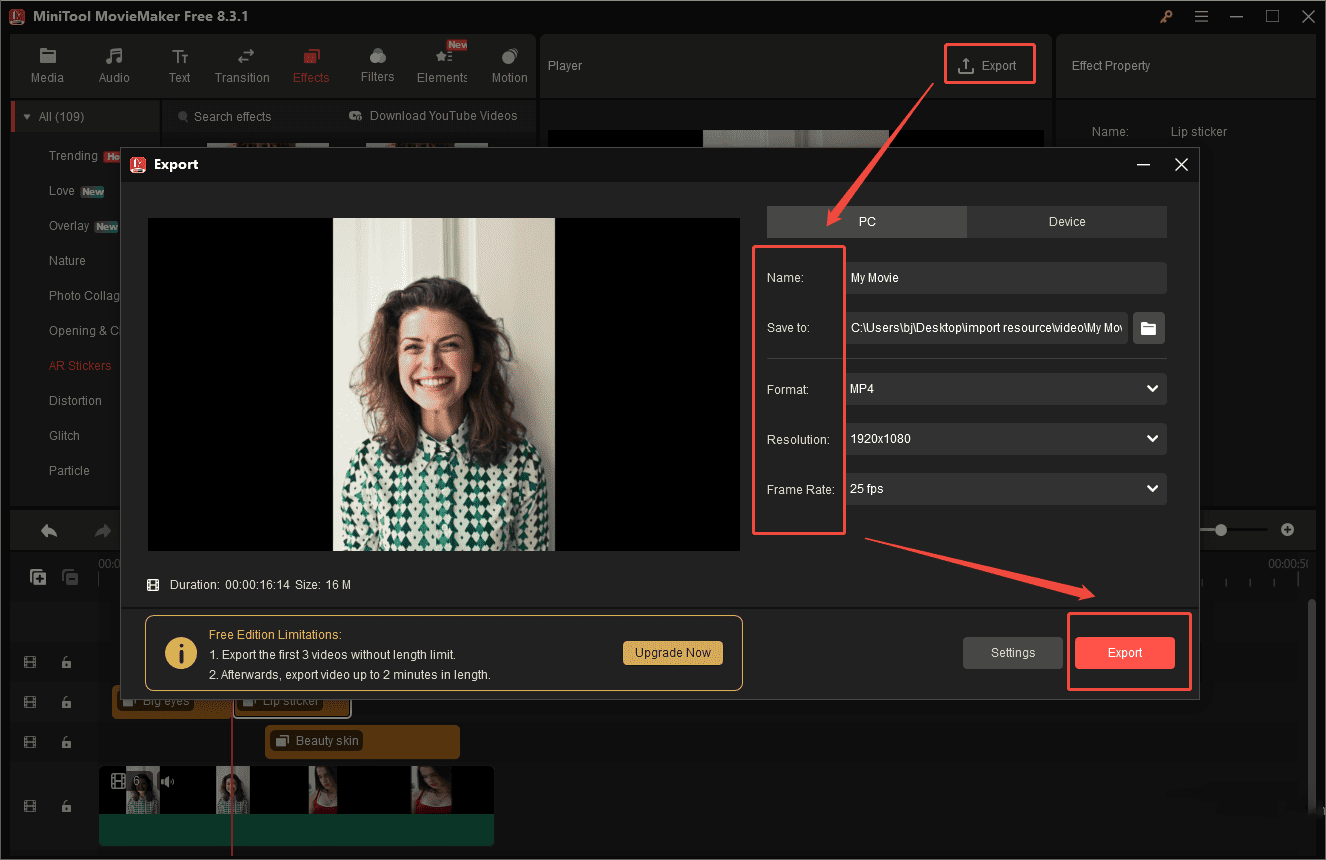
Method 2: Use CapCut
Here is a detailed step on how to add beauty filters to videos with CapCut.
Step 1: Download and Install
Visit the official CapCut website to download it. Then, follow the setup instructions to install it on your computer.
Step 2: Import Videos
Launch CapCut and click Create project on the home page. Select the Import icon to upload your videos from your local computer. Next, click the Plus icon at the corner of the video or directly drag and drop it to the timeline.
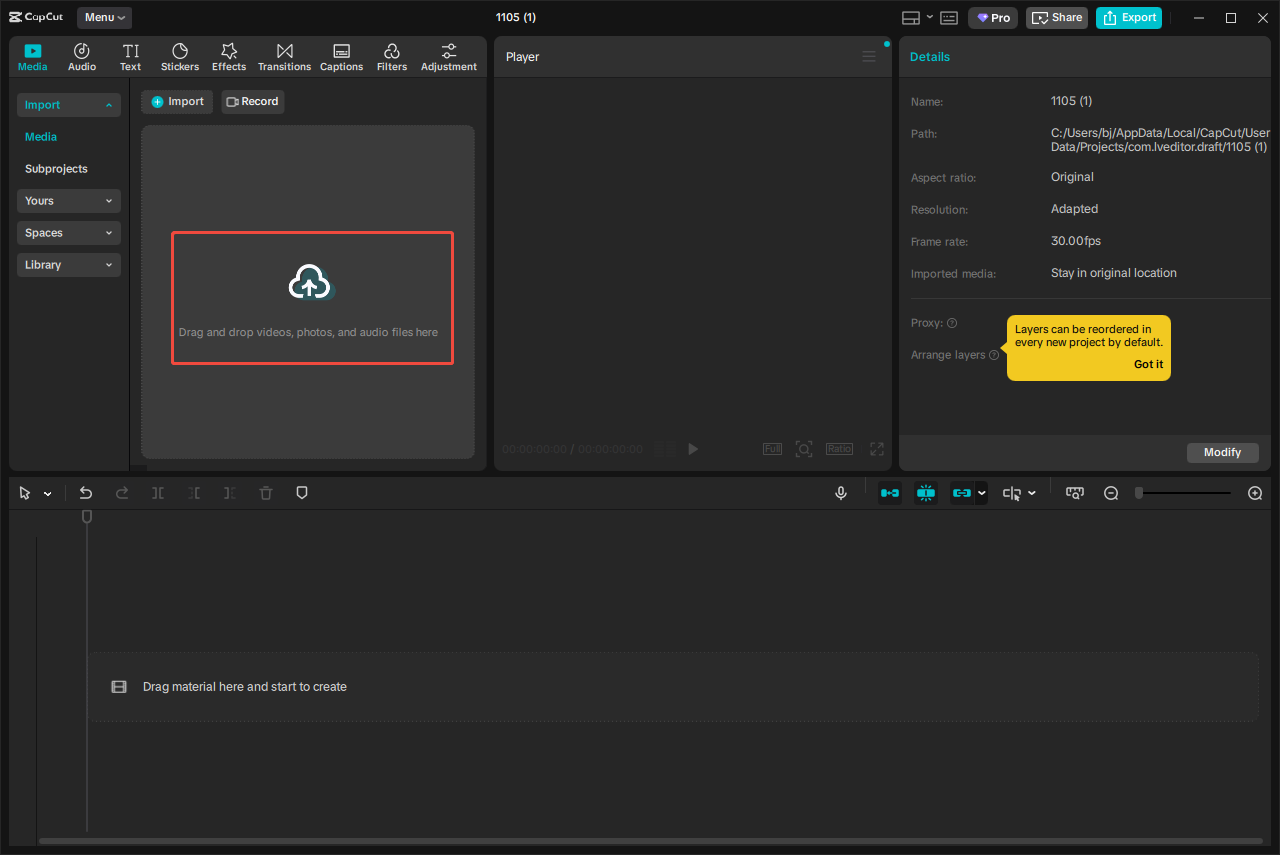
Step 3: Add Beauty Filters to Videos
Click the Filters tab under the menu and select the Portrait category. If you are satisfied with a beauty filter, click the Download icon in the corner. Then, click the Plus icon in the corner to add it to videos. You can preview the effects on the Player section. Next, move the slider in the right panel to adjust the filter intensity to make it natural.
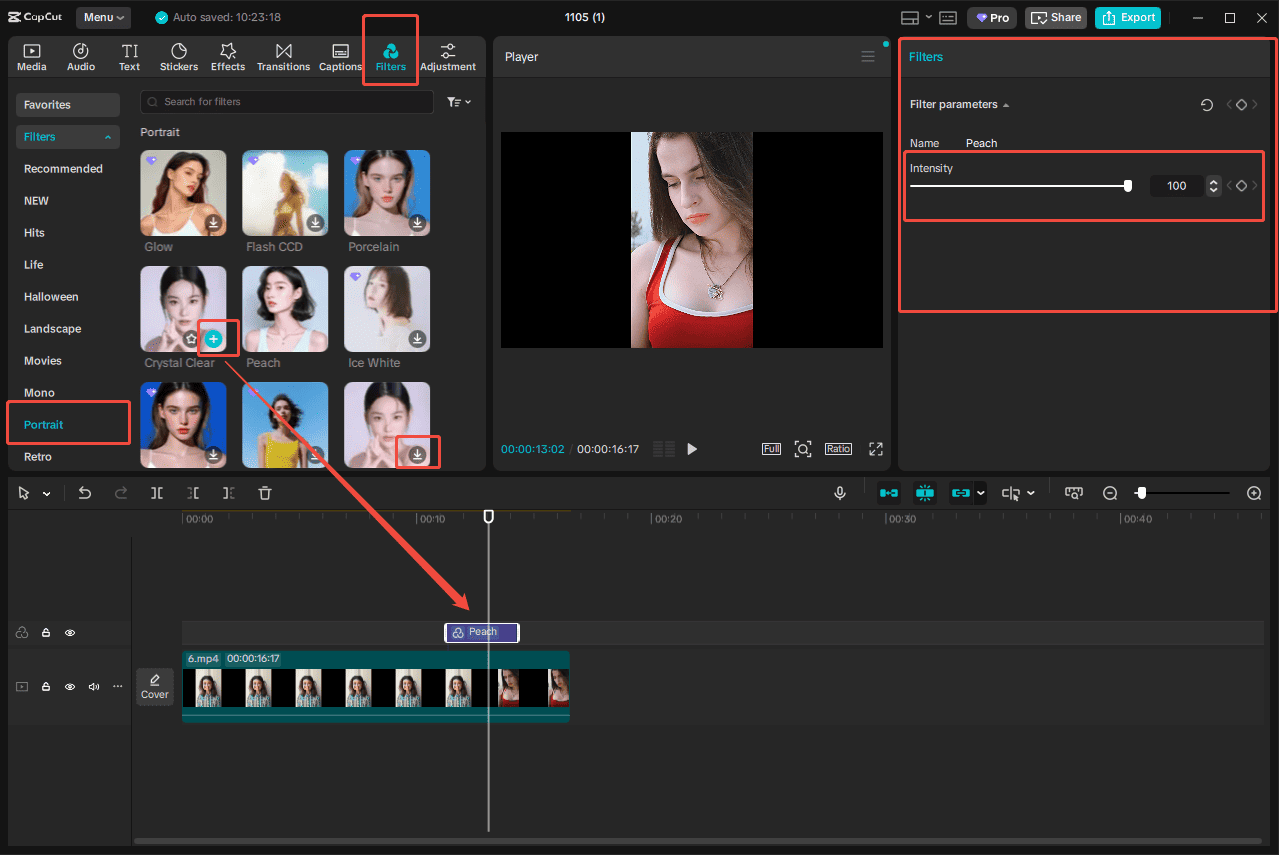
CapCut also supports customizing facial and body adjustments. Select the video clip and click Retouch in the right toolbar. Scroll down to find the skin, face, features, makeup, and more options to alter. For example, if you want to alter the skin outlook in videos, select the Skin option. Then, move the slider to select the proper intensity to make the skin clearer, smoother, and whiter. All adjustments you made will be applied to the entire video clip.
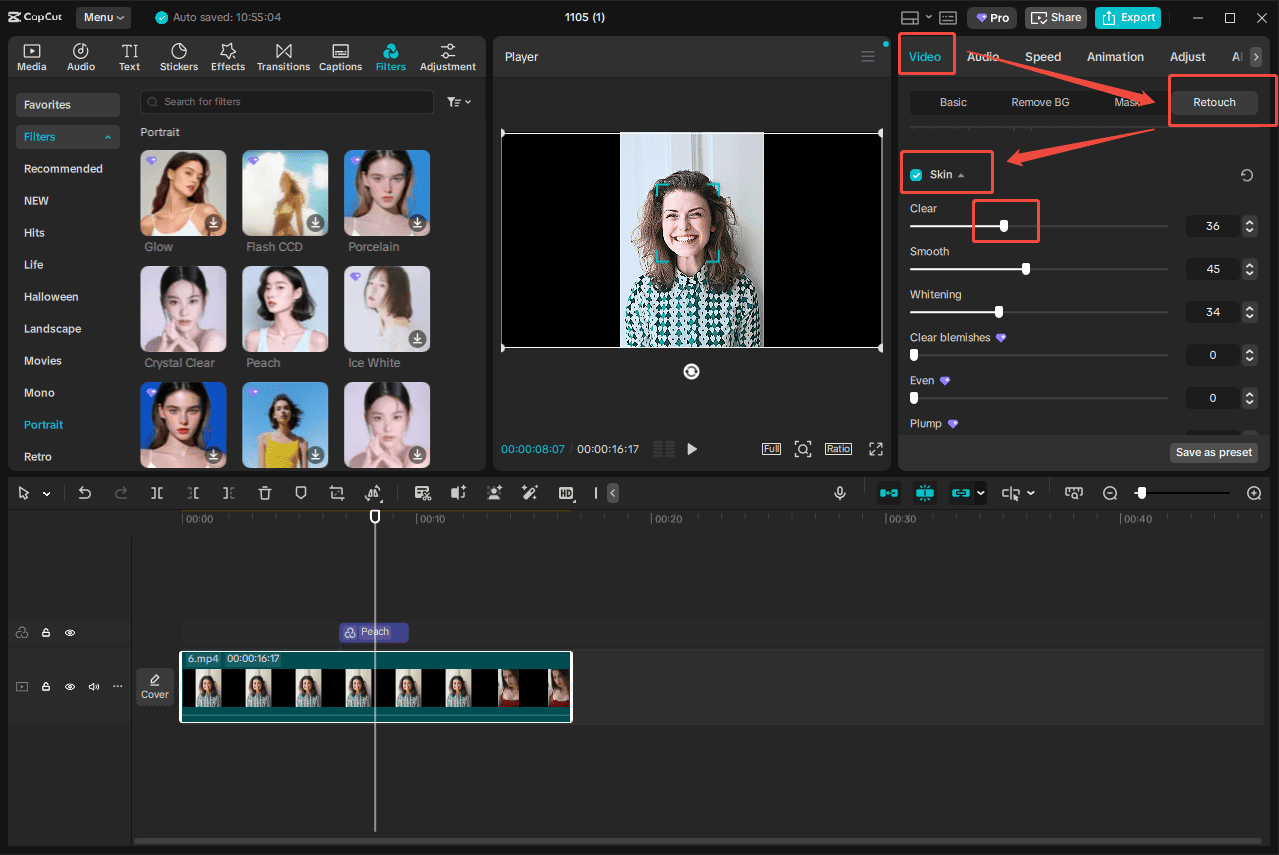
Step 4: Adjust the Duration of Beauty Filters
Hover your mouse cursor over the edges of the beauty filters on the timeline until the Trim icon appears. Then, drag the Trim icon inwards or outwards to adjust its duration.
Step 5: Export the Video
After editing the final video, click the Export icon at the top of the menu. Customize the basic video properties, including video name, resolution, bit rate, and so on. Then, click the Export icon at the bottom of the window to save it to your computer.

Method 3: Use VEED
Here is how to add beauty filters to videos on PC with VEED.
Step 1: Visit the Official Website
Navigate to the VEED website(https://www.veed.io/) in your browser.
Step 2: Import Videos
After logging in to your account, click Upload files in the pop-up window to import videos.
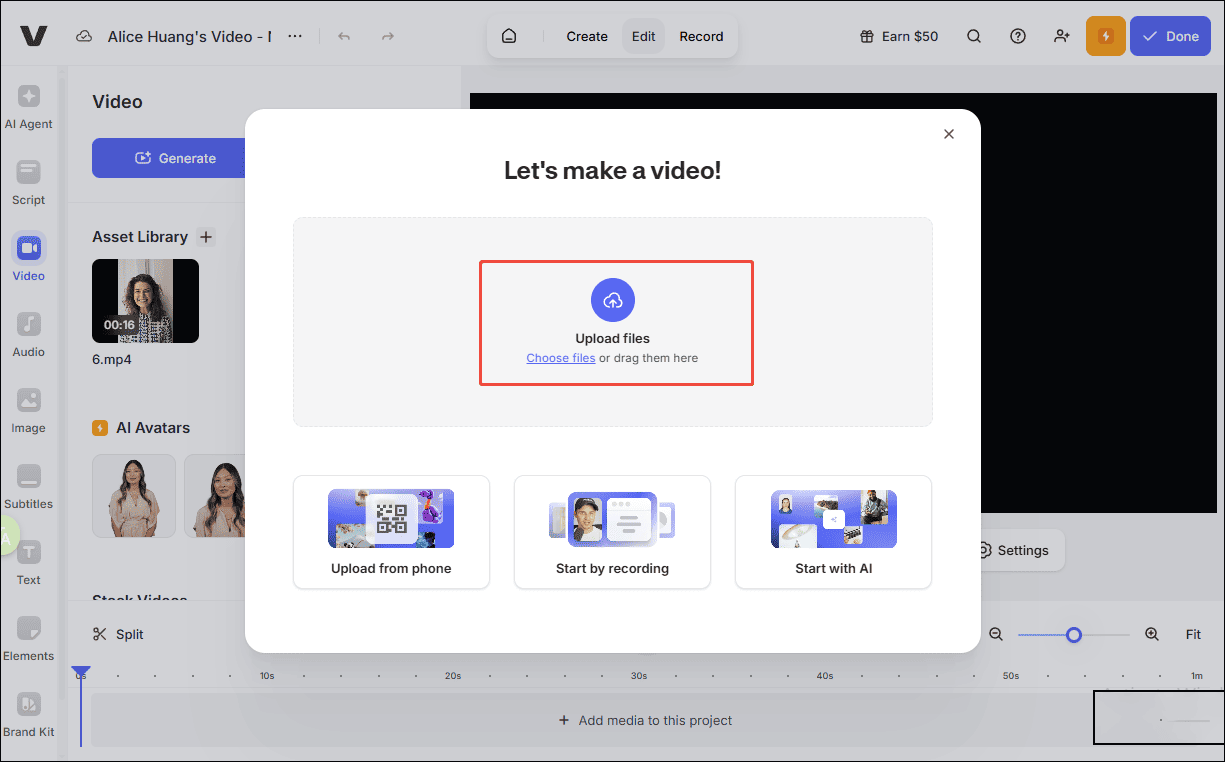
Step 3: Add Beauty Filters to Videos
Click the More Options icon and select Filters. Scroll down to find the desired filter in the left panel. Click the filter, and it will be applied to the video clips automatically. Then, move the slider on the filter to adjust its intensity.
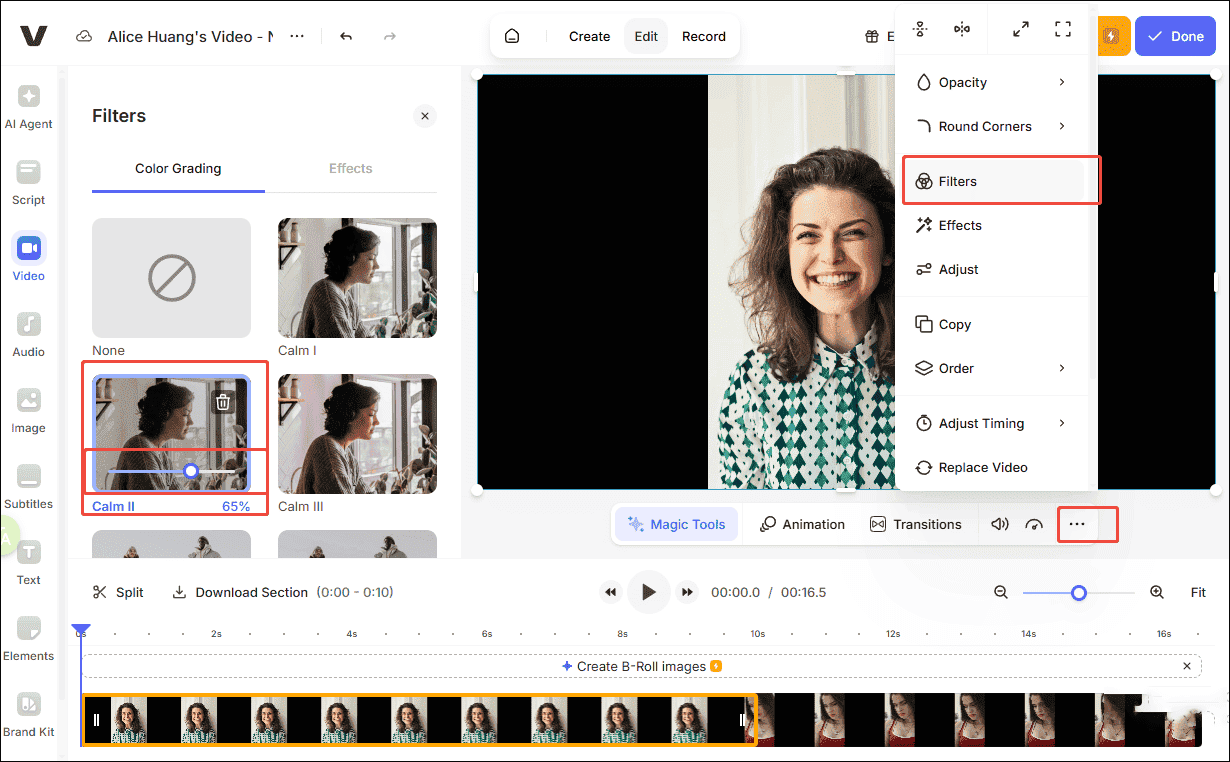
Step 4: Export the Video
Click Done above the Player section. Select the proper quality and click Export Video to save it to your computer.
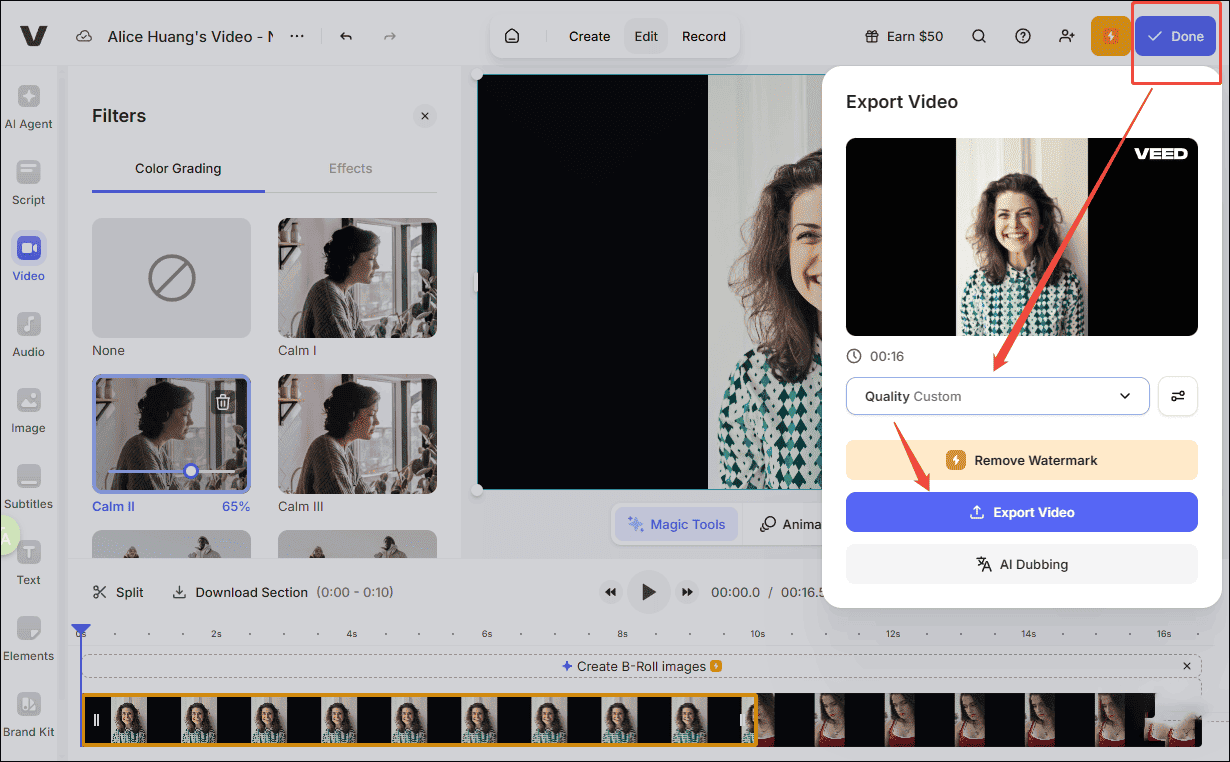
Conclusion
This post introduces 5 applications to add beauty filters to videos on PC. You can follow the steps mentioned above to try to add filters to videos with MiniTool MovieMaker and CapCut. If you don’t have enough time or space to install more devices, the else three online video editors are more suitable.
If you have any problems or suggestions when using MiniTool MovieMaker, please do not hesitate to contact us via [email protected].


User Comments :