Snapchat is a fun and popular app for sharing photos, videos, and messages with friends. However, many users experience frustration when their Snapchat becomes slow or lags. So why is my Snapchat so slow? Let’s take a closer look at some of the most common reasons and explore how to fix these problems.
MiniTool MovieMakerClick to Download100%Clean & Safe
Why Is My Snapchat So Slow?
“Why is my Snapchat being so slow?” Here are the main reasons.
- Outdated App Version: One of the most common reasons for a slow Snapchat experience is using an outdated version of the app. Snapchat frequently releases updates to improve performance and fix bugs. If you haven’t updated the app in a while, it could be causing your issues.
- Poor Internet Connection: Snapchat relies on a stable internet connection to load content quickly. If your Wi-Fi or mobile data connection is weak or unstable, it can lead to slow loading times and delays while sending or receiving snaps.
- Overloaded Cache: Snapchat stores data from your snaps, stories, and other activities in a cache. Over time, this cache can build up and make the app run slower. If your device is storing too much cached data, it can cause Snapchat to slow.
- Background Apps: If you have multiple apps running in the background while using Snapchat, it can take up too much of your phone’s processing power and slow down your Snapchat.
- Device Performance: Older smartphones or devices with limited storage can struggle to run apps like Snapchat smoothly. If your phone is slow in general, it might be affecting how Snapchat performs.
- Snapchat Server Issues: Sometimes, the problem isn’t on your end. Snapchat’s servers may be experiencing issues, affecting the performance of Snapchat for many users.
Also read: Easy Guide: How to Send Multiple Snaps at Once on Snapchat
How to Fix Slow Snapchat?
If you’ve identified that Snapchat is running slow, there are several solutions you can try to fix the issue.
Update the App
The first step is to make sure that you’re using the latest version of Snapchat. Go to your app store (Google Play Store or Apple App Store) and check if there’s an update available for Snapchat. Updating the app can resolve bugs, fix performance issues, and introduce new features that might improve speed.
Check Your Internet Connection
A weak network connection is often the main cause of slow application performance. Try switching from Wi-Fi to mobile data, or vice versa, to see if the issue improves. If you’re on Wi-Fi, consider moving closer to the router or restarting it.
Clear Snapchat Cache
Clearing the cache can help free up space and improve app performance. To clear your Snapchat cache:
- Open Snapchat.
- Tap on your profile icon in the top-left corner.
- Tap the gear icon (Settings) in the top-right corner.
- Scroll down and tap on Clear Cache.
Close Background Apps
If you have other apps running in the background, close them to free up resources. To close apps on most smartphones, swipe up from the bottom of the screen or press the square button to see your open apps. Swipe away the apps you don’t need.
Free Up Storage Space
If your phone storage space is sufficient, this could affect how well apps perform. Try deleting unnecessary apps, photos, or videos to get more space. On iPhones, you can check how much storage you have left by going to Settings > General > iPhone Storage. On Android, go to Settings > Storage.
Restart Your Device
Sometimes, a simple restart can help fix performance issues. Restarting your phone will clear temporary files and refresh the system, which can help improve Snapchat’s performance.
Reinstall Snapchat
If all else fails, try uninstalling and reinstalling Snapchat. This can help fix any software glitches that may be causing the app to run slowly. After uninstalling, go to the app store and reinstall Snapchat, then log in with your account information.
Also read: Effective Solutions: How to Add Spotify Music to Snapchat
Bottom Line
This is all the answer to why is my Snapchat so slow. Remember these suggested methods above and your Snapchat experience will be smoother.


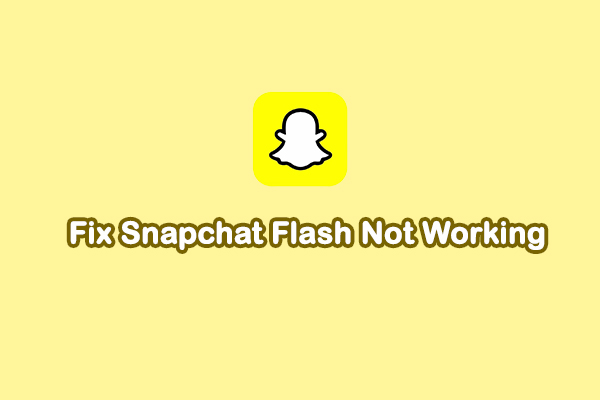
![Snapchat Filters Won’t Work? Here’re 7 Fixes [Full Guide]](https://images.minitool.com/moviemaker.minitool.com/images/uploads/2022/09/snapchat-filters-wont-work-thumbnail.jpg)
User Comments :