Snapchat is a popular social media platform that allows users to send photos, videos, and messages to their friends. Sometimes you may want to send more than one snap at a time, to one person or to more than one person. In this article, I’ll introduce how to send multiple snaps at once and how to send a single snap to multiple people at once.
MiniTool MovieMakerClick to Download100%Clean & Safe
How to Send Multiple Snaps at Once
How to send 100 snaps at once to one person? If you want to send multiple snaps to a single person, Snapchat allows you to do so through its chat feature. While it’s possible to send snaps one by one, there’s a quicker way to share your content without having to go through the process repeatedly. Let’s see how to send multiple snaps at once to the same person.
Step 1: Open the app and sign in with your username and password if prompted.
Step 2: Swipe right on the main screen to access your chat contacts. Alternatively, you can tap the chat bubble icon located in the bottom-left corner of the screen.
Step 3: Browse through your list and tap on the person you want to send snaps to. This will open the target conversation.
Step 4: Tap the photo icon at the bottom of the chat window. This will open your phone’s photo gallery.
Step 5: Browse through your gallery and tap on the photos you wish to send. A blue checkmark will appear in the top-left corner of each selected photo. If you want to remove a photo, just tap the blue checkmark again.
Step 6: Once you’ve selected all the photos, tap the blue Send button located at the bottom-right corner of the screen. The images will be sent and appear in your chat.
How to Send One Snap to Multiple People at Once
If you’ve taken a very satisfactory photo and want to send it to multiple people to share your joy, you can do so by following the steps below.
Step 1: Launch the app and log in to your account.
Step 2: Tap the circular Capture button at the bottom center of the screen. Tap it for a photo or hold it down to record a video. Once you’ve taken your snap, you can enhance it with text, drawings, or stickers using the tools at the top of the screen.
Step 3: Once you’re happy with your snap, tap the blue Send icon in the bottom-right corner of the screen.
Step 4: You’ll now see a list of contacts. Tap on each person you want to send the snap to. A checkmark will appear next to each selected contact. If you change your mind, you can tap the contact again to remove them from the list.
Step 5: Once you’ve selected all the recipients, tap the Send button again. Your snap will be sent to everyone you’ve chosen.
Bottom Line
Knowing how to send multiple Snaps at once will make your Snapchat experience even more enjoyable. Sending multiple Snaps on Snapchat is easy and efficient, whether you want to send a sequence of Snaps to one person or share a single Snap with many people. By following the simple steps outlined in this article, you can quickly share your content.



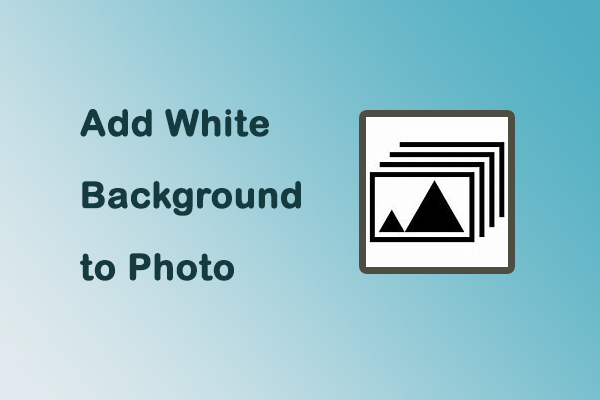
User Comments :