A lot of people use Canva to create visually attractive videos and designs. But it can be annoying if your Canva video appears blurry or pixelated after you download it. This post from MiniTool video editing software will provide several effective solutions to the question “Why is my Canva video blurry?” Scroll down to see the details.
Common Causes of a Blurry Canva Video
Why is my Canva video blurry? Some of the most common causes are listed below:
Video Resolution Is Incorrect
One of the most common reasons why Canva video may appear blurry is due to the video resolution is too low. If your video is too small, it’ll be stretched to fit the canvas, resulting in a blurry video. In order to avoid this problem, ensure that your video is a minimum of 1920px x 1080px.
Too Much Compression
Another reason why Canva video may appear blurry is due to excessive compression. Compression is used to reduce video file size, however, too much compression can lead to a loss of quality. To avoid the problem, try using a lower compression rate or another compression algorithm.
Not Enough Bandwidth
Canva video may also appear blurry due to insufficient bandwidth. If your video is being streamed over the Internet, and there is inadequate bandwidth, it may appear blurry. Try a faster Internet connection or reduce the video size to avoid this problem.
How to Fix a Blurry Canva Video
Why is Canva video blurry? If you are encountering a blurry video on Canva, there are a couple of things that you can do to try to solve the problem.
Select the Right Video Resolution
One of the most common causes of a blurry video on Canva is that the resolution of the video is too low. Canva supports a video that is at least 1920px x 1080px, thus ensuring the video meets this requirement. Your video may appear blurry when uploading it to Canva if it is smaller than this.
Avoid Excessive Compression
Another cause of a blurry video on Canva is over-compression. If you over-compress a video, it may appear blurry and lose quality. In order to avoid this, ensure you don’t over-compress your video before you upload it to Canva. You can also try to export your video in a higher-quality format to preserve more detail.
Ensure Sufficient Bandwidth
Lastly, ensure you have sufficient bandwidth when you upload your video to Canva. Your video may appear blurry or pixelated if your internet connection is slow or unstable. Try to upload your video at a time when your internet connection is strong and stable.
Advanced Solutions for a Blurry Canva Video
If the basic solutions we offered previously didn’t work, there are several advanced solutions you can try to solve a blurry Canva video.
Professional Video Editing Programs
One solution is to use a professional video editing program that provides more advanced features than Canva. Some popular choices are Premiere Pro, DaVinci Resolve, and Final Cut Pro.
These programs enable you to adjust the resolution, bit rate, and other settings of the video to improve its quality. However, they can be costly and require a steep learning curve.
Third-Party Video Enhancement Software
Another solution is to use third-party video enhancers, which specialize in increasing video quality. Some of the most popular options include MiniTool MovieMaker, Filmora, HandBrake, and VideoProc.
These programs can be used to improve the video’s color, contrast, and more. In addition, they enable you to adjust the resolution and bit rate of the video to optimize its quality for a variety of platforms.
Note that these solutions take more time and effort than the basic solutions we offered previously. But they can substantially enhance the quality of your Canva video and make it look more professional.
By the way, MiniTool MovieMaker serves as a video editing tool that lets you create amazing videos quickly and easily. It contains many excellent features like adding text and music, splitting, trimming, cropping, applying filters, transitions, stickers, flipping, rotating, reversing, and so on. Try it now – free of charge!
MiniTool MovieMakerClick to Download100%Clean & Safe
Final Words
Why is my Canva video blurry? If you are experiencing this issue, try to fix it using the basic and advanced solutions we have mentioned above.


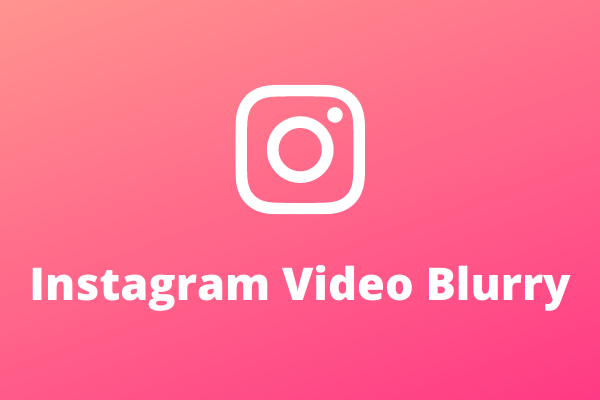
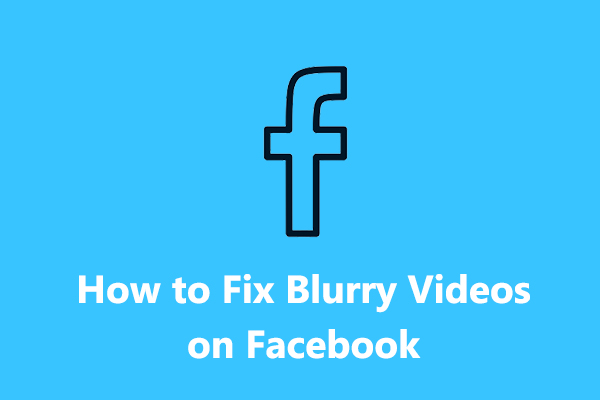
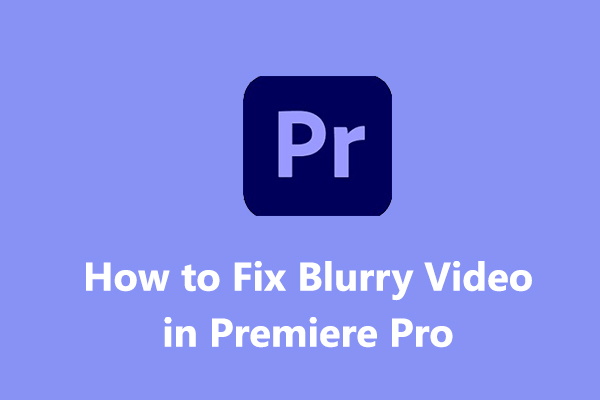
User Comments :