Method 1: How to Loop Video on Vimeo Directly?
The vast majority of online users watch videos on Vimeo right in their web browser. This applies particularly to computer users. The operations are easy if you need a Vimeo loop video for anyone you like. You need to make certain changes to the video URL in the address field. The video URL in the address bar requires some changes and additions. You should adjust the URL exactly for looping your video.
How does Vimeo loop video directly? Refer to the steps below:
Step 1: Open a web browser on your computer. Visit Vimeo Watch’s official website. Play any video you want.
Step 2: Next, you should adjust the URL of the video you’re playing. Below are the adjustments to make to the address bar.
- Remove anything at the beginning of vimeo.com. Add .player to the beginning of the URL.
- After vimeo.com, add /video/.
- Add ?amp;loop=1: to the end of the URL.
For example, the original URL of the video was https://vimeo.com/1075458032. You need to adjust it to player.vimeo.com/video/1075458032?amp;loop=1.
Step 3: After you make the adjustments, press Enter. The same video will play repeatedly until you pause it or close the web browser tab.
Method 2: Loop Vimeo Video Embedded on Your Website
For viewers to watch, you can embed a Vimeo video on your site. When someone lands on your site, the video plays only once. The embedding will display suggested videos after the video finishes playing. If you would like to play the same video over and over again, you need to loop it.
How to make a Vimeo video loop when embedded on your site? See the following steps:
Step 1: In your web browser, open a Vimeo video. Click the Share icon found within the player in the upper-right corner.
Step 2: You will be presented with several options. Then, click the Get Embed Code option.
Step 3: On the next page, a pop-up box will show you the embed code. Click Show options.
Step 4: In the expanded area, check the Loop this video option under Special Stuff.
Step 5: After that, copy and paste the code to your website to make it loop.
Method 3: How to Use Your Mobile Device to Loop Vimeo Video
You can use the Vimeo app if you’re a mobile user. Surprisingly, however, the Vimeo app does not allow you to loop a video. You can copy the link to the video if you use it. You can then open the video in your web browser app.
To loop a Vimeo video on a mobile device, follow these steps:
Step 1: On your mobile device, run the Vimeo app. Play the video of your choice in the loop.
Step 2: Tap the Share icon and select the Copy URL option.
Step 3: Paste the copied URL into your web browser.
Step 4: Change the URL in the address bar by referring to the steps outlined in Method 1.
After the adjustment, the URL of the video should shift from https://vimeo.com/1075458032 to player.vimeo.com/video/1075458032?amp;loop=1.
Bonus Tip: A Great Way to Loop Local Video
MiniTool MovieMaker, one of the top free video editors, is also suitable for creating a video loop. You can alter your looped video to make it more aesthetically pleasing with its editing options, including choosing loop speed, adding text and stickers, applying effects and filters, etc.
MiniTool MovieMakerClick to Download100%Clean & Safe
Let’s look at how to use MiniTool MovieMaker to make a looping video:
- Download, install, and launch MiniTool MovieMaker on your computer.
- Close the promotion window to access the video editor’s primary interface.
- Click Import Media Files to import the video you want to use.
- Drag and drop the same imported video onto the timeline below as many times as necessary. This creates a seamless loop.
- When finished, click Export to set some output parameters for the looping video and save it in a local folder on your computer.
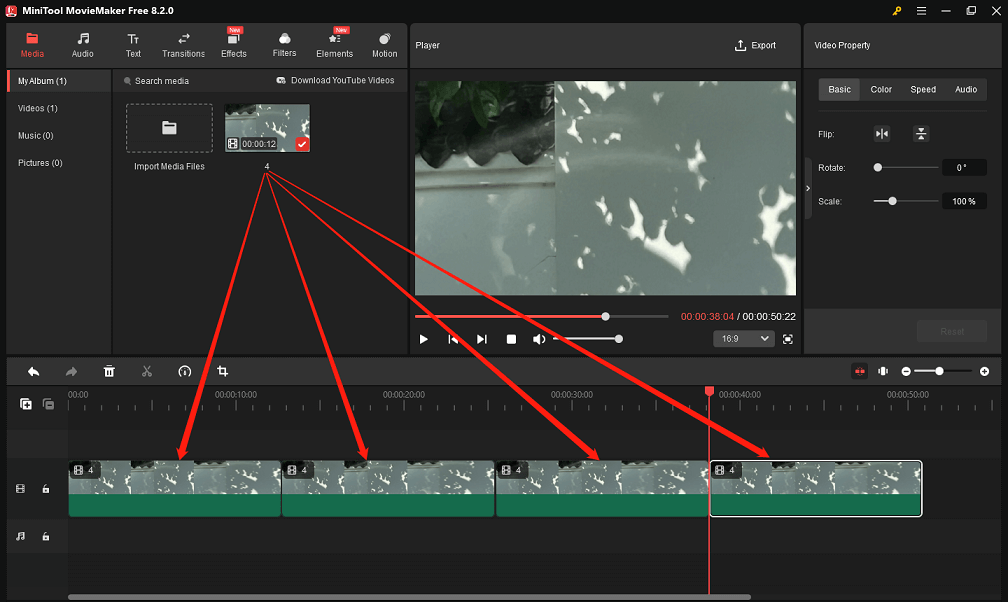
Conclusion
How does Vimeo loop video in steps? I’ve outlined a few ways in this piece to assist you in doing this. Share this full guide with anyone who needs it!


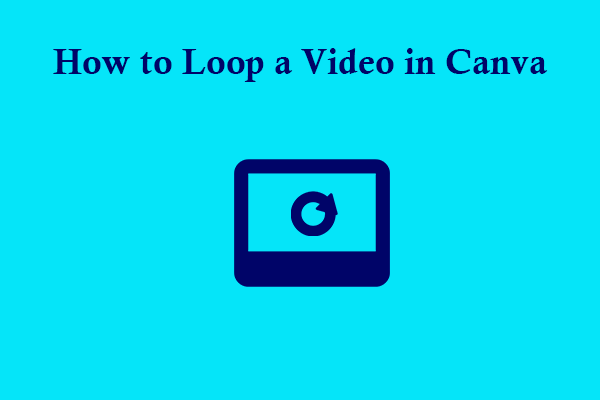
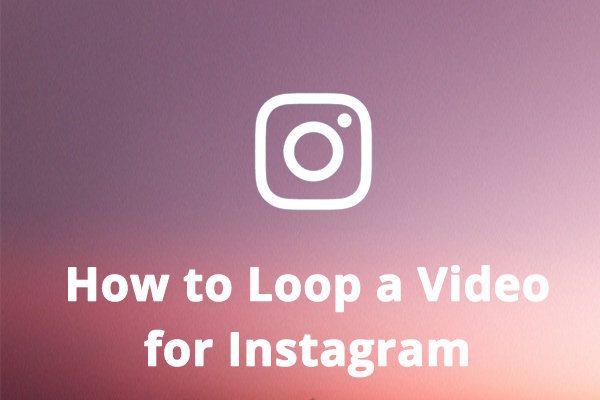
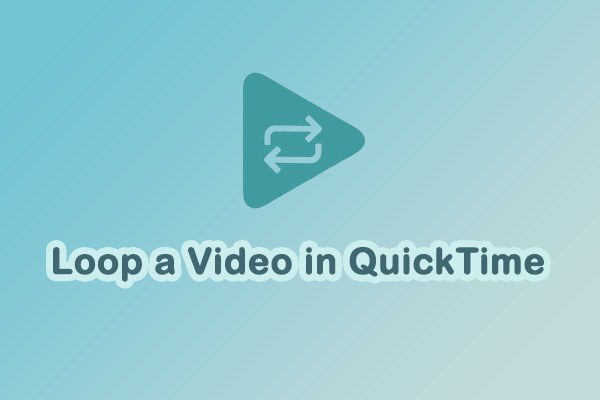
User Comments :