How to change the voice in a video? If you are troubled by this problem, you’re not alone. To help you solve this problem, this post from MiniTool video editing software will introduce you to the best video voice changer.
Sometimes, you need to change your real voice in the video to protect your information or just for fun. For this, a video voice changer is essential.
Best Video Voice Changer for PC
First, let’s take a look at the best video voice changer for your PC – CapCut. It’s a powerful video editor packed with a rich variety of tools and effects to edit and enhance your footage. In addition to the common editing features, such as filters and transitions, CapCut also offers voice filters that allow you to change voice in video and make the voice like a robot, a chipmunk, or even an elf.
Here’s how to change voice of video in CapCut.
Step 1. Download and install the CapCut app on your PC.
Step 2. Launch this voice changer for videos and click the + New project button to create a new project and access the app’s main interface.
Step 3. Click the + Import button to upload your video and add it to the timeline.
Step 4. Select the clip on the timeline and go to the Audio tab on the right. Switch from the Basic tab to Voice changer.
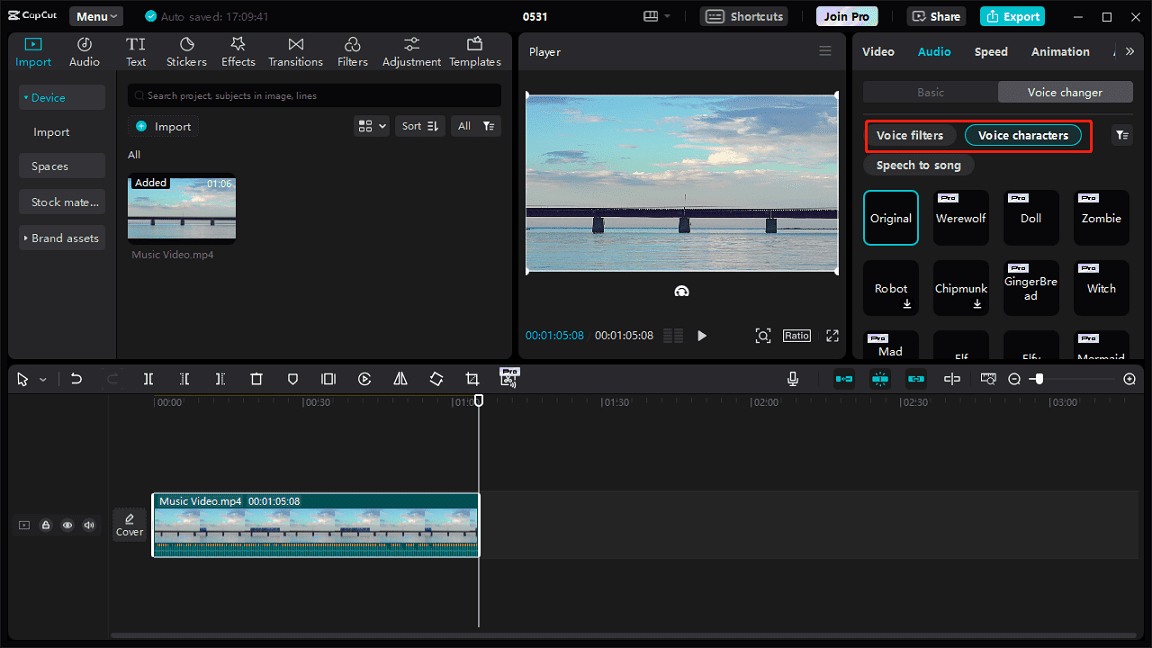
CapCut provides multiple video filters, such as Lo-Fi, church, telephone, Synth, valley, and more. You can download one and click to apply this effect. Also, you can edit the filter by adjusting its quantity and strength.
Additionally, you can go to the Video characters tab to explore more effects like Santa, robot, witch, queen, ghost, and more to imitate their voice.
Step 5. Click the Export button to export the video.
Best Video Voice Changer for Android & iPhone
In this section, you’ll learn two excellent video voice changers for your smartphone, InShot and KineMaster.
InShot
When it comes to the best mobile video editing apps, InShot must be on the list. Its professional editing features and ease of operation make it a popular choice among content creators. This app offers various styles of voice effects that enable you to change voice in video. Let’s see how it works.
Step 1. Download the latest version of InShot on your phone.
Step 2. Click Video and select New to import your video.
Step 3. Tap the VOICE EFFECT button above the timeline and choose an effect (such as sock, robot, astronaut, shaky voice, underwater effect, and more) according to the voice character.
Step 4. Click the checkmark to save your changes and then export your video.
Kinemaster
KineMatser is a video editing app as famous as InShot, allowing you to create stunning videos in minutes. You can edit your footage with various tools, filters, stickers, transitions, and more, or use the voice changer, sound effects, and audio effects to adjust the voice or sound in the video.
Step 1. Download and install KineMaster on your phone.
Step 2. Open this video pitch changer and import your video.
Step 3. Select the clip on the timeline, tap the scissors button, and choose Extract Audio to separate the audio from the video.
Step 4. Select the audio clip on the timeline and click the audio filter button in the middle.
Step 5. Select the desired audio filter, such as the robot, chipmunk, modulation, and more.
Step 6. Tap the volume icon to adjust the volume and pitch of the video. Once done, export your video.
MiniTool MovieMakerClick to Download100%Clean & Safe
Conclusion
This post provides you with 3 video pitch changers with rich types of voice effects. Choose a tool and change the voice in your video to prank your friends, create cool and engaging content, or protect your privacy.


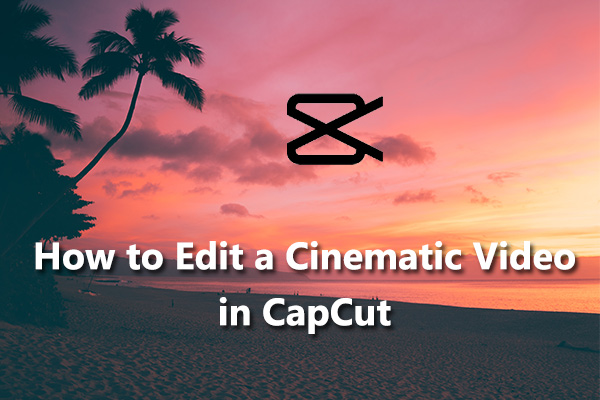

User Comments :