This post has rounded up 5 excellent video brightness editor apps, ranging from the easy-to-use MiniTool MovieMaker to the advanced DaVinci Resolve. Use these programs to fine-tune brightness levels, easily elevating the video quality and making it more attractive.
When shooting videos, lighting is an important factor to consider. However, we cannot always shoot in perfect conditions. If you have a reflector to adjust the light, the effect will be better. In most cases, you can’t control the light, so the video you capture will be too dark or too bright. That’s why you need a video brightness editor.
Why Brightness Matters for Video
Brightness refers to the overall lightness and darkness and affects the entire tonal range of the image. Generally speaking, increasing brightness makes the image lighter, while decreasing it makes the image darker. There is no doubt that brightness greatly influences the viewing experience.
When it comes to brightness edits, three core adjustments are involved in most applications, and some offer more settings or parameters.
Brightness: Make all colors in the image lighter or darker to control the overall lightness or darkness.
Contrast: This reflects the differences between the brightest and darkest areas of an image. Increasing the contrast will make the highlights brighter and the shadows darker.
Saturation: This describes the intensity or purity of a color. Increasing saturation makes colors more vibrant, while decreasing it makes them more muted.
You can alter these settings to enhance the overall look and visual quality of your videos.
Best 5 Video Brightness Editor Apps
Brightness adjustment is a basic editing feature available in most applications. This section lists some of the best 5 video brightness editor apps for your reference.
1. MiniTool MovieMaker
MiniTool MovieMaker is an easy-to-use and feature-rich video editor designed to create stunning videos in minutes. It allows you to trim, crop, split, rotate, and flip videos, add text, apply filters, and more to improve the video quality.
Besides, MiniTool MovieMaker also works as a video brightness editor. Here’s how to adjust video brightness within this application. Best of all, it’s a watermark-free video editor.
Step 1: Download and install
Click the button below to download and install the video brightness video editor on your computer.
MiniTool MovieMakerClick to Download100%Clean & Safe
Step 2: Import the video
Launch the software and click the New Project button to access the main interface. Then, click the Import Media Files button to open your video and add it to the timeline.
Step 3: Adjust video brightness
Click the video on the timeline to open the Video Property panel on the right side. Switch from the Basic tab to Color, and you’ll see four options: Contrast, Saturation, Brightness, and 3D LUT. Drag the sliders to adjust the brightness, contrast, and saturation, or apply a 3D LUT effect to create a new look for your video.
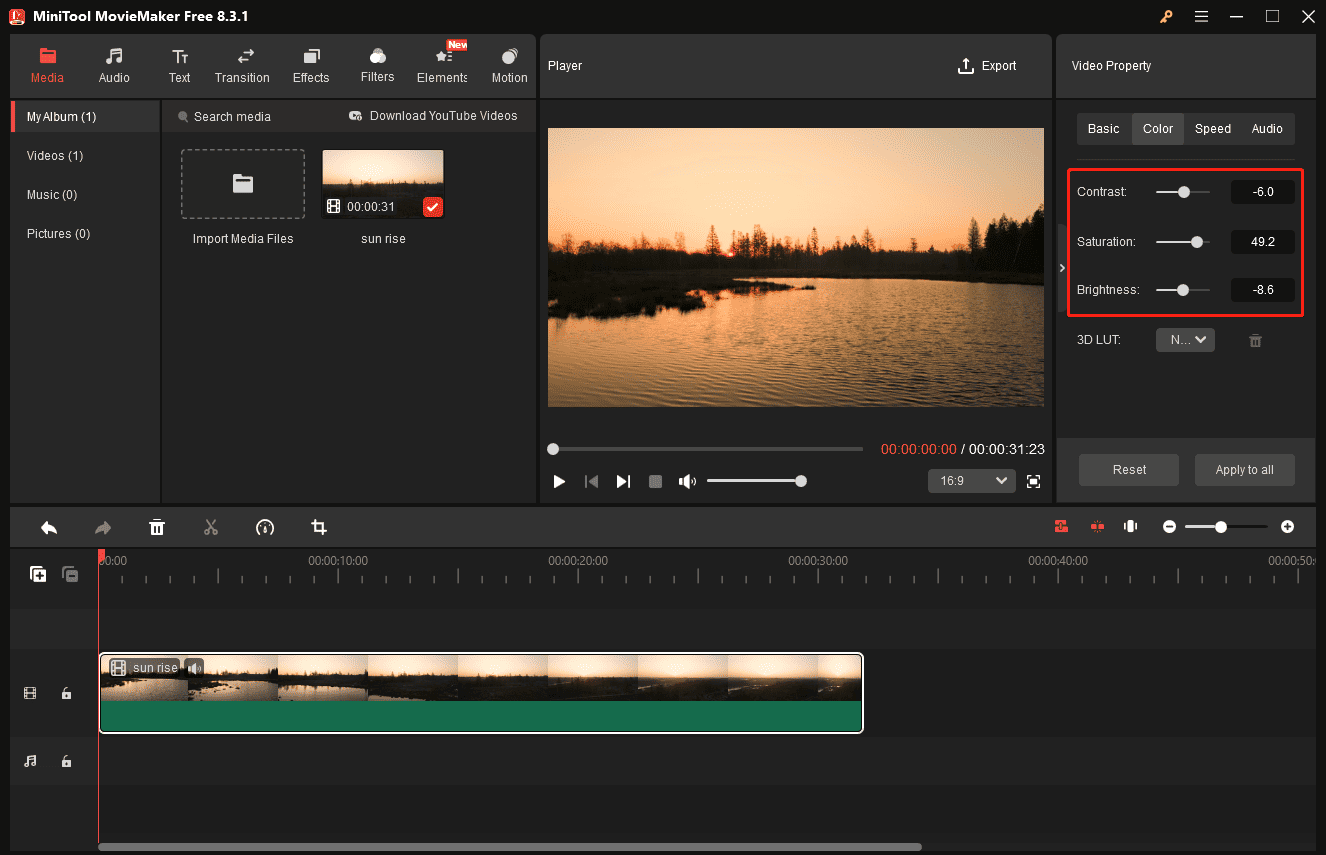
Step 4: Export the Video
Click the Export button in the upper-right corner, then you can select the output folder, format, resolution, frame rate, etc. Finally, click the Export button again to start rendering the video.
2. Microsoft Clipchamp
This video editor is built into Windows 11 to empower content creators. It enables you to adjust video brightness, change playback speed, generate captions with AI, apply effects, change the aspect ratio, crop videos, and more.
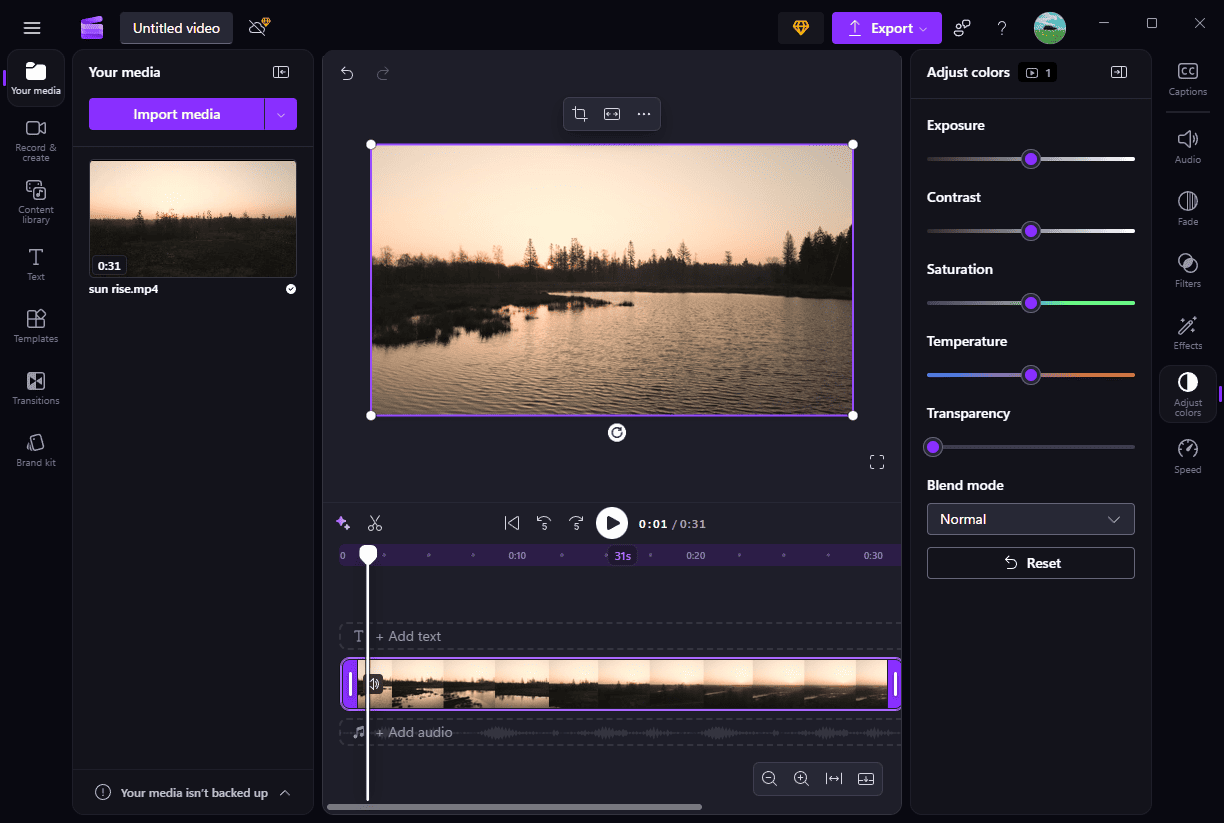
Microsoft Clipchamp can export videos in 1080p and 4K resolution without watermarks, ensuring high-quality and clean outputs.
3. CapCut
As one of the most popular video makers for social media content creators, CapCut provides a suite of tools and effects to create high-quality content, such as keyframe animation, speed curving, video stabilization, and more.
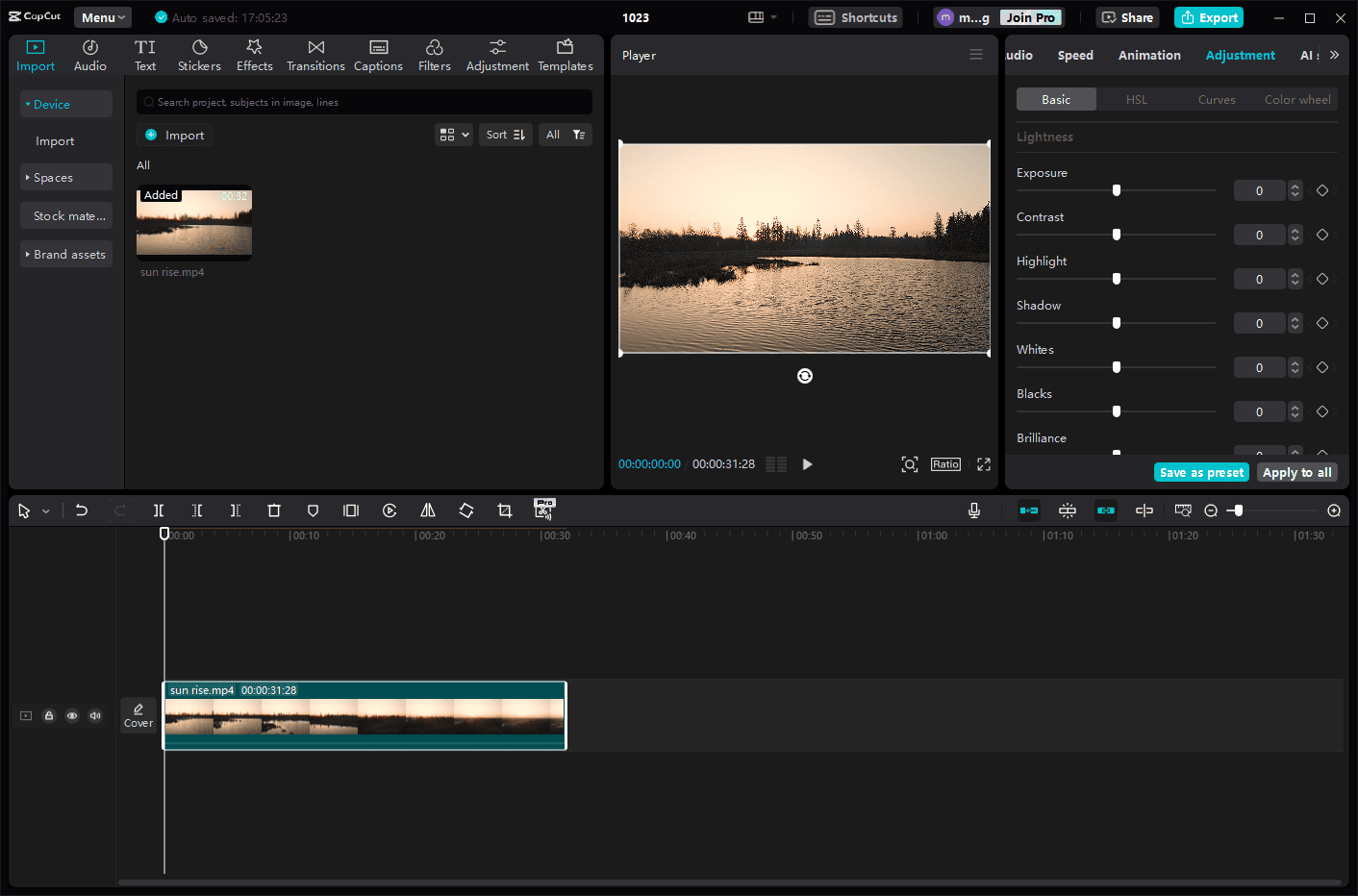
If you’re searching for a free video brightness editor, CapCut is also a fantastic choice. It provides multiple settings to control the lightness of videos, including exposure, contrast, highlight, shadow, whites, blacks, and brilliance. CapCut also features an auto-adjust tool
4. Clideo
When you need to adjust video brightness online, consider Clideo, especially if you only need quick edits. Simply drag the sliders to change the brightness, contrast, saturation, hue, and apply fade and vintage to your footage.
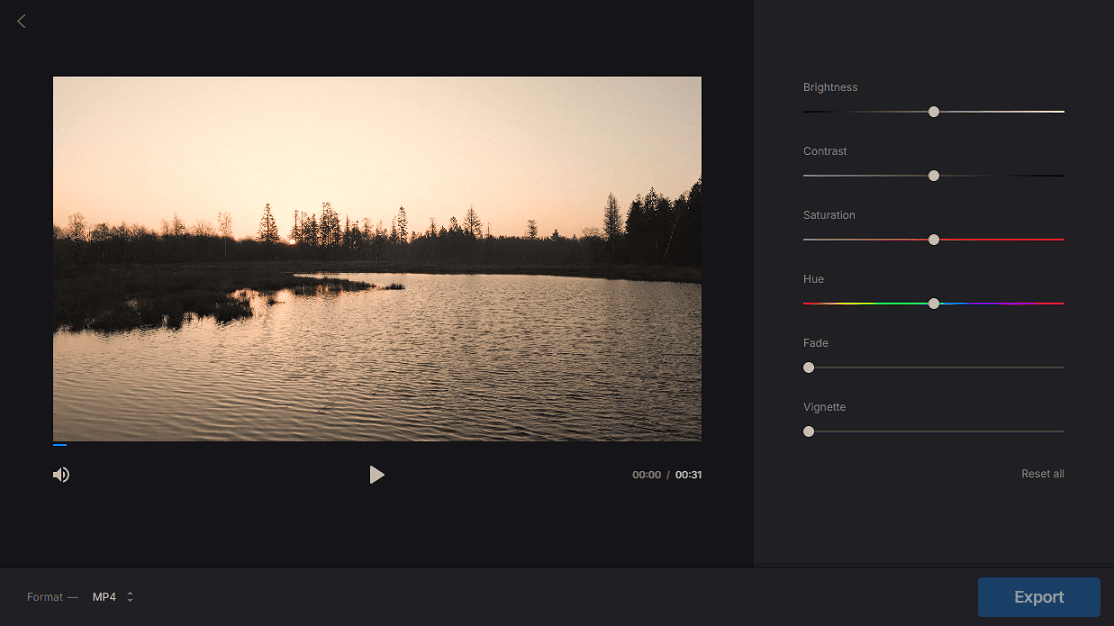
5. DaVinci Resolve
DaVinci Resolve is known for its robust color correction and grading tools, allowing you to manipulate the clip’s color in creative and artistic ways. Undoubtedly, it’s also a great video brightness editor to fix lighting issues and enhance visual quality. Beyond that, this program provides advanced control over shadows, highlights, midtones, exposure, and more.
Conclusion
Use a video brightness editor to manipulate the overall lightness or darkness of your video easily. So, you can fix exposure issues, set the mood of the video, improve clarity, and make the video more eye-catching.



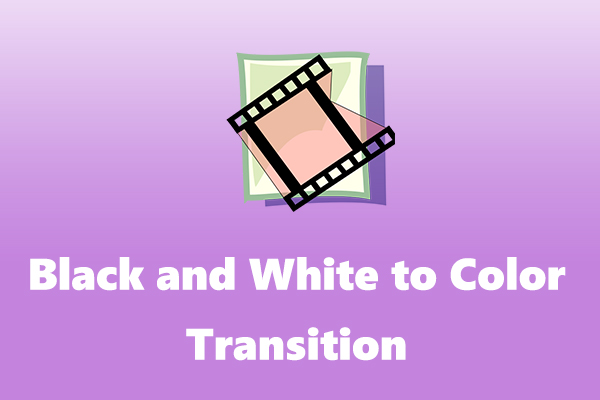
User Comments :