Time-lapse is a creative shooting and video editing technique that creates a time-accelerated effect by shooting still images at intervals and then playing them back at a faster speed, showing time changes that are usually difficult to detect.
You can easily record a time-lapse video using the built-in camera app on your iPhone and Android. So, can you convert an existing video to time-lapse? This post explains 3 easy methods to turn video into time-lapse on iPhone.
How to Turn Video into Time-Lapse on iPhone
If you accidentally set your phone to normal video mode instead of time-lapse mode, you can convert the video later to give it a similar time-lapse effect.
Way 1: iMovie
iMovie is a free video editing app from Apple that is available on iPhone and Mac. It’s widely considered a great video editor for beginners and casual users due to its intuitive interface and essential features. It comes pre-installed on most iPhones, making it accessible to all users. If you want to turn video into time-lapse on iPhone free, iMovie should be a fantastic choice.
Step 1. Open the iMovie app on your iPhone and start a new project by clicking the + Create Project button.
Step 2. Select Movie, select the target video from your gallery, and click Create Movie.
Step 3. Click your video on the timeline and tap the Speed (a clock) icon at the bottom.
Step 4. Tap and drag the speed slider to the right.
Step 5. If you’re happy with the result, click Done to save the changes. Then, click the share icon and save the time-lapse video.
Way 2: CapCut
CapCut is a popular video editor app for smartphones and computers, which provides easy-to-use and advanced editing functions to create stunning and high-quality videos. Basic features include video speed adjustment, video animation, freeze frame, video trimming, and more. It also has advanced features like keyframe animation, video stabilization, chroma key, etc.
How to turn video into time-lapse on iPhone using the CapCut app? Follow the steps below.
Step 1. Open the CapCut app and click the New project button to open your video.
Step 2. Click the Speed icon at the bottom and select Normal. Then drag the Speed slider to the right to increase the playback speed.
Step 3. To enhance your time-lapse video further, you can apply the motion blur effect, stabilize the video if necessary, etc.
Step 4. Once done, export the video from CapCut.
Way 3: Clideo
Clideo is an online video editor that works in browsers on any device, including Mac, Windows, Android, and iOS. You can also use this service to convert a video to a time-lapse without installing any app on your iPhone.
Step 1. Visit the Clideo website and find the Time Lapse Creator tool.
Step 2. Click this option and tap the Choose file button to load your video.
Step 3. Under the Change video speed section, drag the speed slider to the right, and preview the video.
Step 4. Select an output format and click the Export button.
How to Convert Video to Time-Lapse on Windows
How do you transform a video into a time-lapse on a Windows PC?
MiniTool MovieMaker is a fantastic choice. It’s a simple video editor designed for beginners to make videos from images in minutes. This application also offers various editing tools and tools: crop, trim, split, rotate, and reverse videos, change the video speed, add text, apply filters, edit the clip’s color, and more. What’s more, it serves as a video editor without watermarks.
MiniTool MovieMakerClick to Download100%Clean & Safe
Step 1. Launch MiniTool MovieMaker after installation and close the pop-up window to enter the main interface.
Step 2. Click the Import Media Files button to open your video and drag it to the timeline.
Step 3. Click the Speed icon on the timeline toolbar, click Fast, and select a speed.
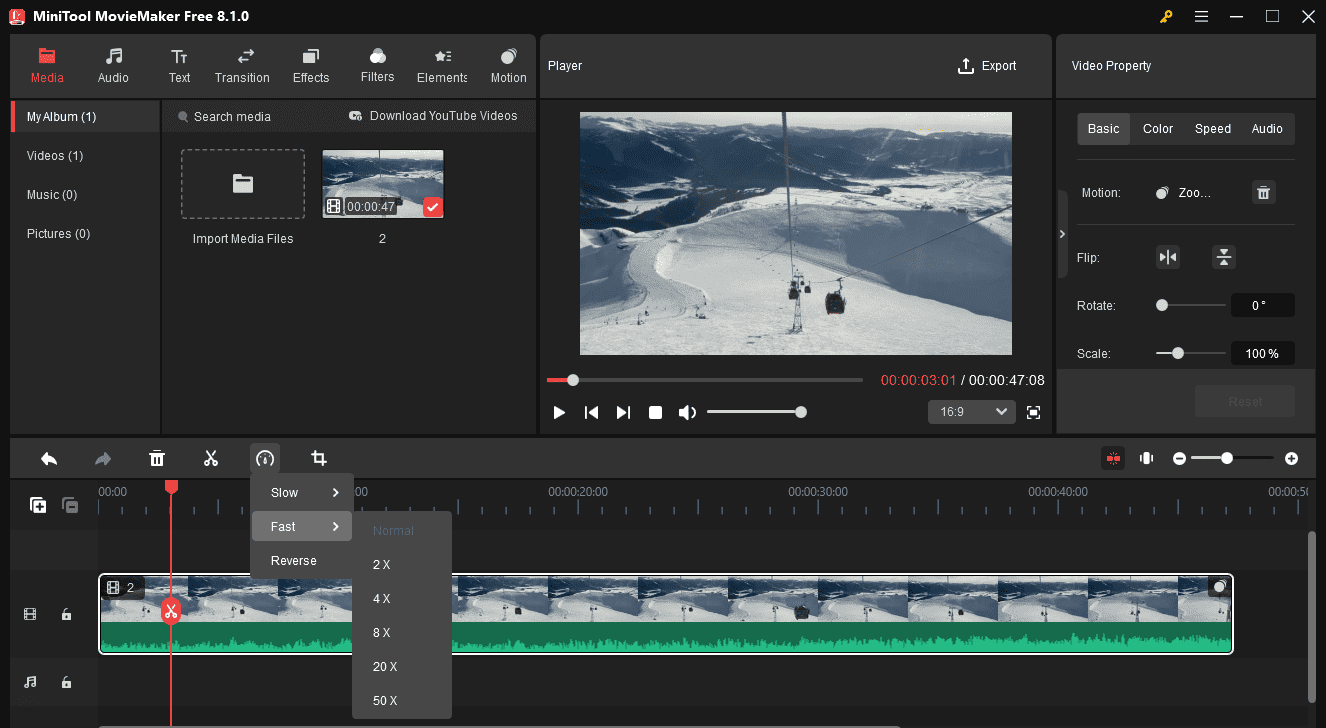
Step 4. Add music to the time-lapse video and export it to your PC.
Conclusion
Time-lapse videos create a visual effect that accelerates the passage of time, good for recording natural phenomena and documenting lengthy processes. You can easily capture time-lapse videos using your iPhone’s camera app or use the methods above to turn video into time-lapse to showcase the magic of time.


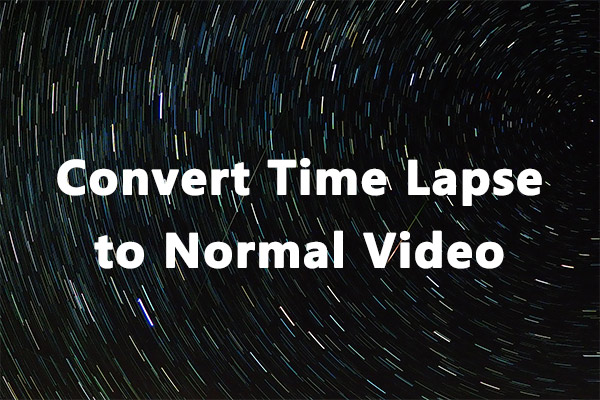

User Comments :