This post from MiniTool MovieMaker (one of the best video editing software for social media content) will explain possible reasons and solutions for TikTok Live not working. Check out this post for troubleshooting tips and expert advice to get your stream back.
TikTok Live is a popular and great way to engage with people in real time, whether you’re doing a live Q&A, livestreaming shopping, or just chatting with followers. However, you may not go live on TikTok unexpectedly. So, this guide will walk you through the most common reasons why TikTok Live is not working and offer effective solutions for this annoying problem.
Why Can’t I Go Live on TikTok
If you don’t meet these requirements, you won’t see the Live option on TikTok. If you meet these criteria and TikTok Live is not working, read on to learn about reasons and instant fixes.
Reasons for TikTok Live not working:
- Internet connection issues: A weak or poor internet connection can disturb live streaming.
- App glitches or bugs: The app’s temporary bugs can prevent TikTok Live from working properly.
- Outdated app version: Compatibility issues due to the older version of TikTok might cause the Live feature not to work properly.
- Account restrictions: If your account is not in good standing and had violations in the past, your Live access may be restricted.
- Age or follower requirements.
7 Solutions for TikTok Live Not Working
Now, let’s explore how to fix TikTok Live not working on iPhone and Android.
Way 1: Check Your Internet Connection
A stable internet connection is essential for TikTok Live. When you can’t broadcast videos on TikTok, check your internet connection. Simply switch between Wi-Fi and mobile data to see which works better, but live streaming is a huge drain on mobile data. If you’re using Wi-Fi, restart the router.
Way 2: Restart the TikTok App
A simple restart can resolve temporary issues with the app’s functionality. To fix TikTok Live not working on iPhone or Android, close the app completely, re-open it, and go Live again.
Way 3: Update TikTok
If you’re still using an older version of TikTok, updating the app to the latest version may fix the issue. Open the Apple App Store or Google Play Store and search for TikTok to check for updates.
Way 4: Check If TikTok Is Down
If these methods don’t help, check the status of TikTok servers before proceeding with other steps. You won’t be able to go live on TikTok when the app is experiencing outages. You can navigate to the Downdetector website to check if TikTok is down.
Way 5: Delete TikTok Cache
Corrupted cache files can hinder live streaming on TikTok. Therefore, try clearing the app cache to fix the issue. In the TikTok app, tap Profile at the bottom, click the three-line menu, and choose Settings and privacy. Then, click Free up space, tap Clear next to Cache, and confirm your choice.
Way 6: Uninstall and Reinstall TikTok
If your TikTok Live is still not working, a fresh install may help. Uninstall the app from your device, download it again from the app store, then log in and see if you can go Live.
Way 7: Check App Permissions
If you don’t allow TikTok to access your device’s camera or microphone, you won’t be able to start a live stream on the platform. Please check these settings on your device and make sure TikTok is not restricted.
Unfortunately, if nothing works, contact TikTok to report your problem for help. If you still want to live stream, visit the TikTok website on your PC and log in with your account.
MiniTool MovieMakerClick to Download100%Clean & Safe
Conclusion
TikTok Live not working can be a frustrating problem, but it can be easily resolved. This post explains 7 methods to help you get back to streaming in no time.
Also read:



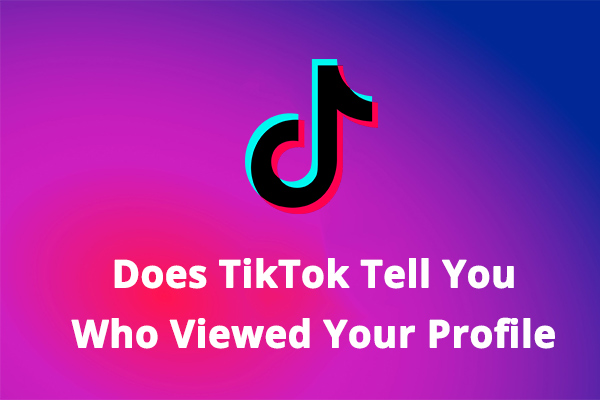
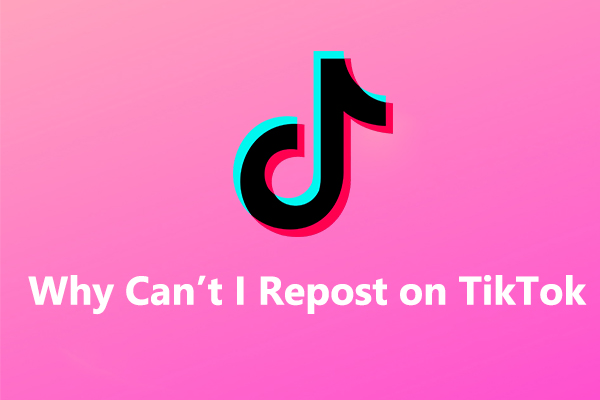
User Comments :