It is an annoying issue when you try to open the TikTok app to watch videos but it crashes as soon as you open it. What if the TikTok app keeps crashing? This post from MiniTool MovieMaker will discuss common causes and helpful solutions to this problem.
TikTok is a popular social media app that allows users to watch, create, and share short videos. Sometimes, you want to watch some TikTok videos to kill your free time, but the app crashes when opening. In this guide, we’ll provide common reasons why the TikTok app keeps crashing and some ways to fix the problem.
MiniTool MovieMakerClick to Download100%Clean & Safe
Why Does TikTok Keep Crashing
Like other apps, the TikTok app sometimes cannot function properly, such as unexpected application crashes, no Internet connection errors, video processing issues, video quality problems, and more. In this guide, we’ll focus on the app crashing problem.
TikTok crashes can occur for a variety of reasons, ranging from software issues to network problems. Some common factors that might cause TikTok to keep closing include:
- TikTok may contain bugs or glitches that may cause it to crash.
- TikTok may be experiencing server outrage, leading to the app crashes.
- Poor, unstable, or slow Internet connections.
- The TikTok app is not up to date, which may cause compatibility issues with your device’s operating system.
- Cache files can become corrupted and prevent the TikTok app from opening.
- Insufficient storage space available on your device can also cause the TikTok app to crash.
- Many apps are running in the background and use too many resources.
How to Fix the TikTok App Keeps Crashing
When the TikTok app keeps crashing when opening, you can try one of the following tips to fix the issue.
Way 1: Close Unnecessary Applications Running in the Background
Running multiple apps simultaneously takes up too many device resources and prevents TikTok from using enough resources, which may cause the app to crash. Close all unnecessary background apps on your device and launch TikTok to see if it opens. On a PC, you can open Task Manager to end unnecessary background processes.
Way 2: Restart Your Device
The second solution for TikTok not opening is to restart your Android device, iPhone, or PC. Restarting can close the background process, clear temporary memory, and fix some minor glitches. After restarting, try opening the TikTok app and see if you can use it without problems.
Way 3: Check the Status of TikTok Server
You should also check if the TikTok crashing issue is caused by server-related problems. If it does, you’ll just have to wait for the TikTok team to sort out the issue. To check the status of the TikTok server, go to the Downdetector website, search for TikTok, and see if any outages or problems are reported.
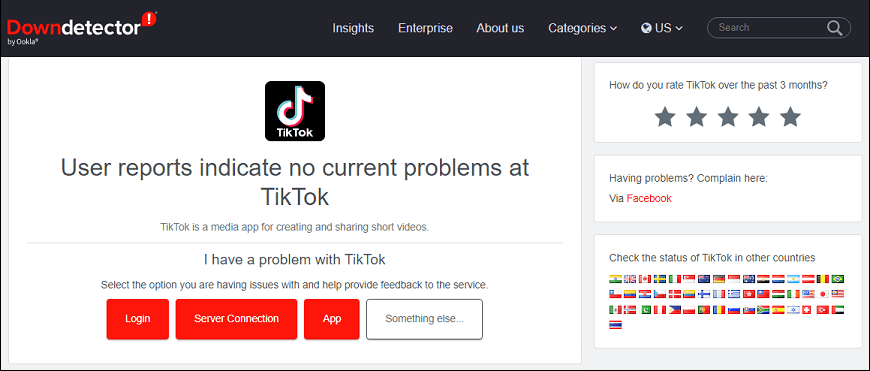
Way 4: Update TikTok to the Latest Version
If your TikTok keeps crashing, you should check the current version of your app. An outdated app version may prevent the app from opening. Go to the Play Store or App Store on your phone and then search for TikTok. If you can see an Update button in the app’s details page, click it to install the latest version of the TikTok app.
On a PC, go to Microsoft Store and search for TikTok to check for updates.
Way 5: Clear TikTok Cache and Data
Clearing the TikTok app cache and data is also a useful method to fix the TikTok app not opening.
On Android, open the Settings app, then go to Apps > TikTok > Storage, click Clear cache, and then tap Clear data.
There’s such a direct way to delete the TikTok app cache and data on iOS devices. You need to offload the app and then reinstall it. Open the Settings app, go to General > iPhone Storage > TikTok > Offload App, and tap Reinstall App.
After that, try opening the TikTok app and sign in with your account. On a PC, you need to clear the cache and temporary folder.
Way 6: Check the Internet Connection
If TikTok keeps closing, another thing you can do is to check your Internet connection. Make sure your device is connected to a stable network or switch to cellular data. You can test your internet connection by opening other apps and fix it by disconnecting and reconnecting or restarting your router.
Way 7: Free Up Space on Your Device
If your device does not have enough storage space, the TikTok might crash when opening. So first you need to check the available storage space on your device. If there is insufficient storage space available, you need to free up space. You can delete some videos, pictures, unnecessary files or folders, or uninstall some apps, and more to free up space on PC and phone.
Way 8: Uninstall and Reinstall the TikTok App
When TikTok keeps crashing, you can also uninstall and reinstall the app to resolve the issue. Just delete the app from your device and then install it again from the app store.
Way 9: Use TikTok Web
Alternatively, you can visit the TikTok website to watch or upload videos if the TikTok app keeps crashing on your phone or PC. You can easily access the TikTok website through your computer or mobile browser.
Conclusion
This post explains 9 methods to fix the TikTok app crashing issue. However, if none of them can help you and your app still won’t open, report your problem to TikTok.


![[Solved] Why Is TikTok Lagging on Phone & How to Fix the Issue](https://images.minitool.com/moviemaker.minitool.com/images/uploads/2024/08/tiktok-lagging-thumbnail.jpg)
![TikTok Photo Mode: How to Get Photo Mode on TikTok [Full Guide]](https://images.minitool.com/moviemaker.minitool.com/images/uploads/2022/11/how-to-get-photo-mode-on-tiktok-thumbnail.jpg)
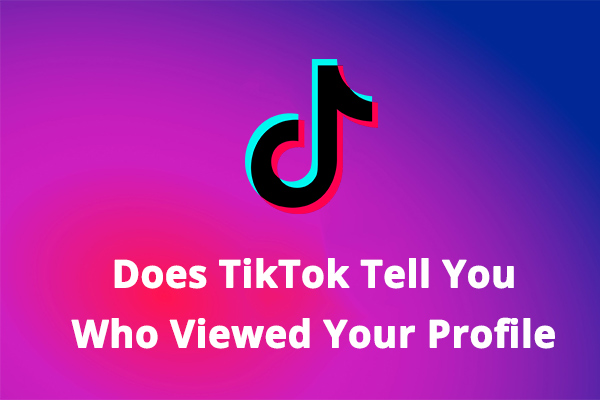
![[Solved] How to Fix Prime Video Keeps Crashing on Roku TV](https://images.minitool.com/moviemaker.minitool.com/images/uploads/2024/05/prime-video-keeps-crashing-on-roku-thumbnail.jpg)
![[Solved] How to Fix Instagram Scheduling Not Working](https://images.minitool.com/moviemaker.minitool.com/images/uploads/2024/08/instagram-scheduling-not-working-thumbnail.jpg)
User Comments :