Can Sony Vegas rotate video? Of course! You can use Sony Vegas to rotate a video. This MiniTool MovieMaker post will give you a guide on how to rotate a video in Sony Vegas.
How Does Sony Vegas Rotate Video
There are two methods to rotate a video in Sony Vegas. The following content will give you step-by-step guidance on how to rotate a video in Sony Vegas.
#1. Quick Rotating
The first method can help you rotate a video easily and quickly. Here’s how:
Step 1. Download and install Sony Vegas on your desktop.
Step 2. Then you need to create a new project. Click the File on the top menu bar, click on Import, and select the Media option to upload a video you want to rotate from your computer.
Step 2. Directly drag and drop the video to the timeline, right-click on the video to open a popup, and choose the option Rotate 90 Degrees Counterclockwise or Rotate 90 Degrees Clockwise. If you need to rotate 180 degrees, you need to make that operation twice.
Step 5. You can make other editions in Sony Vegas. Once you have done the video, click on File, choose the Render As option to personalize the output parameters like format and final destination, and click on Render to export the video.
#2. Advanced Rotating
Compared with the first method, the second one is more professional and it allows you to rotate a video to any degree you need. Below are detailed steps you can refer to. You also need to install it on your computer first and import a video to Sony Vegas. Then keep following the below steps.
Step 1. After adding the video to the timeline, click the Event Pan/Crop option to open the popup including four options Source, Keyframe interpolation, Rotation, and Position.
Step 2. Select Angel under Rotation, enter the degrees you need, and press the Enter key on the keyboard to apply it.
Step 3. Then close the popup and export the video.
Sometimes, the Sony Vegas rotate video not working, what can you do? For example, if the rotation remains at its center on the Y-axis, you can solve this problem by changing the pivot point of the window. Or you can choose to use an alternative way to rotate a video.
A Better Way to Rotate Video
In addition to rotating a video using Sony Vegas, MiniTool MovieMaker is also a good video editor compatible with Windows you can try. It is a free video editor without watermarks and it can help you rotate a video to any degree from 0 degrees to 360 degrees. What’s more, you can use it to flip a video vertically or horizontally. Here’s how:
Step 1. Click the below download button to download and install MiniTool MovieMaker on your desktop.
MiniTool MovieMakerClick to Download100%Clean & Safe
Step 2. Open MiniTool MovieMaker, close the popup to enter the main interface, click the Import Media Files area to upload a video in the wrong orientation from your computer, and directly drag and drop it to the timeline.
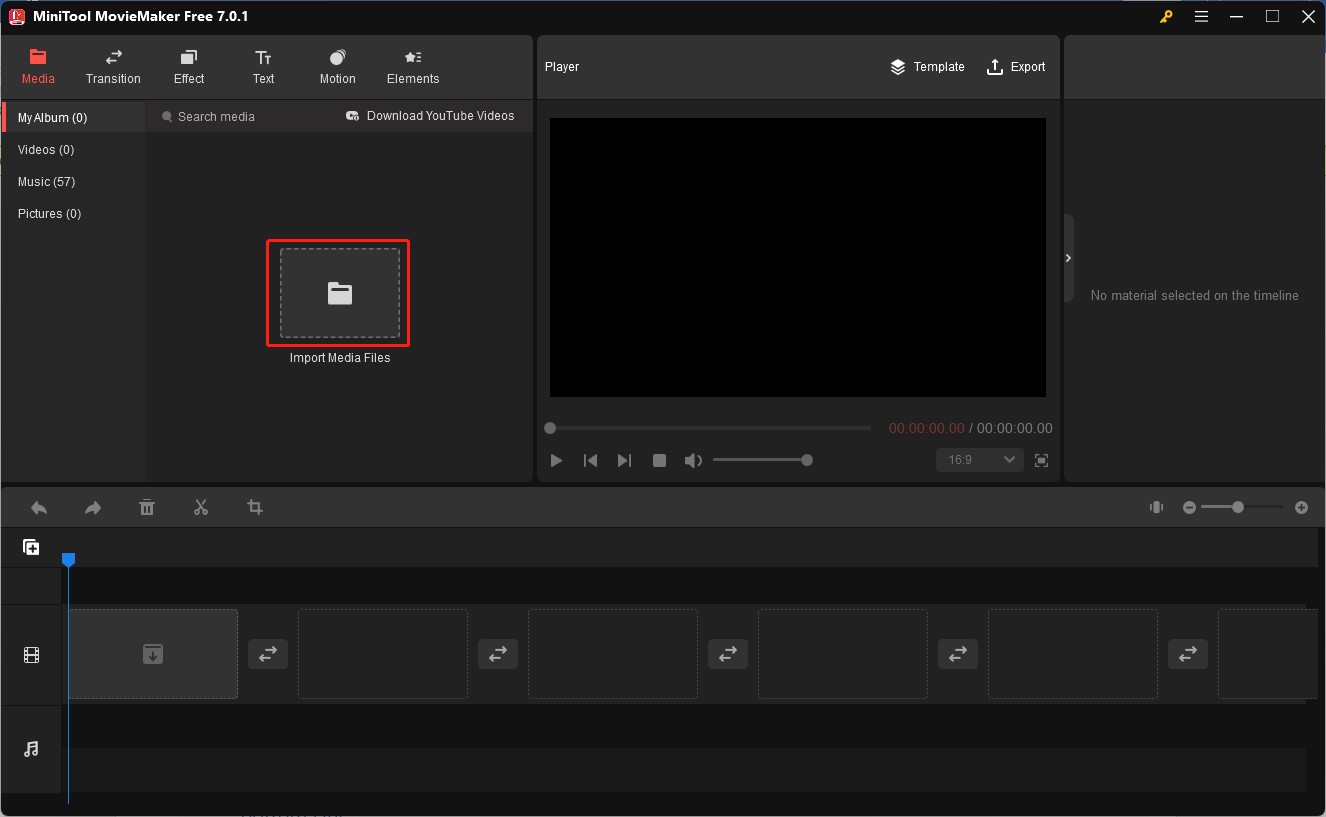
Step 3. Go to the Video Property window, click the Rotation tab, and drag the Rotate slider to rotate the video to the degrees you need. You can preview the effect in the Player section. Also, you can choose the option Flip Vertical or Flip Horizontal.
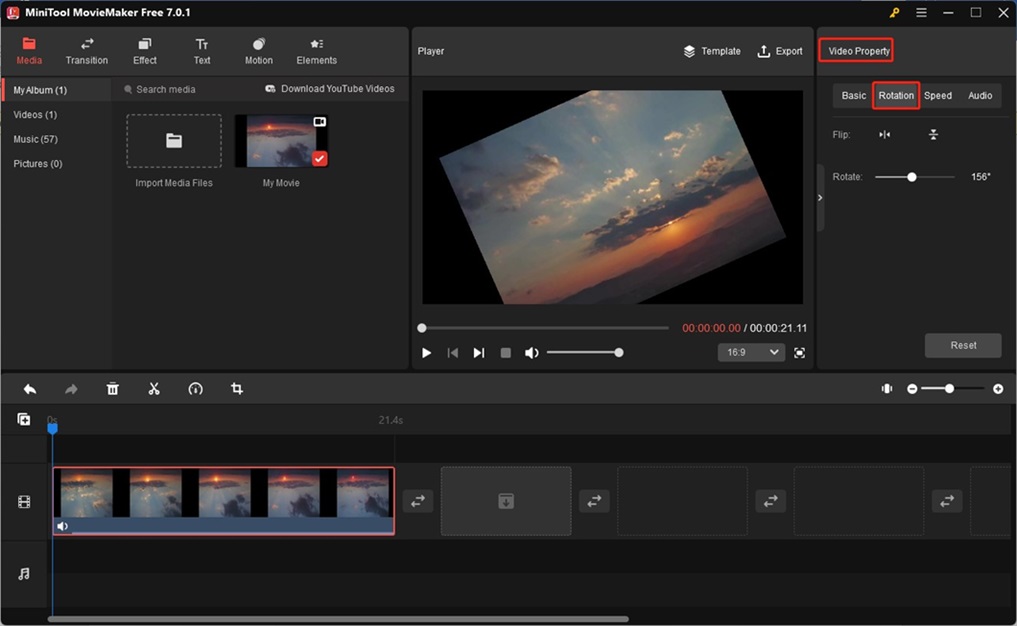
Step 4. Click the Export icon in the Player section, adjust the output parameters, and click on Export to save it.
You may also like:
- How to Freeze Frame in DaVinci Resolve (Step-by-Step Guide)
- A Brief Introduction to FlexClip and 3 Good FlexClip Alternatives
- How to Rotate YouTube Videos? Solved
Bottom Line
Can Sony Vegas rotate video? The above has given you the answer and detailed steps to rotate a video in Sony Vegas. If you don’t want to use Sony Vegas to rotate a video, you can use MiniTool MovieMaker.


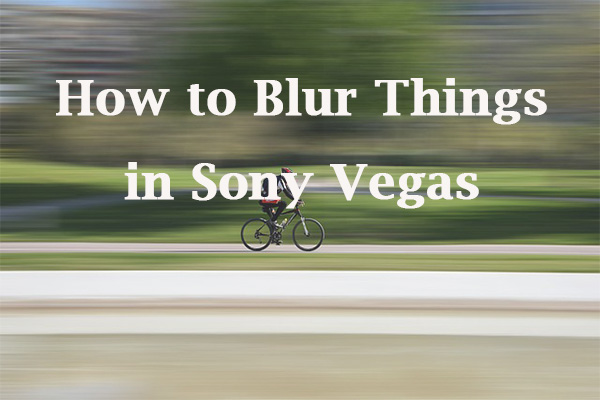
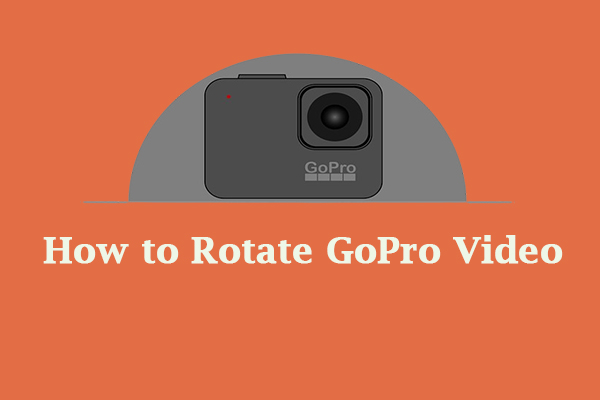
User Comments :