Sometimes, you may need to go back to see some old tweets to check out information or confirm something. Or you just want to delete them (if they are posted by yourself) for they are out-of-date. Anyhow, you need to locate these posts accurately. How to see old Tweets on Twitter? This article from the free video editor will teach you several ways.
How to See Old Tweets on Twitter?
Instead of scrolling down your numerous tweets from the newest one to the oldest for a long time, you may want a quick way to directly find the target posts in a few seconds. Is this available? Of course! The following will introduce some methods to help you locate the desired tweets in a few steps.
#1 Search for Target Tweets by Advanced Search
First of all, you can make use of Twitter’s advanced search feature to assist you find the exact tweets you want.
Step 1. Launch Twitter on your mobile phone or desktop browser.
Step 2. Input the keywords into the standard search bar and press the Enter key on your keyboard.
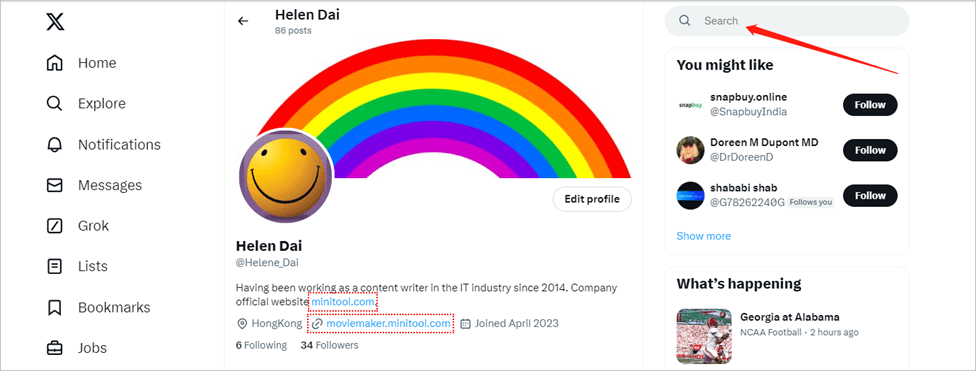
Step 3. On the next screen, click the More icon (three dots) and select Advanced search or directly click on the Advanced search option in the right section.
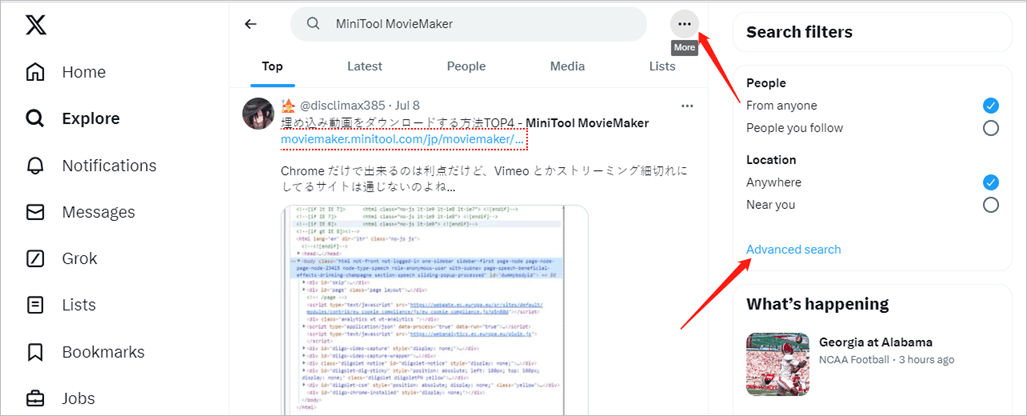
Step 4. In the Advanced search popup, reenter your search words in the column that you desire:
- All of these words
- This exact phrase
- Any of these words
- None of these words
- These hashtags
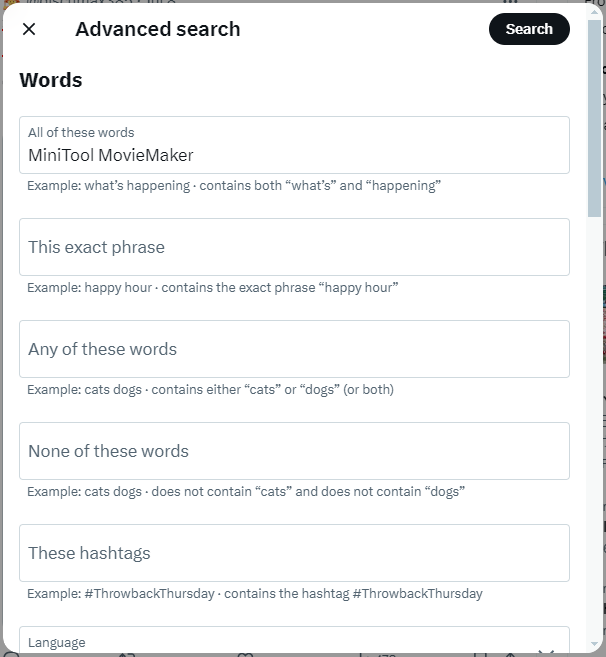
Choose the language that you plan to search with.
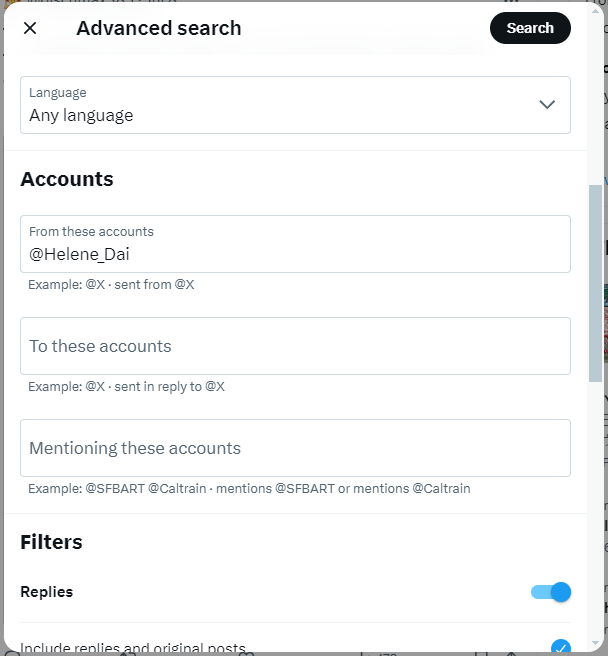
In the Filters section, define whether to search together with Tweet replies and links. In the Engagement part, specify the minimum replies, likes, and reposts.
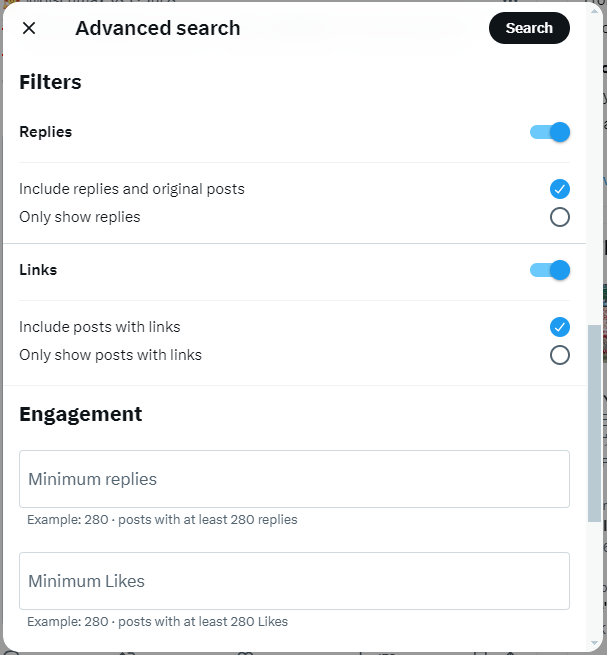
Finally, in the Dates section, customize the search data range.
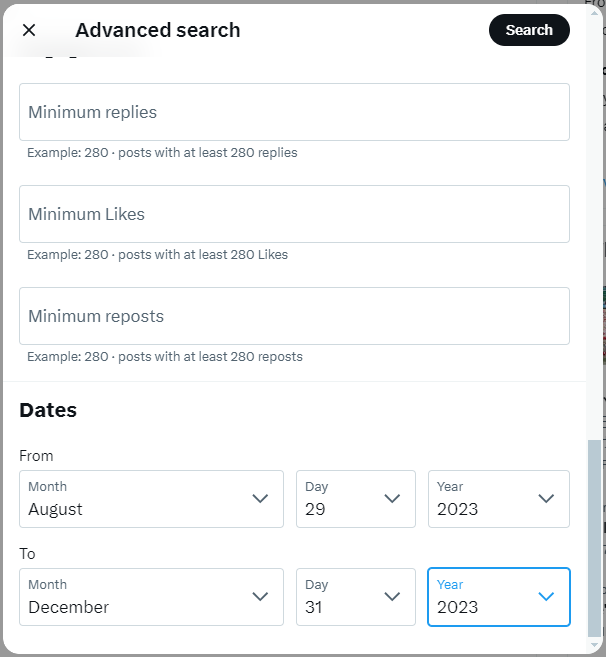
Step 5. When all settings are done, click the Search button in the upper right of the Advanced search window. The filtered search results will be displayed.
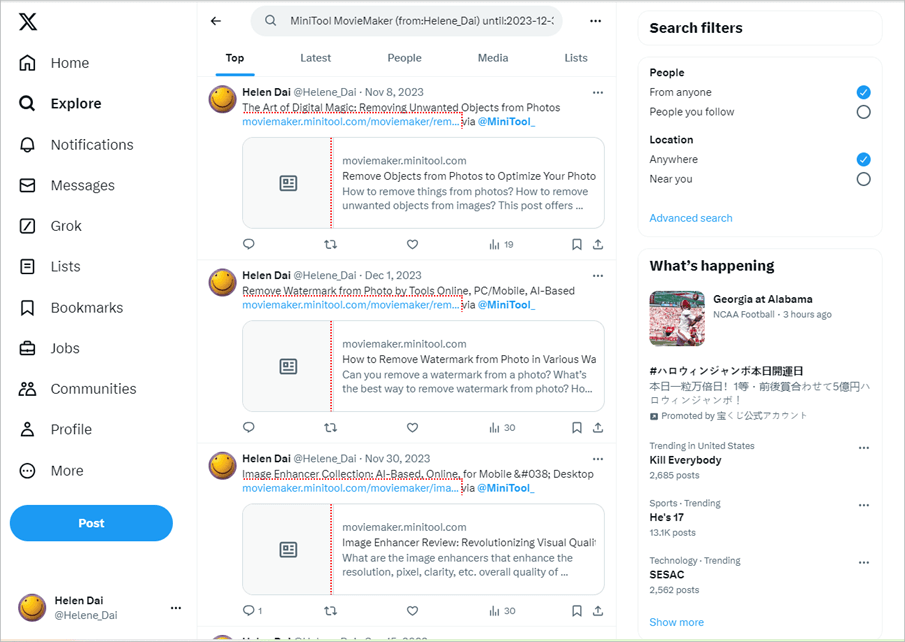
The results will be listed ty Top in default. You can change its list standard by Latest (date), People, Media, and Lists. In particular, switching to the Media tab can help you solve the problem that how to view old Twitter pictures or videos.
#2 Search for Target Tweets from Downloaded Archive
The second way to help you quickly find your desired posts is to download an archive of your Twitter data.
Step 1. Open and log into your Twitter account.
Step 2. Go to your profile page. There, click the More option from the left menu and select Settings and privacy. If you are using an app, just tap on your profile picture and then choose Settings & Support > Settings and privacy.
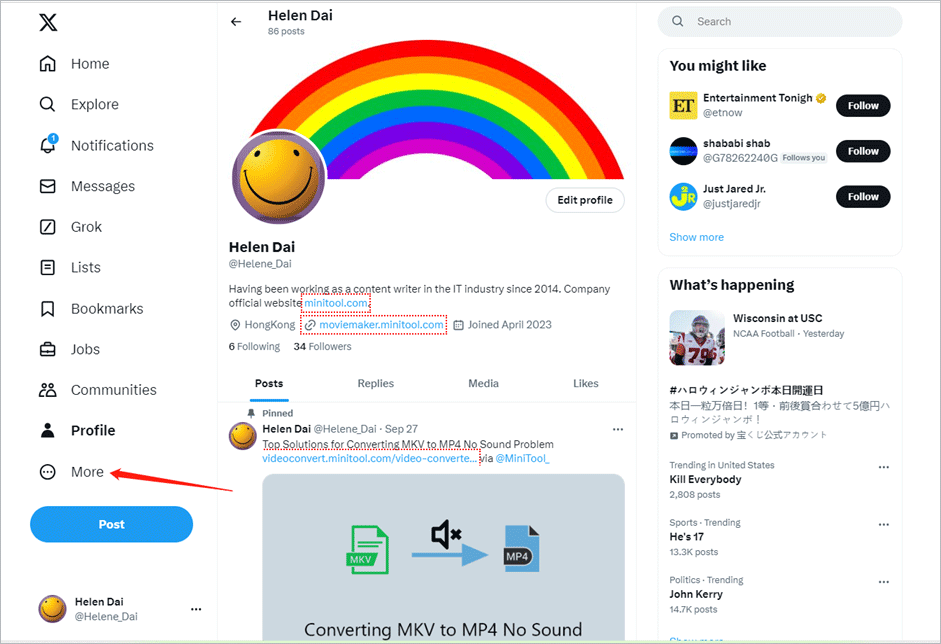
Step 3. Then, click Your account > Download an archive of your data.
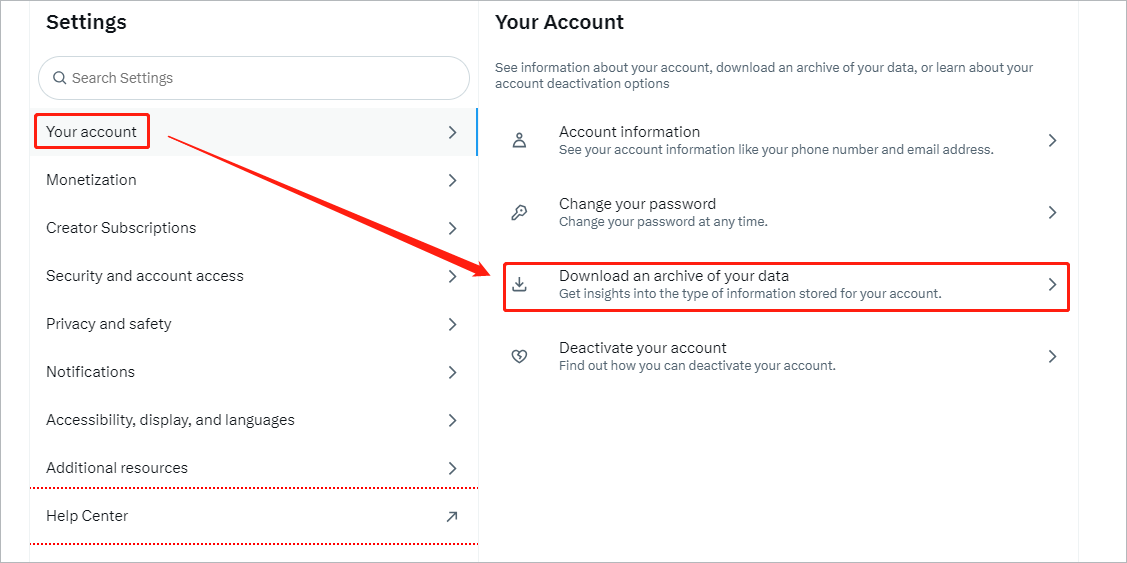
Step 4. Then, re-enter your Twitter password to continue.
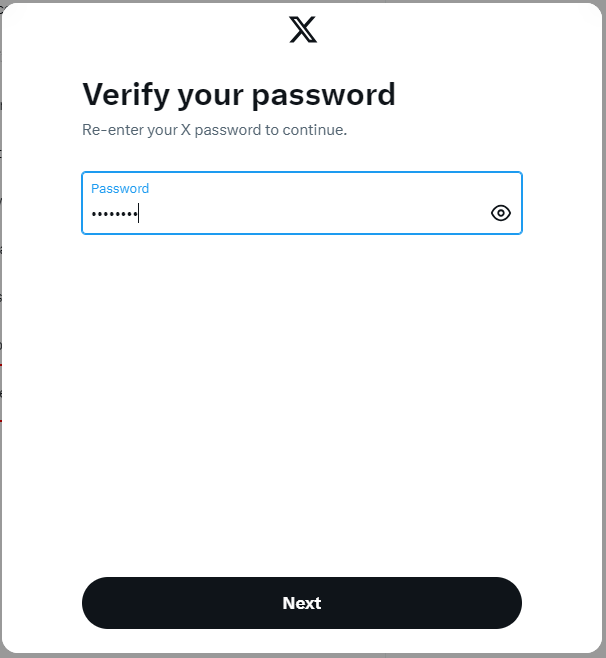
Just follow the instructions to complete the process. Finally, you will get a compressed file containing all your Twitter data including old tweets. Just open the .zip file and open the “archive.html” file with a browser. Then, click “Tweets” to view all previous posts in reverse chronological order. Then, you can refer to the first solution to use the search option to find your target tweets.
#3 See Old Tweets on Twitter with Special Software
Another way that enables you to quickly locate old Twitter posts is by taking advantage of a third-party professional application such as AllMyTweets.
Step 1. Visit AllMyTweets webpage and sign up with your Twitter credentials. You should allow AllMyTweets to access your account.
Step 2. Search for the target tweets’ accounts. It can also be your own account.
Step 3. It will provide a list of tweets of the searched account. You can filter the ones you need similar to filtering in the downloaded archive. Moreover, you can sort these tweets with exact phrases, hashtags, and emojis.
To Wrap Things Up
Comparing the three methods, the first Twitter built-in advanced search feature is the best. Also, there are other ways except for the solutions mentioned above like using the Wayback Machine service. Still, the official method is recommended.
Recommend articles:


![[Fixed] How to Delete an Old Twitter Account You Cannot Access?](https://images.minitool.com/moviemaker.minitool.com/images/uploads/2022/07/delete-twitter-account-cannot-access-thumbnail.png)
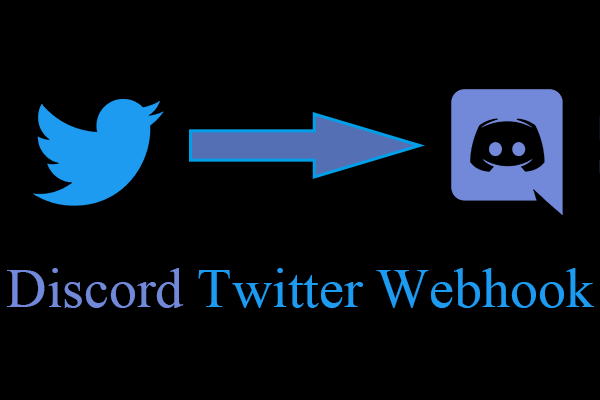
![[3 Ways] How to See, View, Read, or Look at Old Snapchat Messages?](https://images.minitool.com/moviemaker.minitool.com/images/uploads/2023/01/see-old-snapchat-messages-thumbnail.png)
User Comments :