Hi everyone, we’re going to dive into the fantastic world of kinetic typography, particularly focusing on rotating text in After Effects by using CC Cylinder. This approach adds a layer of dynamism to the text and can transform the project from good to amazing. Besides, if you like rotating text in another video editing software, MiniTool MovieMaker is a terrific option to consider.
Rotating Text in After Effects – Creating a 3D Cylinder One
See the instructions in this part to find out how to make text rotating on 3D sphere in After Effects.
1. Set Up the Composition
First of all, you should set up the After Effects composition. This is the canvas on which all the magic occurs. For this manual, assume a 1920x1080px configuration, but you are free to change it according to your project requirements.
2. Lay Out the Text
The next thing we’re going to do is add the text to the canvas. You can directly design the text in After Effects, but for anyone who wishes a little more nuance and complexity, designing the text in Adobe Photoshop or Illustrator can be a huge help. Once the design is complete, you can import these text layers directly into After Effects.
3. Into the Third Dimension (CC Cylinder Effect)
Go to Effects and Presets and look for CC Cylinder. Apply the effect to the text layer. You have turned the flat text into a 3D object that looks like a cylinder.
4. Experiment with the Radius
The Radius option enables you to specify how big the cylindrical text will be. The decision is yours, whether you want it to be stretched out or small. For instance, we’re going to stick with a radius of 100, yet feel free to try.
5. Manipulate the Keyframes
Keyframes are the backbone that holds up the animation. You will change these in the timeline. This creates points in time at which the effect adjusts. Keyframes can be applied to modify the size and shape of the text over time for the CC Cylinder effect.
6. Access the Position and Rotation
At this time, the main focus is on rotation. In the effect settings panel on the left side, you will see two parameters: Position and Rotation.
7. Consider Rotation Y
Rotation Y is the place to make your text dance. By changing the parameter, the text will rotate around its Y-axis, which gives the illusion of a spinning cylinder. Keyframe or time-watch these rotations, creating a smooth and seamless spin. So, text can not only tell stories but also get noticed.
8. The Final Result
You need to end up with a rotating cylinder of text. This can be a strong visual asset in the kinetic type project. You can also add extra effects, colors, or layer in music to make it truly yours.
Voila! That’s all about how to make rotating 3D text in After Effects.
Bonus! Have Fun with Animated Text Templates in This Video Editor
MiniTool MovieMaker is one of the most popular video editing software programs with a wide range of animated text templates to pick from. It gives you the flexibility to rotate, align, bold or italicize text, change text color, and adjust text highlight color, among other things.
For example, you can follow the instructions below to rotate text using the animated text templates in MiniTool MovieMaker.
Step 1: Download the MiniTool MovieMaker application and install it on your computer.
MiniTool MovieMakerClick to Download100%Clean & Safe
Step 2: Launch MiniTool MovieMaker. To create a new project, click New Project in the Promotion window.
Step 3: Under the Media tab, click Import Media Files to import the video that you’d like to edit.
Step 4: Put the mouse cursor over the imported video and click + to add it to the below timeline.
Step 5: Switch to the Text tab. Find the animated text template you like and click the download icon to get it. After that, click + to add the one you got to the timeline below.
Step 6: You can now see the preset textbox in the Player window. Place the cursor over the small white circle above the textbox until it changes to a spin icon. Press and hold the left mouse button to control the text rotation direction, and release it when you are happy with the adjustment.
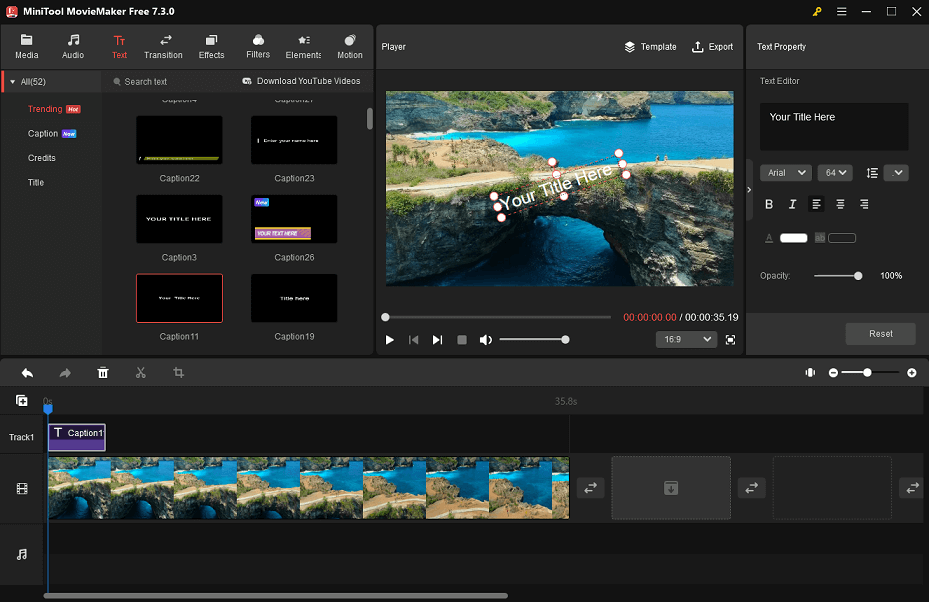
Step 7: In the Text Property panel, you can make further changes to the text as needed, like setting its font, size, alignment, opacity, etc.
Step 8: When you are done, click Export to specify your project’s output parameters. Finally, click the Export button at the bottom to save the project to your computer.
Bottom Line
For rotating text in After Effects, the tutorial presented in this post may be a good reference. In addition, if you wish to rotate text using fancy animated text templates, give MiniTool MovieMaker a try.


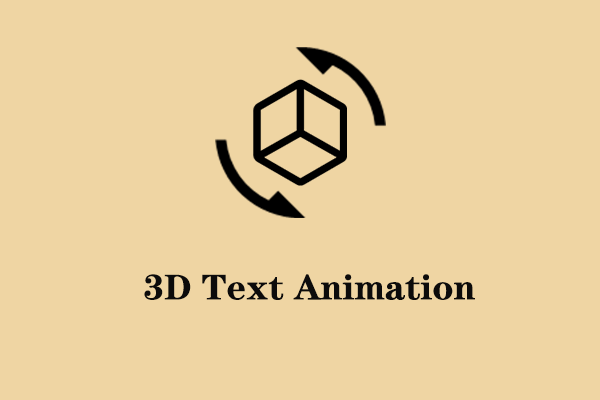
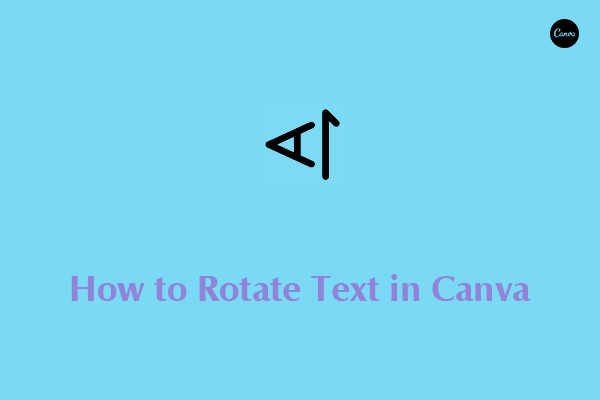
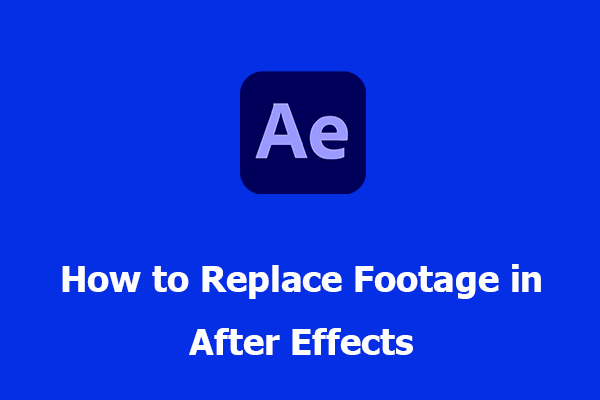
User Comments :