Images are a powerful form of communication, but sometimes, certain parts of an image are censored to protect privacy or to comply with legal and ethical guidelines. While censorship is often necessary, there are times when you might want to remove censor from image to restore the original content. Please read the following content to find the solution.
MiniTool MovieMakerClick to Download100%Clean & Safe
What Are Censored Images
Censored images are pictures that have been modified to obscure specific content. This is usually done to protect sensitive or private information. Censorship often involves black bars, blurring, or pixelating sections of the image. For example, in news articles, you might see people’s faces blurred to protect their identities, or in advertisements, logos might be hidden to avoid copyright issues.
How to Remove Censor from Image
Removing censor from image can be tricky, especially if the censor is applied using advanced techniques. However, there are several AI-powered tools available that can help you restore censored images quickly. They can intelligently analyze the image and attempt to reconstruct the hidden areas. Let’s look at three online platforms that can assist with this task: Pixelied, Simplified, and Flexclip.
Pixelied
Pixelied is an online image editor that offers a variety of features, including the ability to remove pixelation or blur from images. It is user-friendly and provides an easy-to-follow process for editing images. While no tool can perfectly remove all types of censoring, Pixelied does a good job of attempting to restore a censored image.
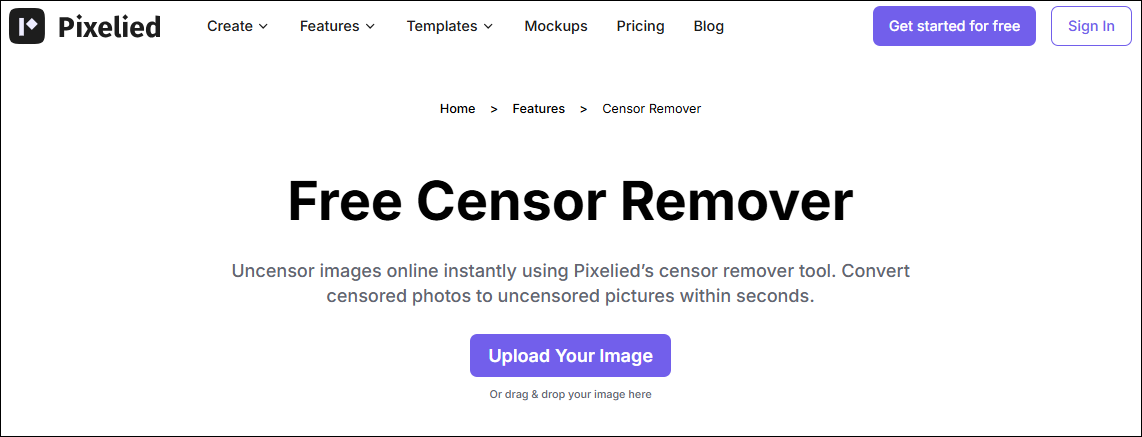
Let’s see how to remove censor from image online free using Pixelied.
- Visit the Pixelied website and select the censor remover tool.
- Upload the censored image to the platform.
- Select the image on the canvas and click Edit Image.
- Choose the Image Sharpener tool on the left side of the screen.
- Drag the Sharpen slider to the right to restore the image.
- Click the download icon to save the edited image.
Simplified
Simplified is another tool that offers a range of editing features, including the removal of blur or pixelation from censored images. Simplified uses artificial intelligence to enhance image quality and remove unwanted censorship. This tool works well for clearing up blurry sections or restoring parts of an image that were intentionally hidden.
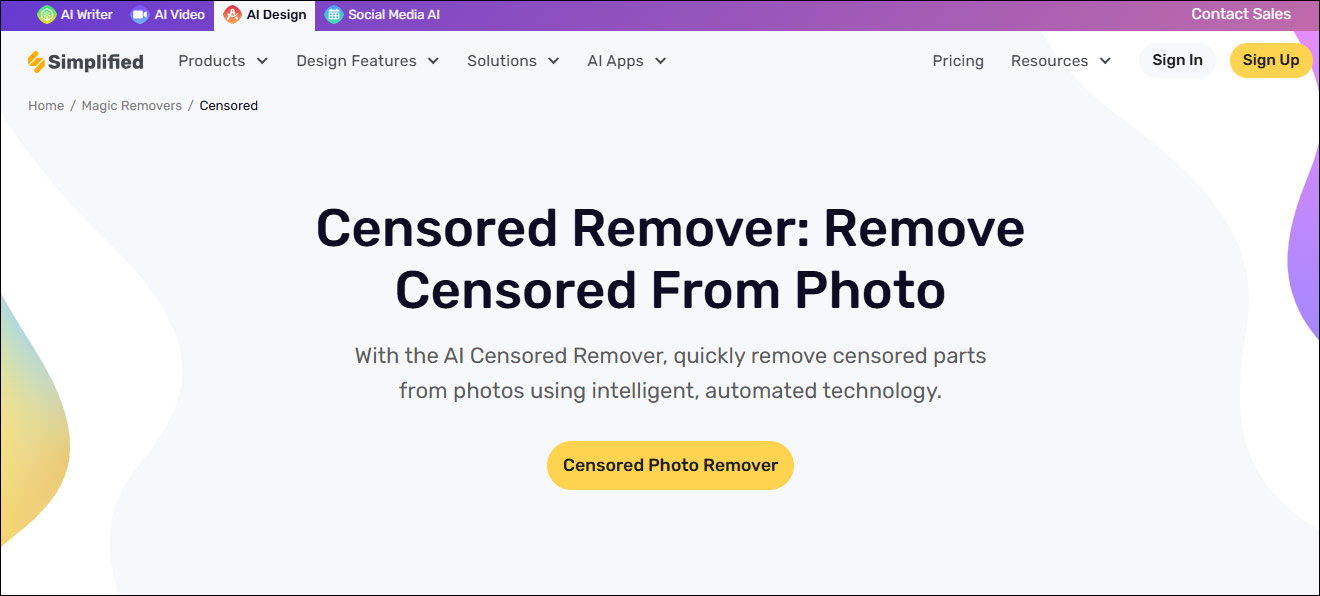
Here’s how to remove censor from photo using Simplified:
- Go to the Simplified website, find and open the censor remover tool.
- Go to the AI Design Dashboard and select Quick AI Tools.
- Choose Magic Remover from the available options.
- Drag and drop your image into the workspace. This will allow you to eliminate unwanted elements from the image, and you can also adjust the background if necessary.
- Once satisfied with the result, you can download the edited image.
Flexclip
Flexclip is a versatile online editor that works with both images and videos. While it is better known for video editing, it also offers tools that can help you remove censor from image. It’s a simple tool that can help you quickly remove censor from photo.
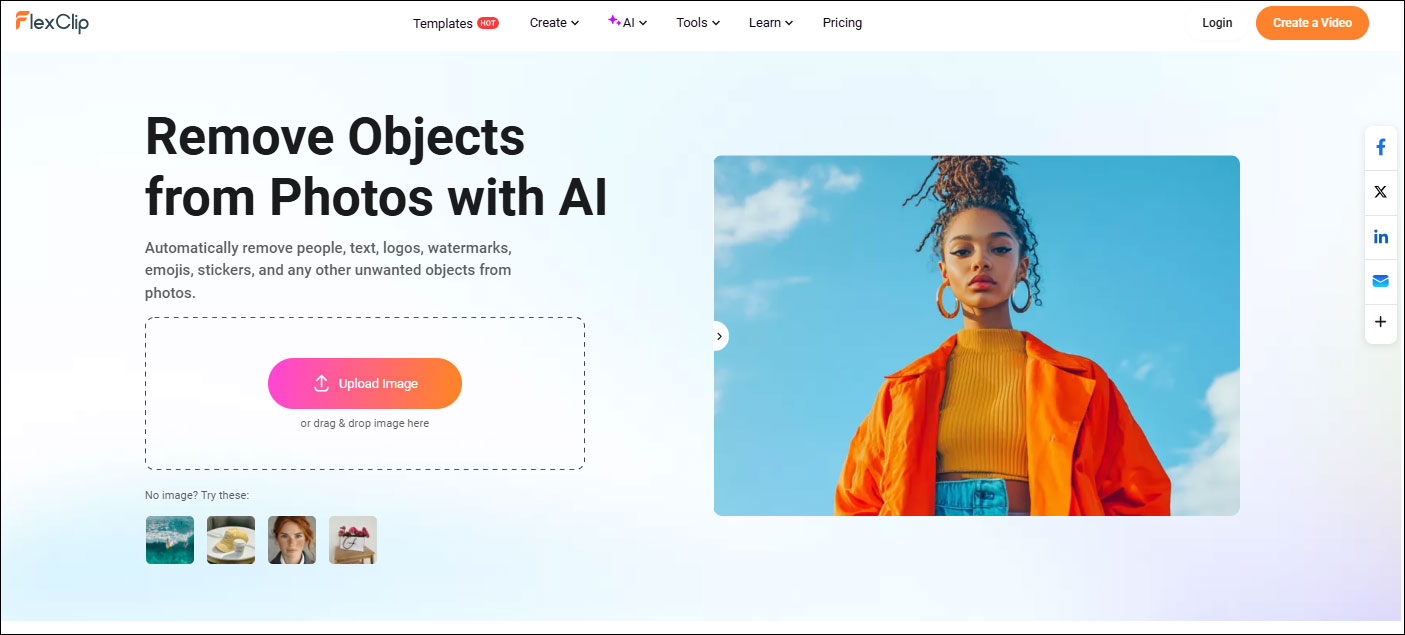
How to remove censor from picture using Flexclip:
- Open the FlexClip website and select the AI object tool.
- Click Upload Image to select and upload your censored image.
- Select the Draw tool in the Customize Selection section and draw the censored areas of the image. You can easily undo the selection with the Erase tool.
- Once you’re satisfied, click Remove.
- If you are happy with the image, download the restored version.
Bottom Line
Whether you’re trying to restore historical photos, improve an image for your portfolio, or simply recover lost content, the tools above can help you remove censor from image.


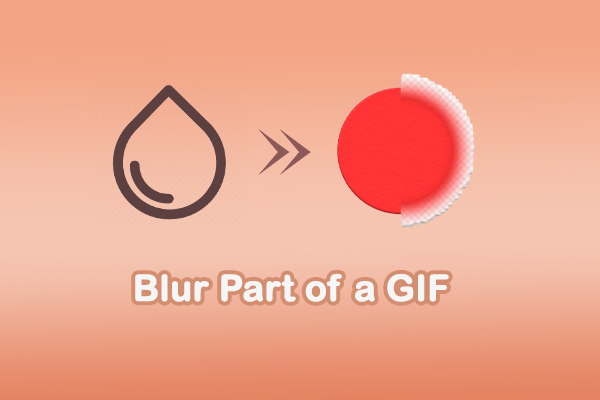
User Comments :