Before learning how to overlap audio files, let’s first gain a basic understanding of audio overlap.
What Is Audio Overlap
“Overlap audio” means playing two or more audio tracks at the same time. Multiple audio files exist simultaneously, aiming to create more layered sounds. Usually, this technique is applied to layer background music under a voiceover, create new songs by combining various musical components, and more. In addition, when overlapping audio files, you can control the volume of each sound based on your needs.
Do “overlap audio” and “merge audio” mean the same thing? No, they don’t. Audio overlap allows for playing multiple sounds at the same time. But audio merging simply concatenates different audio files end-to-end, creating a continuous file with no overlaps.
How to overlap audio files? Here are three effective methods. Read on.
Overlap Audio with MiniTool MovieMaker
MiniTool MovieMaker is a powerful and free video editor that can process audio, videos, and images. It supports multiple soundtracks, allowing you to overlap audio files and adjust their volumes, fade in, and fade out. Plus, this application has no ads, bundles, or watermarks. With a simple and clean interface, you can process audio files with no hassle. Follow the guides below to complete the task.
1. Download and Install MiniTool MovieMaker
Click the download button below to download this program. Then, install it on your PC by following the setup instructions.
MiniTool MovieMakerClick to Download100%Clean & Safe
2. Import Your Audio
Launch this program and click New Project to enter the editing page. Next, click the Import Media Files option to add your audio files.
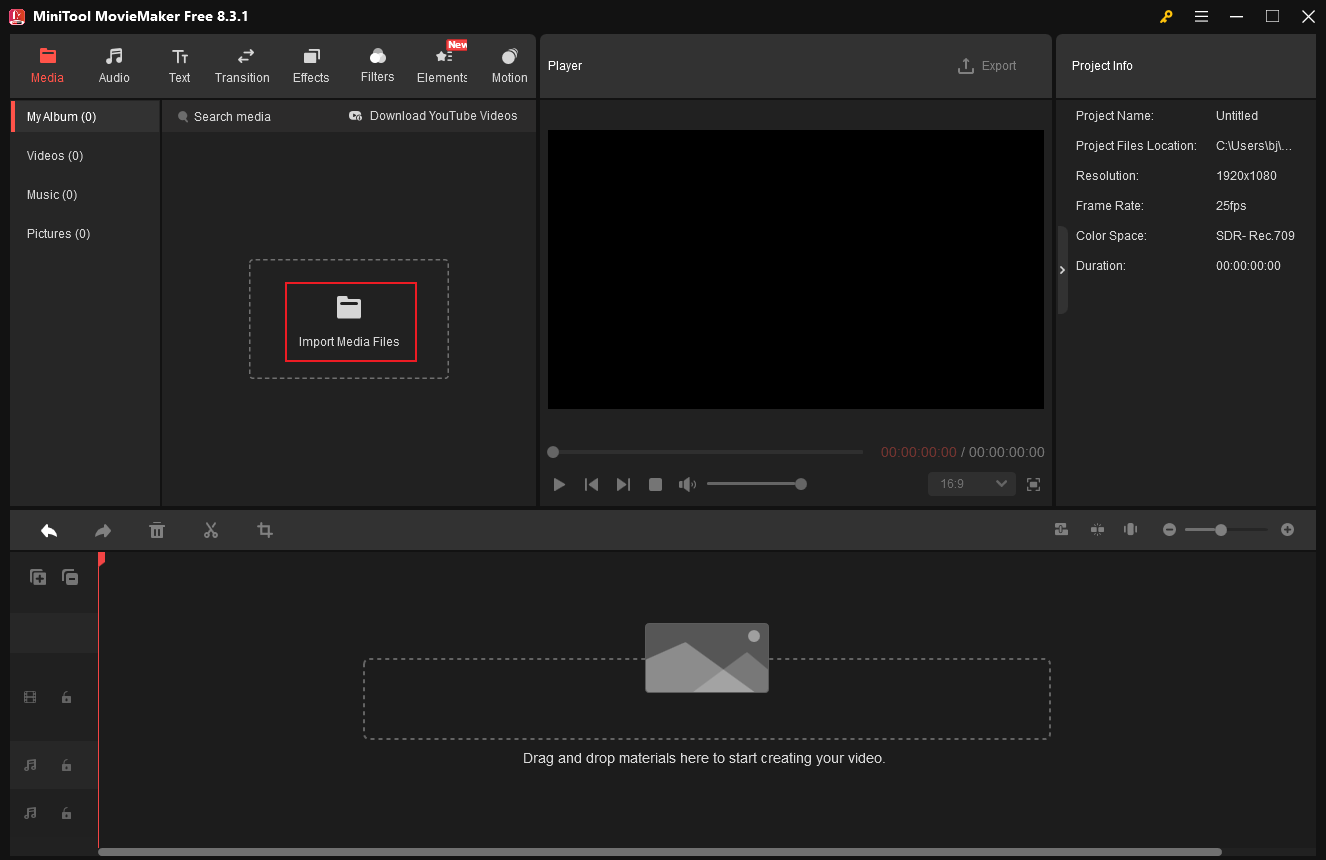
3. Overlap Audio Files
Drag the added audio files to the timeline one by one. Click on the audio clip that you want to adjust the settings for on the timeline. Then, adjust audio volume and set fade-in or fade-out in the Music Property section.
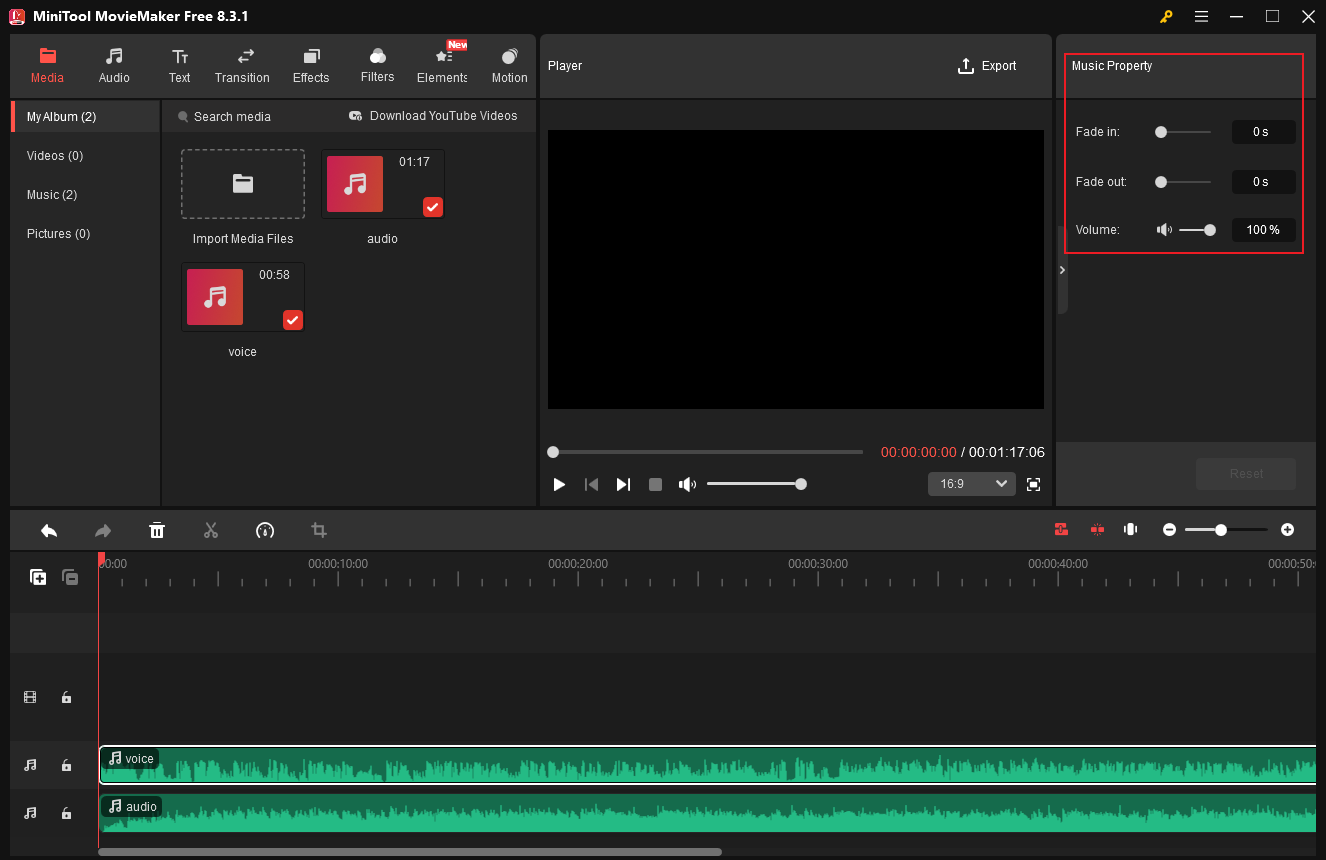
4. Export the Audio File
Click the Export button at the top right of the Player window to access the Export window. There, set the output format as MP3 and click Export to save the audio file.
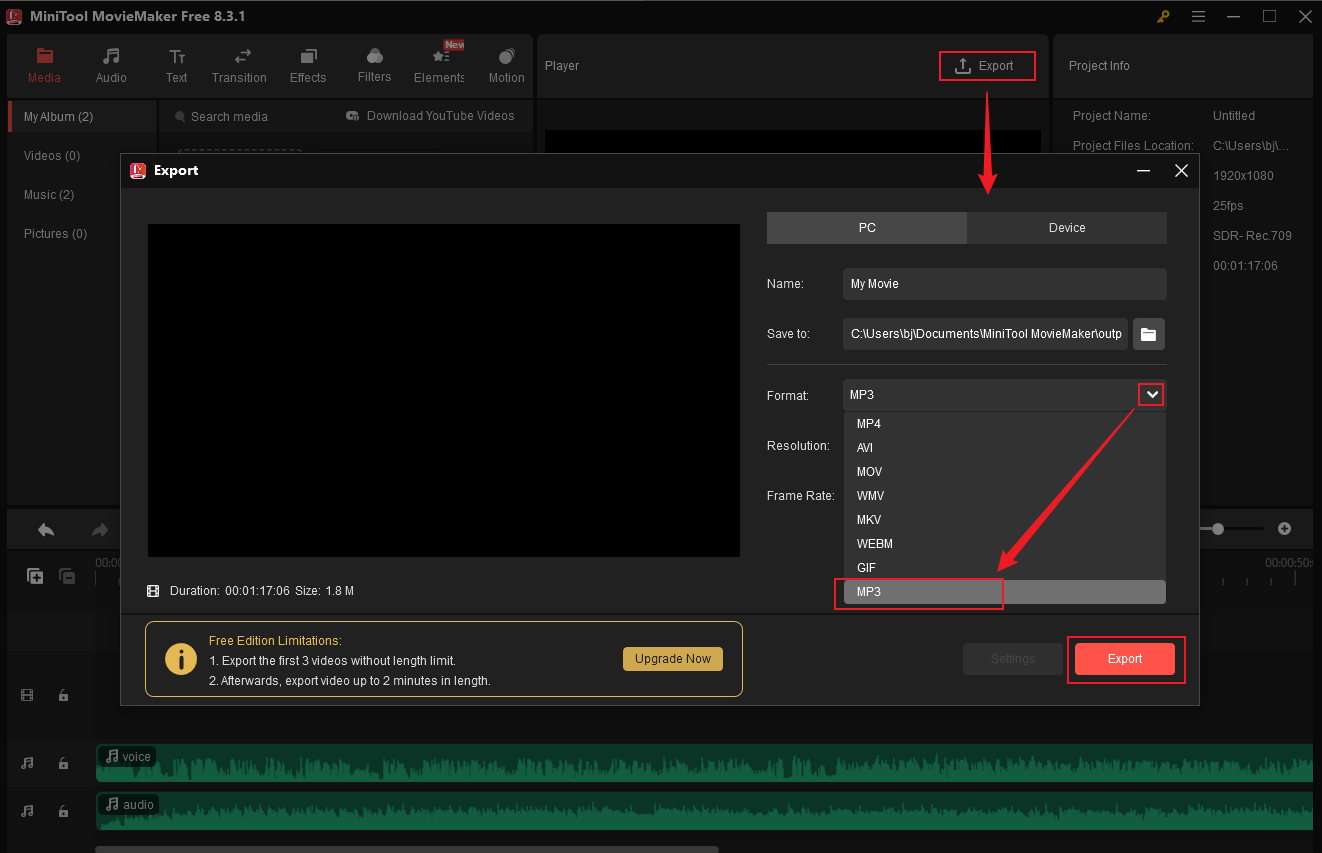
When the exporting process completes, click Find Target to locate the audio file.
Overlap Audio with CapCut
CapCut is a well-known and professional video editing tool that offers a wide range of functions. It supports multiple soundtracks and enables you to change volume, set fade in/out, enhance voice, control the speed, reduce noise, etc. Additionally, CapCut empowers you to add keyframes to audio.
To overlap multiple sounds into one, you can follow the details below.
1. Download and Install CapCut
Go to CapCut’s official website or the Microsoft Store to download and install this program.
2. Import Your Audio Files
Run CapCut and click on Create project to access the main interface. Then, click the Import option to add your audio files.
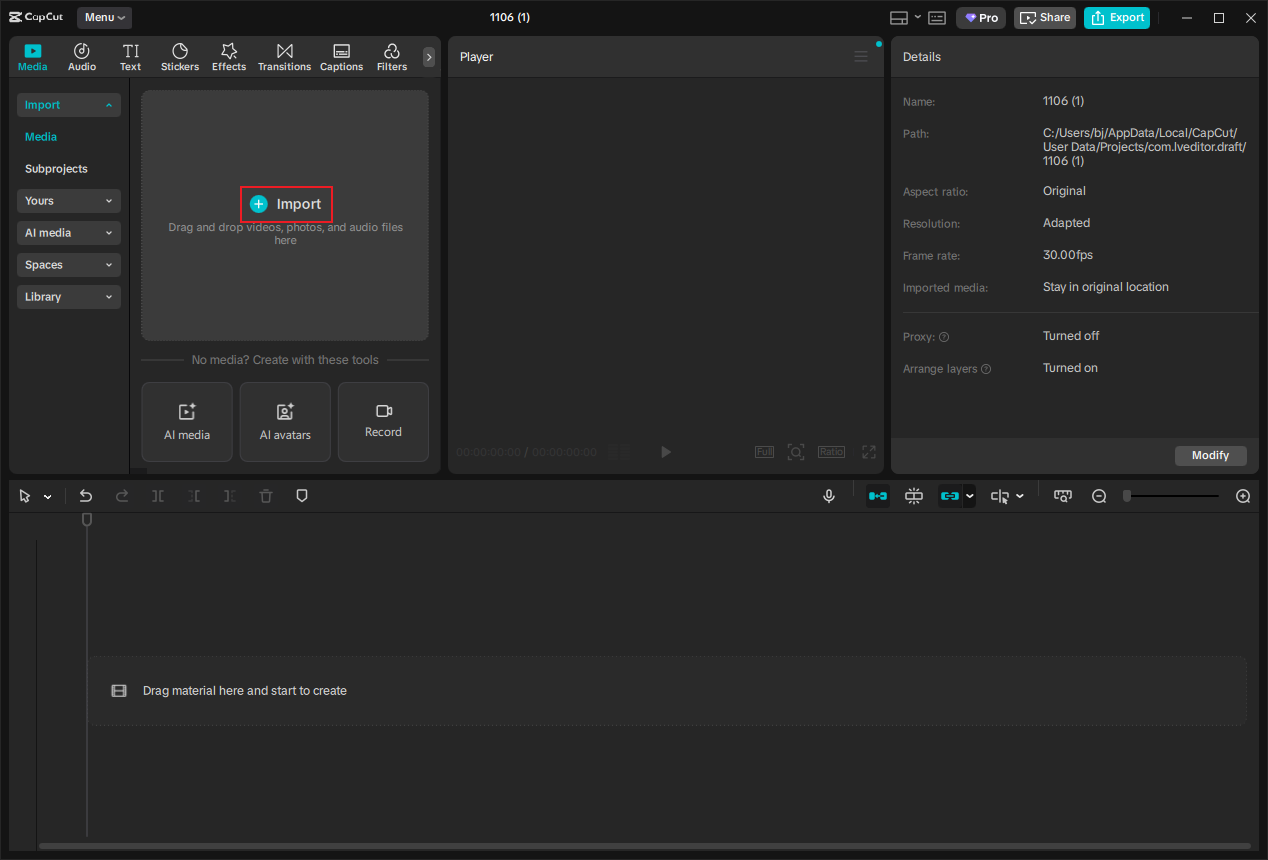
3. Overlap Audio
Drag the added files to the timeline. To adjust audio settings, click the target audio layer on the timeline, then complete the task in the top-right section.

4. Export the Audio File
Click the Export button at the top right, then check the Audio option, and click Export.
Overlap Audio with Kanto Audio Mix
Kanto Audio Mix is a Windows audio editing program developed by Kanto Editor. It allows for editing, mixing, overlapping, and converting audio files. Plus, this application can remove vocals from songs, split audio, adjust audio properties, and more.
Now, follow the instructions below to finish the task with Kanto Audio Mix.
1. Download and Install Kanto Audio Mix
Go to Kanto Audio Mix’s official website to download and install it on your computer.
2. Import Your Audio Files
Launch the program. Then, click the green plus icon to add your audio files.
3. Configure Settings for Audio
You can set the start and end time for each audio. Also, you can adjust audio speed, volume, etc.
4. Overlap Audio and Export the File.
Tick the Overlay audio tracks option. Then, choose the Export option to save the audio file.
In Summary
This post provides three free and effective methods to overlap audio files on Windows. Choose your preferred one and start your music creation! Hope this article can help you a lot.




User Comments :