We often say that audio is an important part of a good video, but we might overlook the power of silent MP4 clips. Without distracting music or dialogue, viewers will concentrate on the visuals. Generally speaking, a silent MP4 file is ideal for product demo videos, software tutorials, and abstract art films.
Additionally, you may need to mute MP4 files to add custom music or voiceover and avoid copyright issues. So, how to mute an MP4 file on a Windows PC?
How to Mute MP4 on Desktop
You can mute the audio when playing a video using the Photos app or media players on Windows. However, you can’t save a copy without the sound. Therefore, you need a video editor to mute your MP4 file.
Method 1: Use MiniTool MovieMaker
MiniTool MovieMaker is a video editor without a watermark and provides various editing tools and effects. For example, it allows you to crop videos, change playback speed, adjust the aspect ratio, apply filters, add stickers, and more.
Besides, this excellent video editor offers several audio editing tools. You can change the volume, apply fades, and trim audio in MiniTool MovieMaker.
Here’s how to mute an MP4 file in MiniTool MovieMaker.
Step 1: Download and install
Click the button below to download and install the software on your PC.
MiniTool MovieMakerClick to Download100%Clean & Safe
Step 2: Add your MP4 file
Open the application and close the promotion window to access the main interface. Click the Import Media Files button to add your MP4 file and drag it to the timeline.
Step 4: Mute the MP4 file
Do one of the following to mute audio in the video:
- On the timeline, click the Mute button (a speaker icon) on the clip to mute the video.
- Go to the Audio tab in the Video Property, click the speaker icon, or drag the Volume slider to the left until it says 0%.
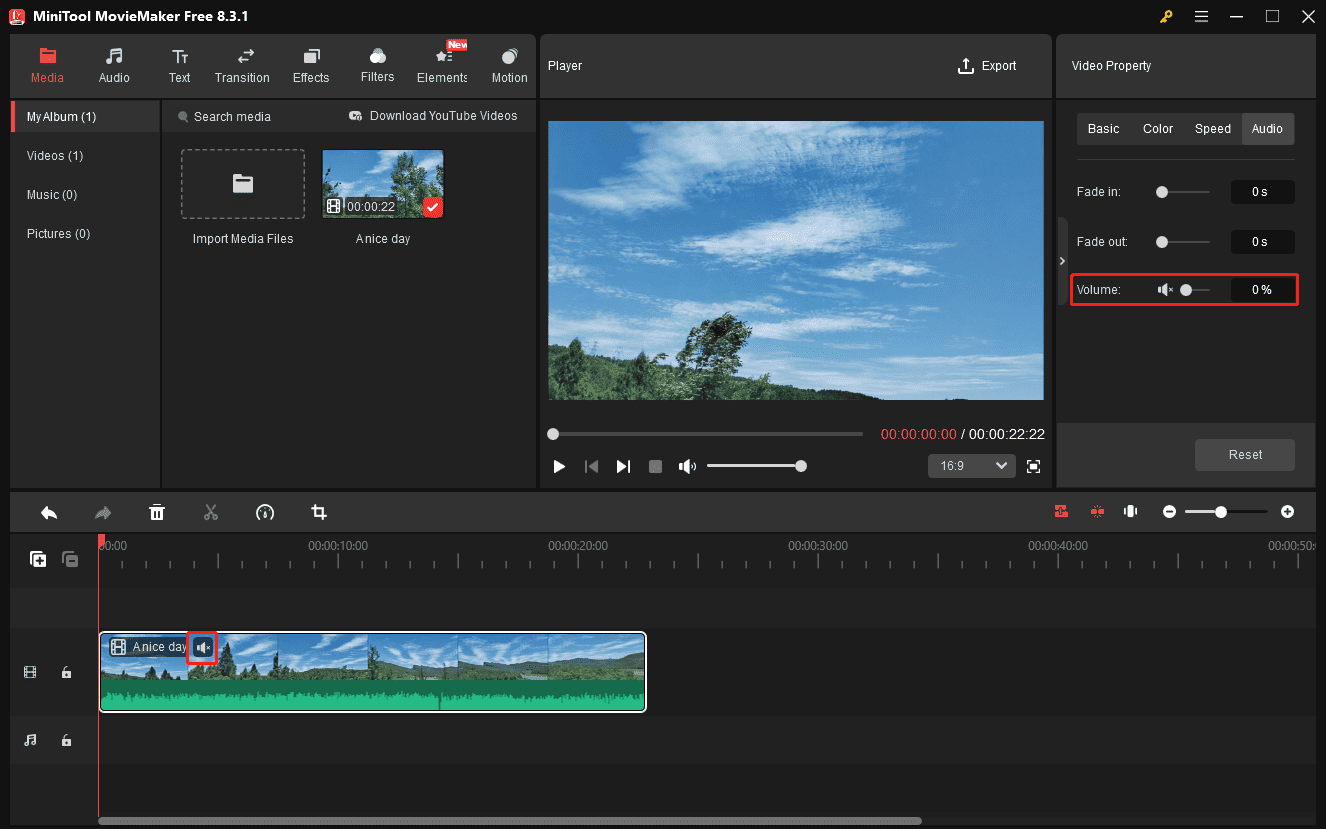
Step 5: Add audio (optional)
If you want to add another piece of music, go to Media > Import Media Files to upload your file, or go to the Audio tab to find a suitable one.
Step 6: Export the video
Click the Export button in the top right corner and configure the output settings. Click Export again to start rendering your video.
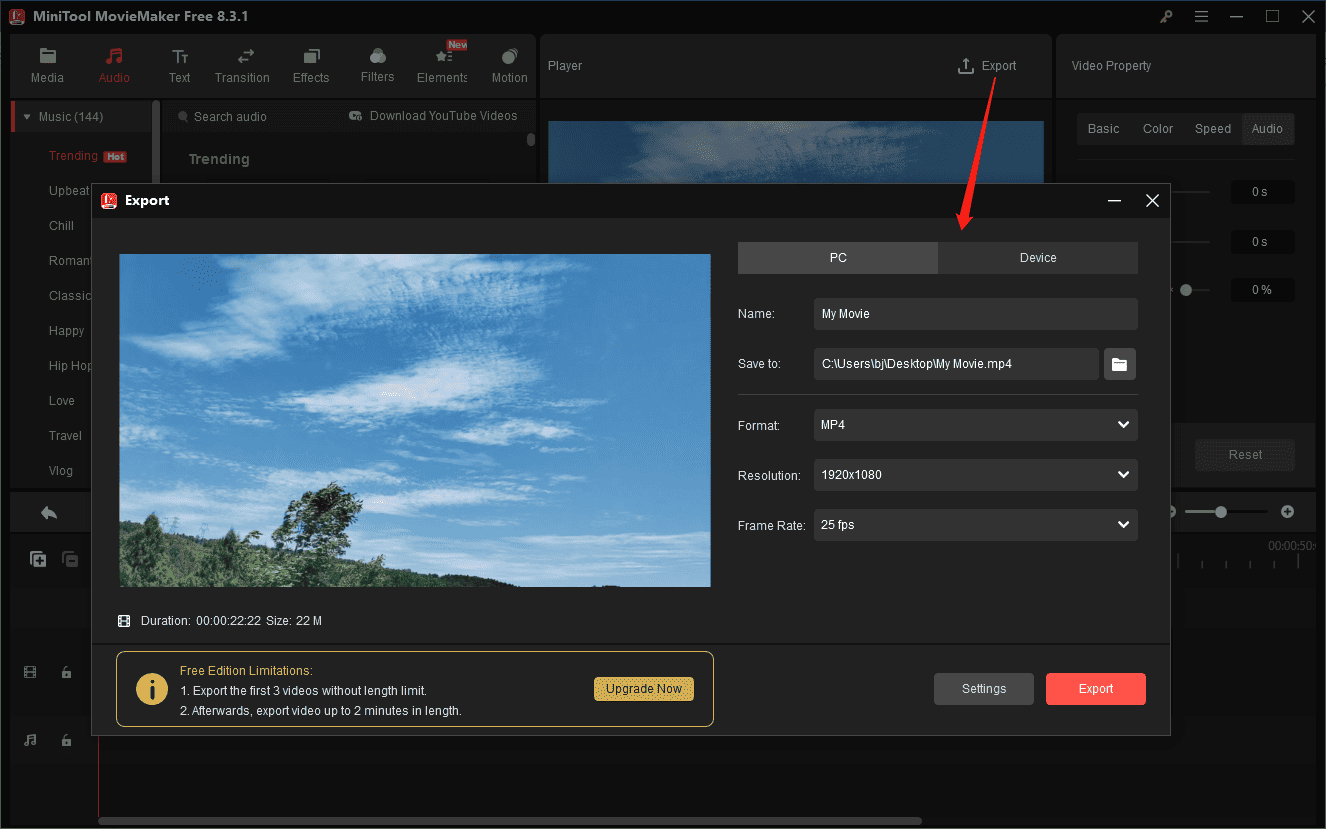
Method 2: Use Microsoft Clipchamp
If you’re using Windows 11, use the built-in video editor – Microsoft Clipchamp to mute MP4 video files. This application can also be installed on Windows 10 from the Microsoft Store.
Follow the steps below to silence your MP4 file in Clipchamp.
Step 1: Open the video editor
Launch Microsoft Clipchamp and click the Create a new video button to enter the main interface.
Step 2: Upload your MP4 file
Add your MP4 video by clicking the Import media button at the top, then drag it to the timeline.
Step 3: Mute MP4
Click the speaker icon on the clip on the timeline, or click Audio at the right sidebar and move the Volume slider to 0%.
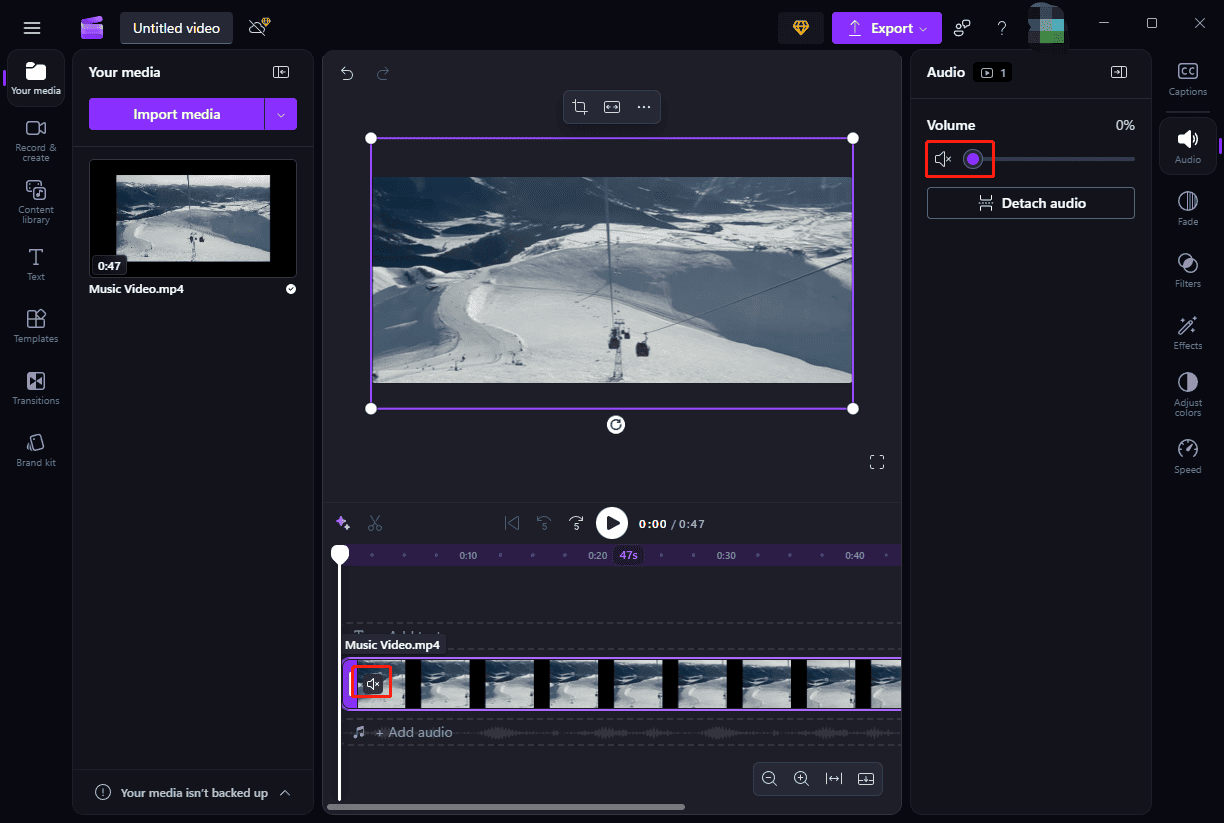
Step 4: Save the video
Click the Export button and choose a resolution to start exporting your video. Please note that exporting 4K videos requires a premium account.
How to Mute MP4 Video Online
If you only need to mute an MP4 video, an online tool may be a perfect choice, because you don’t have to install a program and can quickly access such a tool on your browser. Here, Ezgif is recommended to mute an MP4 video online.
Ezgif
You might have created many GIFs with this service. In addition to its primary GIF maker tool, Ezgif also offers some common video editing tools. You can mute, resize, rotate, crop, merge videos, and adjust playback speed on this website, too.
Step 1: Access the Ezgif website
Navigate to the Ezgif website, select Video to GIF at the top, and then click the Mute option.
Step 2: Import your MP4 file
Click the Choose File button to select the MP4 video from your computer. Please note your video should not exceed 200MB. Then, click the Upload video button to continue.
Step 3: Mute the MP4 file
Click the Mute video button and wait for the process to complete. Next, click the Save button to download the silent video to your PC.
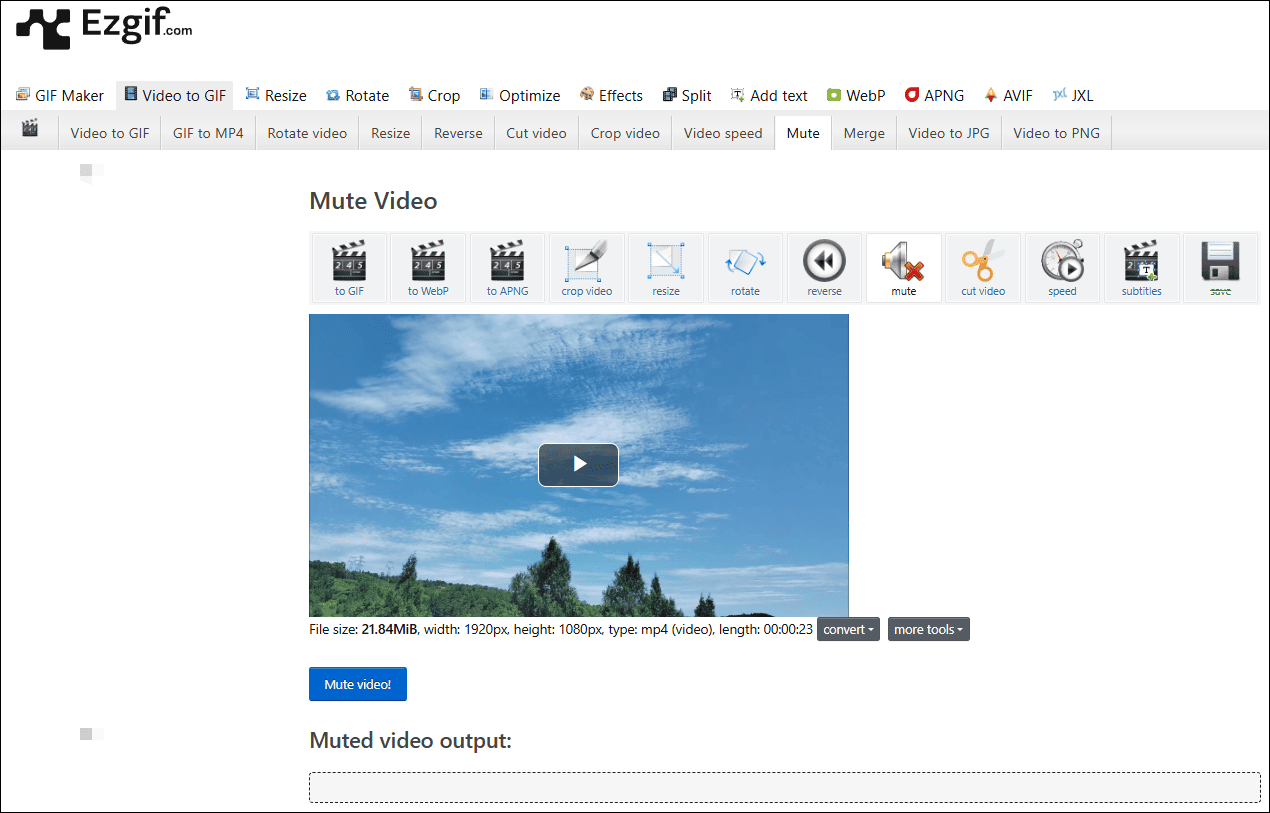
Conclusion
This post explains three simple methods to mute MP4 files on a Windows computer. This process is straightforward and does not require experience. It’s your turn now. Follow the steps above to remove audio from your MP4 video effortlessly.


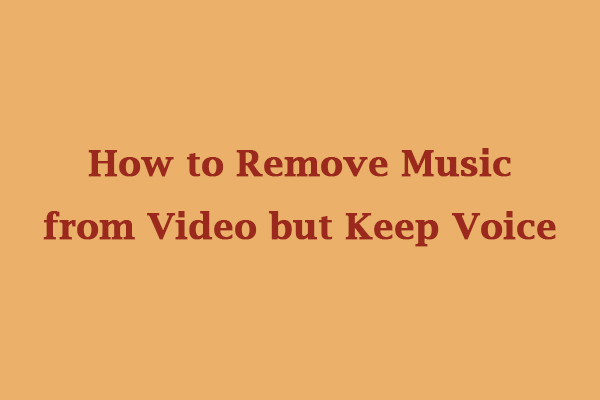
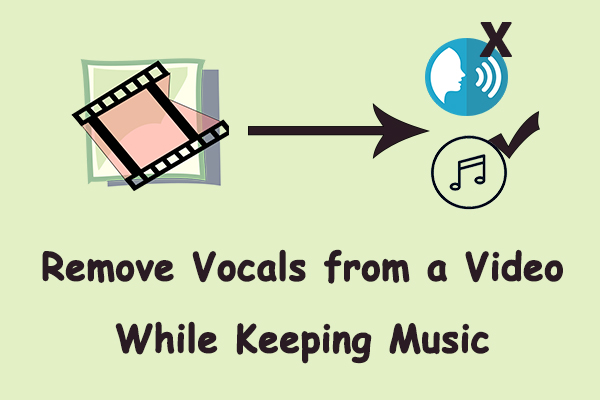
User Comments :