MPV and VLC are two of the most popular media players that people consider when they want to play videos. But which one to choose? In this post created by MiniTool MovieMaker, we compare MPV vs VLC mainly in terms of the user interface, quality, supported formats, and video streaming.
Get to Know MPV and VLC
Before we go into the MPV player vs VLC debate, let’s take a quick look at these two media players.
MPV
MPV is a free, cross-platform, and open-source media player. With a basic controller on top of a video, its minimalist interface makes it very easy to play the video.
It can open nearly all popular media formats without outside codecs. Also, its scripting abilities give advanced users access to a limitless array of commands.
MPV is embeddable into other apps due to its C API. It also supports video scaling, hardware decoding, and so on. Moreover, it is in active development, which means the app is improved and expanded with new features regularly.
VLC
VLC is also a free, open-source media player. The interface is easy to navigate, while the app does hide tons of advanced features under the surface.
It is well-known for its long existence and acts as a reliable player capable of handling nearly all video and audio formats without the need for additional codecs. VLC works across multiple platforms and is easy to install.
It also supports keyboard shortcuts for a number of actions. You can enhance your experience with extensions and plug-ins.
In addition, VLC supports video deinterlacing, streaming, audio, DVD and Blu-Ray playback, etc. Meanwhile, the app is lightweight and consumes less system resources.
Also read: How to Install VLC and Make VLC Default Player in Windows 11
Compare MPV Media Player vs VLC Media Player
For a really useful VLC vs MPV comparison, we will discuss each app from the user interface, quality, supported formats, and video streaming.
MPV vs VLC: User Interface
VLC boasts a clean, minimal interface, with simple access to basic controls. The additional features are spread over several menus. While some advanced settings require digging deeper, it is fairly user-friendly. You can add a skin (not available on macOS) to customize its look.
By contrast, MPV takes minimalism to a new level. Although there is no real GUI, it offers a small controller with the most basic options. Its advanced features are hidden in the command line version and are only accessible by entering commands.
MPV vs VLC: Quality
Both MPV and VLC provide excellent video quality using GPU and hardware acceleration. MPV is renowned for its advanced video rendering techniques. It delivers video scaling with high-quality algorithms, frame timing, color management, interpolation, HDR, and so on.
On the other hand, VLC produces sharp images and supports videos up to 4K and 8K. Some users report having difficulty playing 8K video, however.
MPV vs VLC: Formats
MPV can handle a broad range of media file formats, as quoted from its official website. It’s harder to get an accurate list, though. MPV uses FFmpeg or Libav to decode the files, yet the supported formats depend on the FFmpeg library’s actual configuration. VLC can also play a variety of media formats, such as MP4, AVI, 3GP, MOV, WAV, AAC, etc.
MiniTool MovieMakerClick to Download100%Clean & Safe
MPV vs VLC: Video Streaming
While streaming on MPV, like everything else, you are required to type a command in your terminal. Entering “mpv” and pasting the URL will do the trick. But anything more complicated will need you to find a different command.
MPV can play videos directly from the Internet if it can be played via yt-dlp or youtube-dl (discontinued) and you have that app installed.
VLC provides two methods to stream videos from online platforms. First, you can drag and drop the link from the browser onto the player. Second, you can copy and paste the URL of the video into the Media tab of VLC.
It allows you to choose your desired playback resolution, start time, and caching. Besides playing the video directly, the player can enqueue it.
Final Words
To sum up, we not only briefly introduced MPV and VLC, but also compared MPV vs VLC from several aspects. Hopefully, the content can help you decide which media player is best for you.


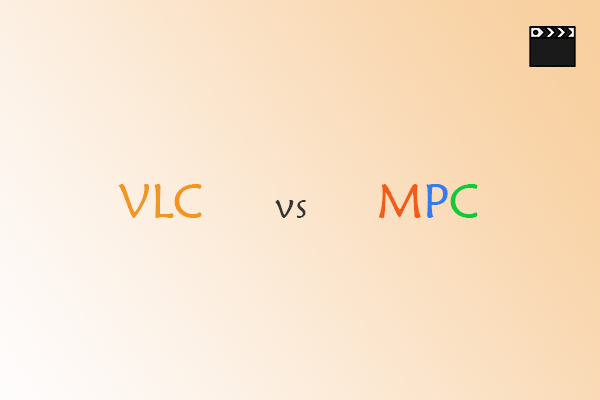
User Comments :