There are two potential competitors in the video player market: VLC and MPC. Both have specific media processing features, however, when it comes to professional-grade real-time programs, careful consideration is required. In this post created by MiniTool MovieMaker, we will discuss VLC vs MPC in several aspects to help you decide which is better.
Lots of people would be at a loss as to which media player to select, MPC vs VLC. Those who enjoy similarities are possibly looking for stories that pit these two powerful media players against each other and compare their attributes side by side.
In this guide, we will compare these two amazing multimedia players by reflecting on their main features so that you can choose VLC or MPC as per your needs.
VLC vs MPC Direct Comparison
Below is a table showing the differences between VLC and MPC.
| VLC | MPC |
| Offer streaming support. | Don’t have streaming support. |
| Slow playback support. | Slow playback is not supported. |
| Drop frames when playing 4K videos. | Smoothly play 4K videos. |
| Experience problems with Windows lossless files. | Properly work with lossless files. |
| Different platform support. | Windows users only. |
| Subtitle files need to be dragged onto the top of the movies to sync properly. | It doesn’t take a lot of work. It allows the subtitles to function normally. |
| Has a good shader, FX. | Advanced filter support. |
Let’s see specifically how MPC and VLC differ in the following key features.
VLC vs MPC: User Interface
MPC and VLC’s user interfaces are pretty basic. The architecture of the MPC player is based on that of its ancestor – Windows Media Player Classic. And, the software was influenced by the design of Windows XP or 95 Media Player. On the other hand, VLC boasts clunky icons of a deep orange hue, which are always a distraction to the eyes.
The real difference is in their menus and functionality, with MPC offering a more streamlined experience. In both the small screen and full screen modes, it keeps everything in its right place, whereas in VLC, users must usually organize a quest for their preferred content.
MPC retains its size even if video playback loops are generated. However, VLC automatically restores power to the whole screen while playback begins.
VLC vs MPC: Subtitles
MPC achieved reasonable performance in most of the subtitle tests, while in VLC, you need to drag the subtitle file onto the top of the movie so that it can play it in synchronization. SRT subtitles are recognized as playable files by MPC, allowing them to perform normally.
VLC vs MPC: Video Support
When it comes to HEVC files, MPC performs well on all systems. It handled even 4K bluray content admirably, however, VLC caused slight frame loss while the smoothness in between was lost, despite using a dedicated GPU.
MPC functioned better in almost all media file comparisons, yet its success with the old video formats such as MPEG-1 file format decreased slightly. However, VLC and MPC had difficulty finding track over WMV data, although VLC struggled with the longer hops.
The worst aspect of VLC is that when it faces a challenge while you are playing a media file, it always goes into endless loops that can only be broken using the task manager. In the case of MPC, however, if any file happens to be unsupported by that platform, it simply refuses it.
Also read: 5 Best HEVC Players – How to Open HEVC Video Files
MiniTool MovieMakerClick to Download100%Clean & Safe
VLC vs MPC: Audio Support
Both VLC and MPC perfectly backed WAV files up to 96KHz and 32 bits. Also, standard compressed media file formats like MP3, M4A, FLAC, APE, and Opus are well supported. Regarding the playing capability of the VLC player vs MPC, both systems are incapable of playing VQF files.
VLC also has problems with Windows lossless files, yet MPC can manage them and Apple lossless files. Both players functioned wonderfully when playing DVDs or CDs, but VLC was much smoother when tracking swaps.
Final Words
In a nutshell, we have talked about VLC vs MPC in several respects, including user interface, subtitles, video support, and audio support. Hopefully, the head-to-head comparison can help you determine which video player works best for you.


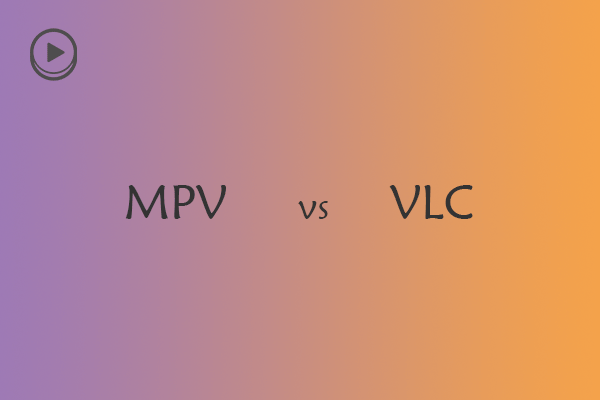
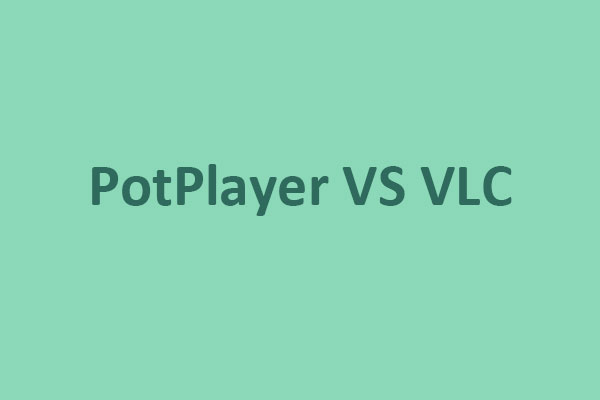
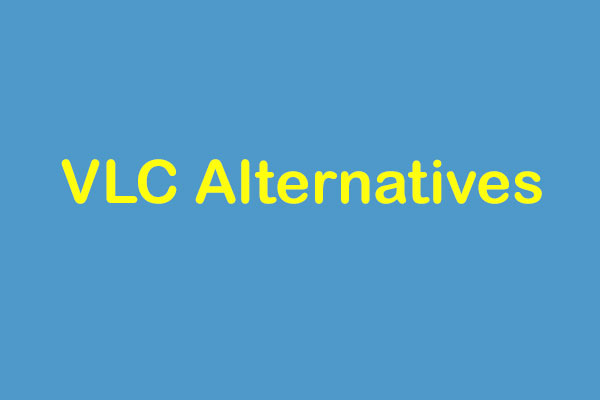
User Comments :