When Facebook Messenger keeps crashing, you won't be able to access the app to send and view messages. If you're struggling with this problem, you're not alone. Check out this post from MiniTool MovieMaker (a free Windows video editor) to find possible reasons and solutions.
Facebook Messenger is an instant messaging service owned by Meta, allowing users to send messages, photos, and videos, and perform other tasks. No app can always run smoothly without any issues, and Messenger is no exception. A recent problem is that Messenger keeps crashing.
Why the Messenger App Keeps Crashing
Imagine how frustrated you would be if the Messenger app crashed while opening or sending a message. Why does Facebook Messenger keep crashing or stopping? Here are some main reasons:
- Many other apps are running in the background, causing Messenger to crash due to insufficient RAM.
- Messenger may crash if your device runs out of storage space.
- Poor, unstable, or slow Internet connections.
- Cache files can get corrupted and prevent the Messenger app from opening.
- Messenger doesn’t have all permissions so it won’t work properly.
- Outdated versions of Messenger may cause compatibility issues with your device’s operating system.
- Messenger may contain bugs or glitches that may cause it to crash.
How to Fix Messenger Keeps Crashing
If the Messenger app keeps crashing when you try to open it, send a message, or perform other tasks, you can try the following tricks to fix the issue.
#Close Other Apps and Restart Messenger
Running multiple apps simultaneously consumes so many device resources that not enough RAM can be allocated to Messenger, thereby causing the app to crash. To fix this issue, close other apps on your phone and restart Messenger.
If Messenger keeps crashing on your PC, open Task Manager to end unnecessary background processes, then re-launch Messenger.
#Force Stop the Messenger App
Force stop is a common and effective solution when an application is not working properly. When Facebook Messenger keeps crashing on your Android phone or iPhone, try force closing the app to see if that resolves the issue.
#Make Sure Your Device Has Enough Storage Space
Insufficient storage space is one of the factors behind the Messenger app crashing issue. If your device does not have enough storage space, you can try to delete large files, videos, pictures, unnecessary files or folders, or uninstall some apps to free up some space on your computer or phone.
#Check the Internet Connection
A good and stable internet connection is essential for all applications to function properly. Sometimes, Messenger keeps crashing due to a poor internet connection. You can reconnect to your Wi-Fi, connect to another network, or switch to mobile data and see if the Messenger crashing issue can be solved.
#Restart Your Device
Additionally, restart your phone or computer if Facebook Messenger keeps crashing. A device restart is a common troubleshooting technique that can resolve many app issues.
#Delete the Messenger Cache
A corrupt Messenger cache may cause the crashing issue. To fix the problem, clear the Messenger app cache.
On Android: Open the Settings app and scroll down to Apps; Find and tap Messenger to open App Info; Click on Storage and tap the Clear cache button at the bottom; Tap Clear data and select OK to confirm.
There is no direct way to delete Messenger cache on iPhone, but you can do this by offloading and reinstalling the app. Open the Settings app, select General, iPhone Storage, find and click Messenger, and click Offload App.
#Update the Messenger App
If you’re still using an earlier version of the Messenger app, this might be why your Messenger keeps crashing. To fix the issue, go to the app store on your device and install the latest version of Facebook Messenger.
#Grant All Permissions to Messenger
Go to the Settings app on your device and make sure the Messenger app has been granted all necessary permissions, such as the phone’s camera, data, storage, and more.
#Reinstall Messenger
Many application problems can be solved by reinstalling. If your Facebook Messenger still crashes after trying the tips above, uninstall it from your device and reinstall it.
MiniTool MovieMakerClick to Download100%Clean & Safe
Conclusion
Facebook Messenger is a great service for chatting with friends, but sometimes it crashes unexpectedly. This post explains 9 solutions to the Messenger crashing issue. Hopefully, these tips can resolve the problem and help you enjoy a flawless experience.


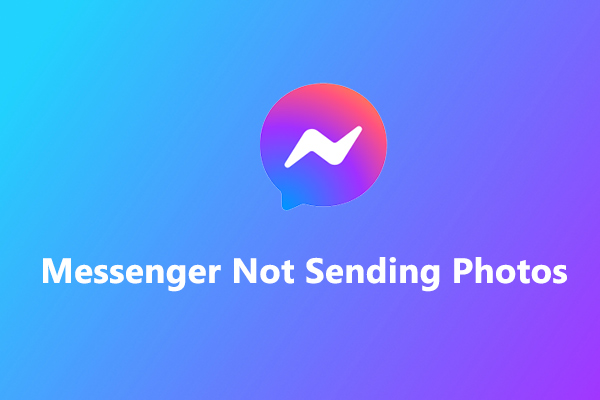
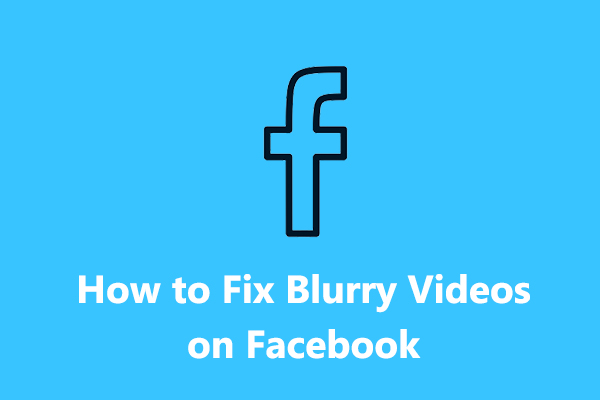
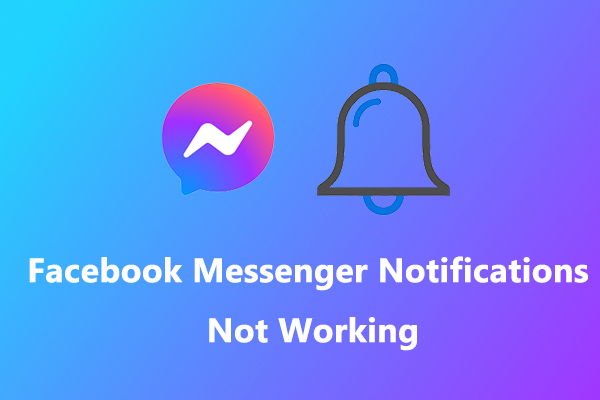
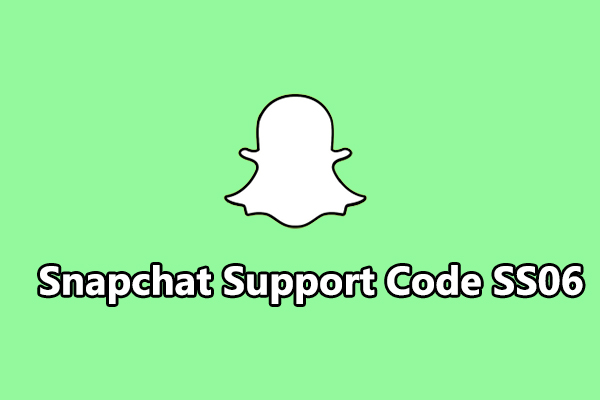
User Comments :