In this article provided by MiniTool movie-making program, we'll explore common problems such as "Firestick Prime Video not working". We'll also discuss potential solutions to such problems, from basic troubleshooting steps to more specific fixes.
In the world of streaming services, Amazon Prime Video has carved a prominent niche for itself, providing users with a vast library of movies, TV shows, and exclusive content. One of the most popular ways to access Amazon Prime Video is through an Amazon Firestick, a convenient and affordable streaming device.
However, like any technology, Firestick users occasionally encounter issues with their Prime Video app like “Prime Video on Firestick not working”. How to fix such kinds of issues? Just try the solutions below!
#1. Basic Troubleshooting Steps
When you encounter issues with Prime Video on your Firestick, it’s often best to start with the basics:
- Check Your Internet Connection: Ensure that your Firestick is connected to the Internet and that your connection is stable. A weak or intermittent connection can cause streaming problems.
- Restart Your Firestick: Sometimes, a simple restart can resolve issues. Go to the Firestick settings and choose Device or My Fire TV, then select Restart.
- Update the Prime Video App: Outdated apps can lead to compatibility issues. Visit the Amazon Appstore and check for updates to the Prime Video app.
2. Amazon Prime Video Not Working on Firestick 4K
Users of the Firestick 4K might encounter issues specific to this hardware. In such cases, ensure that your device is running the latest firmware updates. Navigate to Device or My Fire TV in the settings menu and select Software Update. This can address compatibility problems with the 4K version.
3. Prime Video Not Working on Firestick Error Code 8055
If you see error code 8055 when using Prime Video on your Firestick, this usually indicates a problem with your account or payment. Here’s what you can do:
- Verify your payment method on your Amazon account.
- Log out of the Prime Video app and log back in.
- Uninstall and reinstall the Prime Video app to ensure you have the latest version.
4. Amazon Prime Video Firestick Remote Not Working
Sometimes, the issue may not be with the Prime Video app but with the Firestick remote. If your remote isn’t functioning correctly, try the following steps:
- Replace the remote batteries. Weak batteries can lead to connectivity issues.
- Pair the remote with your Firestick again by holding the home button for 10 seconds.
- In some cases, if the remote is still unresponsive, a factory reset of the Firestick might be necessary, but be cautious, as this will erase all data on the device.
5. Why Is Prime Video Not Working on Firestick?
While many factors can cause Prime Video to stop working on a Firestick, it’s crucial to understand that issues can range from the device itself to problems with the app or your Internet connection. Amazon servers may also experience occasional downtime. Before reaching a conclusion, ensure that the problem doesn’t stem from external factors.
6. Contact Amazon Support
If you’ve tried all the above steps and your Prime Video issue persists, it might be time to contact Amazon’s customer support. They can provide further assistance and guide you through advanced troubleshooting steps.
In conclusion, Prime Video app not working on Firestick can be frustrating, but most of that kind of problems can be resolved with a bit of patience and some basic troubleshooting. From checking your Internet connection to updating the app and addressing hardware-specific problems, you have various tools at your disposal. Remember that when encountering issues, staying calm and methodical in your approach will lead to a faster resolution, getting you back to enjoying your favorite shows and movies on Prime Video in no time.
Also Read


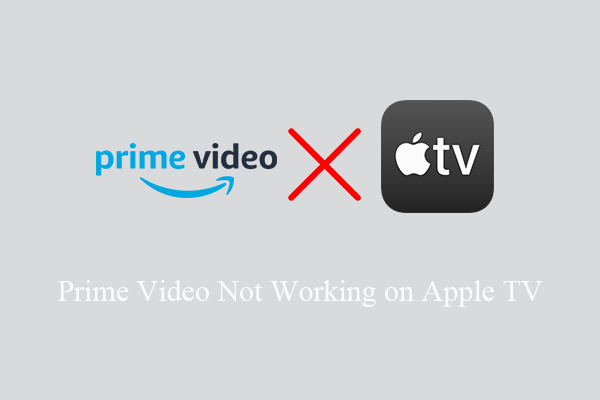
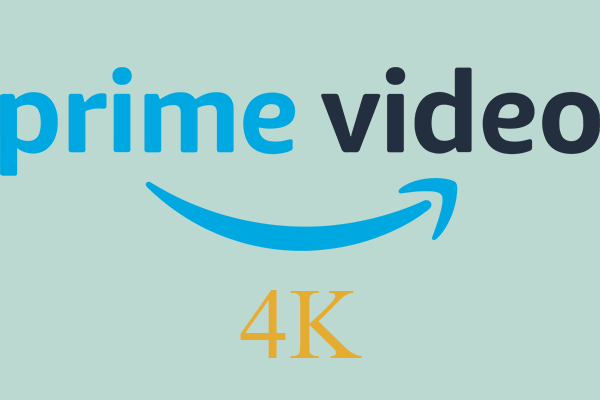
![[13+ Ways] Fix Amazon Prime Video Something Went Wrong Error](https://images.minitool.com/moviemaker.minitool.com/images/uploads/2022/07/amazon-prime-video-something-went-wrong-thumbnail.png)
User Comments :