These days, Instagram introduced a new app called Threads. This post from MiniTool MovieMaker will give you a brief introduction to the Instagram Threads app and some related fixes.
What Is Instagram Threads
Threads is a brand-new app from Instagram, regarded as Meta’s text-based Twitter rival. This app allows you to post and reply to threads including text, links, images, videos, etc. Specifically, the Instagram Threads app allows you to share a post of up to 500 characters with links, photos, and videos up to 5 minutes in length.
Like other social networking apps, Threads from Instagram allows you to follow people to see their threads and replies, and it also lets you like, share, or repost a thread.
Please note that Threads currently isn’t available to everyone. This app is available on Android and iOS in more than 100 countries and regions. However, it’s currently not available in Europe.
How to Use Instagram Threads App
In this part, let’s learn how to use Instagram Threads.
Step 1. Download the app
You can go to the App Store or Play Store on your smartphone to download and install the Threads app. Alternatively, you can get Threads through the Instagram app. Go to your Instagram profile, click the three-line menu in the top right corner, tap the Threads option and this will bring you to the App Store or Play Store.
Step 2. Login to Threads
To be able to use Threads, you need to log in to this app with your Instagram account. This means the Threads app and Instagram will be connected, and Threads will use data from your Instagram, such as account ID, Instagram name and username, Instagram profile information, followers, accounts you follow, etc.
After that, follow the on-screen prompts to fill out your profile and make your privacy settings. On the home page of Threads, you’ll see many posts.
Step 3. Post a thread
Tap the Compose button at the bottom and type your words up to 500 characters. Click the paperclip icon to attach a photo or video to your thread. Then define who can reply to your thread and click Post to share your thread.
How to Fix Instagram Threads Not Working
When people are trying to use the Threads app, sometimes it can’t work properly, and some people meet the “Unable to login” issue. To fix these issues, you can try the following methods.
Way 1: Check your Internet connection
To make sure the Threads app can run correctly, your device should be connected to a stable network. You can disconnect and reconnect to your Wi-Fi or switch to cellular data.
Way 2: Check Threads server status
If there’s something wrong with the Threads, you can visit the Downdetector website and search for Threads to see if there’s any reported problem.
Way 3: Restart the Threads app
Another simple fix for Instagram Threads not working is to restart the app. Just close the app and re-open it and see if the issue is solved.
Way 4: Clear Threads cache
Also, you can delete the Threads cache to fix the problem. On an Android device, open the Settings app, click Apps, find and click Threads, and click Clear Cache. On an iPhone, open the Settings app, click General > iPhone Storage > Thread > Offload App, and then reinstall it.
Way 5: Restart your device
You can also restart your smartphone and then re-launch the Threads app to fix the problem.
Way 6: Reinstall the Threads app
If these tips can’t fix your problem, you can uninstall the Threads app from your device and then reinstall it.
MiniTool MovieMakerClick to Download100%Clean & Safe
Conclusion
Instagram Threads is a new way to share with text. Now you download this app on your Android or iPhone and post your threads. If you have a problem using this app, you can try the above methods to fix it.


![How to Fix Instagram Notes Feature Not Showing [2026 Guide]](https://images.minitool.com/moviemaker.minitool.com/images/uploads/2023/02/instagram-notes-not-showing-thumbnail.jpg)
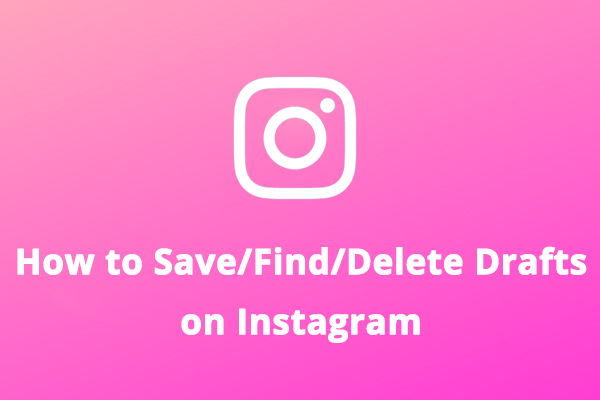
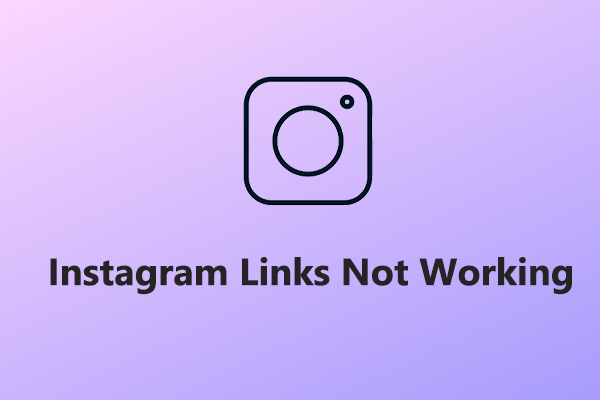
User Comments :