Are you struggling with Instagram Reels not working on your PC? This post from MiniTool MovieMaker (one of the best video editor apps for social media) gives effective fixes and helpful insights to resolve the issue.
Instagram Reels has become one of the most popular features on the platform, and it allows people to create and share short videos. This feature is primarily designed for mobile devices, but it’s now available on the Instagram desktop app and the Instagram website on the PC. In other words, you can now share and watch Instagram Reels on a PC. However, a common problem is Instagram Reels not working on PC. If you’ve ever encountered this issue, you’re not alone. This post will guide you through the possible reasons and solutions for this annoying problem.
Why Is Instagram Reels Not Working on PC
Before diving into solutions, let’s find out why Instagram Reels is not working on your PC.
#1. Browser Compatibility Issues
Instagram’s website may not be fully optimized for all browsers, causing issues with features like Reels.
#2. Outdated Browser
If your internet browser is outdated, it may not support the latest Instagram updates, causing Reels to malfunction.
#3. Cache and Cookies
Accumulated cache and cookies in your browser can sometimes interfere with the proper operation of Instagram.
#4. Account Restrictions
If your account has been restricted or flagged for any reason, some features like Reels may not work correctly.
#5. Network Issues
Poor internet connectivity or network restrictions can also prevent Reels from working or loading properly.
How to Fix Instagram Reels Not Working on PC
Now that we have understood the potential causes, let’s explore the solutions to get Instagram Reels working on your PC.
Way 1: Try a Different Browser
If Instagram Reels is not loading or not showing on your current browser, switch to another website (Google Chrome, Firefox, Safari, or Microsoft Edge), visit the Instagram website, and sign in with your account. Then, check if the Reels feature works correctly.
Way 2: Update Your Browser
Make sure your browser is up to date. If your browser is outdated, a quick update may fix the Instagram Reels not working on PC. Take Google Chrome as an example, click the three vertical dots in the upper right corner, select Help from the drop-down list, click About Google Chrome, and it will automatically update your Chrome.
After that, go to the Instagram tab and refresh that page to see if the Reels works properly.
Additionally, if you’re using the Instagram desktop app, ensure your app version is up to date.
Way 3: Clear the Browsing Data
Another simple fix for Instagram reels not working on PC is clearing the browsing data. Let’s take Google Chrome as an example. Click the three dots icon in the upper right corner, select Settings from the drop-down list, click Privacy and security in the left sidebar, click Delete browsing data, select a time range, and click Delete data.
Way 4: Log Out and Back In
Sometimes, simply logging out and logging back into your Instagram account can resolve the Reels issue. Click the Profile at the bottom left, click the Options icon in your profile page, and click Log Out from the pop-up menu. Then, use your account and password to log in again.
Way 5: Check Your Internet Connection
A slow or unstable internet connection can prevent Reels from working or loading. Test your connection by visiting other websites or running a speed test. If your connection is weak, try restarting your router or switching to a different network.
If you are connected to a VPN, try disabling it to fix the Instagram Reels issue.
Bonus: How to Edit Videos for Instagram Reels on PC
Video posts are now shared as Reels on the Instagram website or desktop app on a PC. If you need to edit your video before sharing it as an Instagram Reel, MiniTool MovieMaker can help you. It’s an easy-to-use video editor that provides various tools and effects to create eye-catching videos.
MiniTool MovieMakerClick to Download100%Clean & Safe
Conclusion
Instagram reels not working on PC can be frustrating, but this annoying problem can be easily fixed by the above methods. If the problem persists, connect Instagram Support for help.


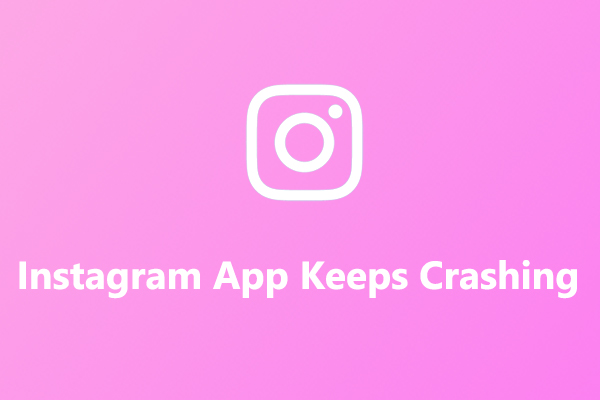
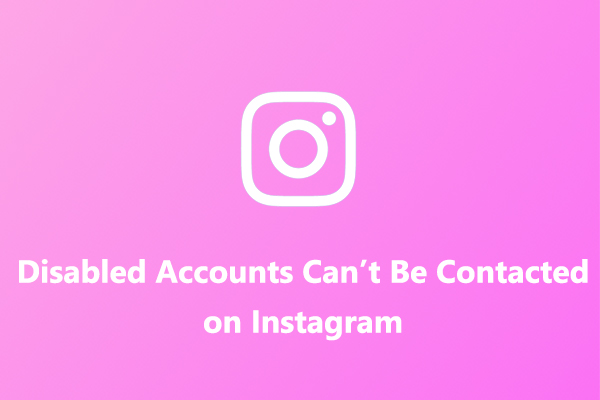
![How to Make Music Longer on Instagram Story [The Complete Guide]](https://images.minitool.com/moviemaker.minitool.com/images/uploads/2022/04/how-to-make-music-longer-on-instagram-story-thumbnail.jpg)
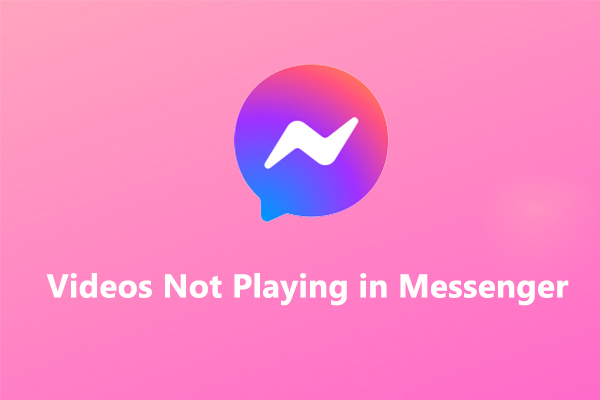
User Comments :